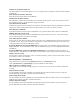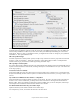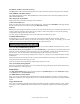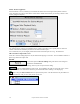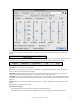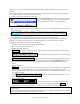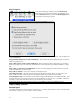User Guide
Table Of Contents
- PG Music Inc. License Agreement
- Table of Contents
- Chapter 1: Welcome to Band-in-a-Box!
- Chapter 2: QuickStart Tutorial
- Chapter 3: Band-in-a-Box 2010.5 for Macintosh
- Welcome to Band-in-a-Box 2010.5
- New Features in Band-in-a-Box 2010
- More New RealTracks
- QuickStart Tutorial
- Quick Song Settings
- Save Default Mix
- Improved Audio Rendering
- DAW Plug-in Mode
- Freeze Tracks
- RealTracks Enhancements
- New Favorite Songs/Styles Dialog
- Rendering Tracks
- StylePicker Enhancements
- New in the StyleMaker
- Chapter 4: The Main Screen
- Chapter 5: Guided Tour of Band-in-a-Box
- Chapter 6: Band-in-a-Box PowerGuide
- RealTracks
- RealDrums
- Song Settings
- The Chordsheet
- Chord Preview/Builder
- MIDI file “Chord Wizard”
- Applying Styles
- The StylePicker
- Playing, Pausing, and Stopping Songs
- Changing Volume, Panning, Reverb, Chorus, Bank
- Freeze Tracks
- Saving Songs
- Preferences – User Settings
-
- Show Chords with push/rest chars
- Metronome During Recording
- Harmony Volume Adjust
- OK to Load Style with songs
- Write Guitar part on 6 channels
- Turn External Keyboard’s Local On at end of session
- OK to beep with messages
- OK to prompt to reduce/expand
- For Roman Numerals in minor keys, use relative major
- Save Button on main screen works as Save As
- Name MIDI files with .MID extension
- Allow larger fonts on Chordsheet
- Color for Chordsheet Area
-
- Other Editing Features
- MIDI Setup
- The JukeBox
- Chapter 7: Notation and Printing
- Chapter 8: Automatic Music Features
- Chapter 9: Recording Tracks
- Chapter 10: Audio Features
- Chapter 11: Wizards, Tutors, and Fun
- Chapter 12: User Programmable Functions
- Chapter 13: CoreMIDI and Apple DLS Synth
- Chapter 14: Reference
- PG Music Inc.
- Index
- Registration Form
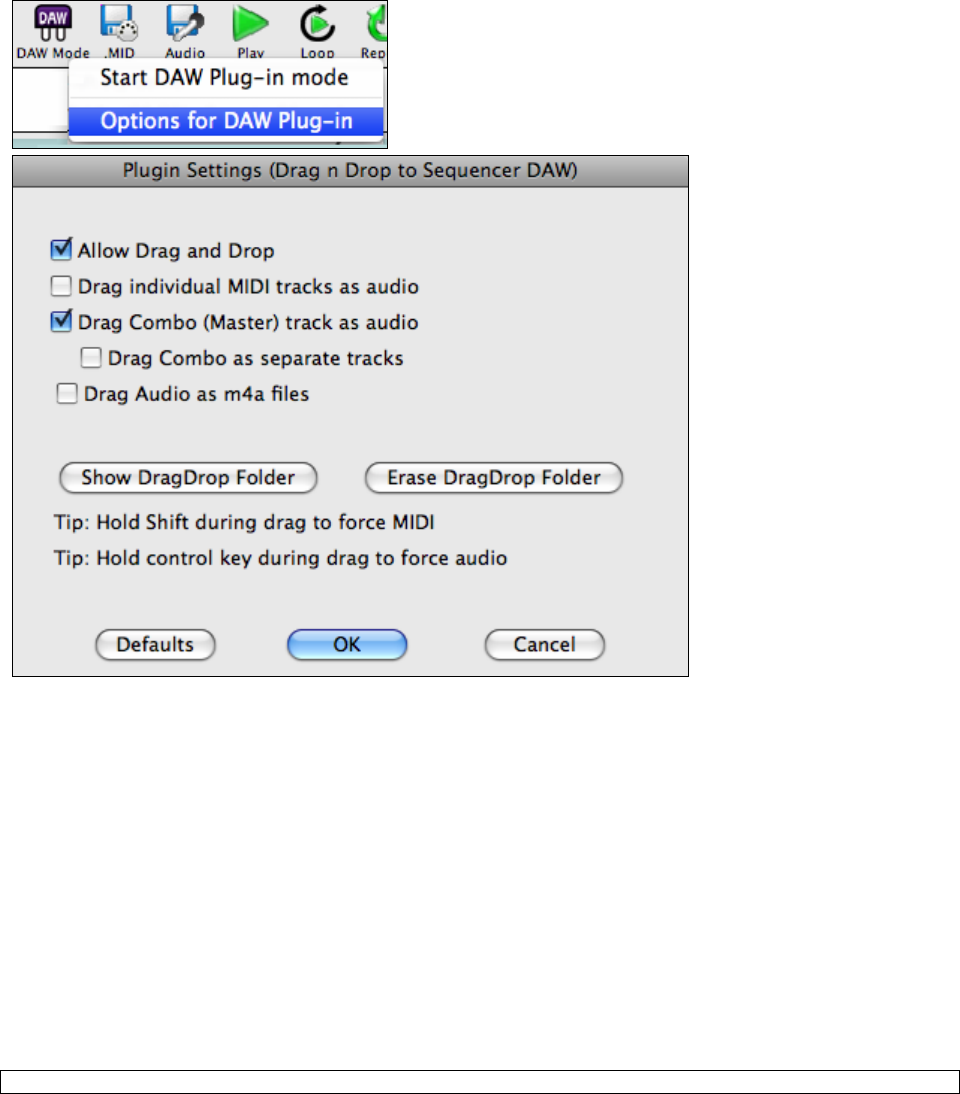
Chapter 6: Band-in-a-Box PowerGuide
128
Plug-In Options
To get to the DAW Plug-in options, press the [DAW Mode]
button and choose the menu item “Options for DAW Plug-in” or
go to the Preferences dialog and click the [DAW Plugin] button.
You will then see the plug-in options.
Allow Drag and Drop (default=true) If disabled, the Drag and Drop feature will not work. There shouldn’t be a
reason to disable this.
Drag individual MIDI tracks as audio (default=false) When enabled, the chosen MIDI tracks get converted to
audio, using Apple Synth.
Drag Combo (Master) track as audio (default=true) When enabled, the entire arrangement gets converted to
audio, using Apple Synth. If not selected, the MIDI tracks in the arrangement get transferred as MIDI, in a single
file.
Drag Combo as separate tracks (default=false) If set to true, when dragging the Combo button, the drop will
result in multiple files, one for each track.
Drag Audio as m4a files If set to true, the audio gets dropped as m4a.
Show DragDrop Folder This will show Finder where the dropped files reside. When you drag a file to your
DAW, the file is created on disk and stored in the DragDrop folder inside the Band-in-a-Box folder.
Erase DragDrop Folder This will erase (trash) all of the dragged audio/MIDI files in the DragDrop folder. Note
that some DAW sequencers require these files to reside permanently (or until you use a “consolidate” command in
the DAW), so don’t erase these files unless you are sure that they are not needed.
Note the tips for forcing MIDI or forcing audio when dragging. Holding Shift forces MIDI, holding Control forces audio.
Other Editing Features
Shrink/Expand
The Shrink command will reduce durations of chords by ½ (e.g., 4beats>>2beats, 2beats>>1beat). Expand doubles
the durations of chords (e.g., 1beat>>2beats, 2beats>>4beats).