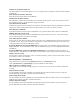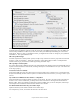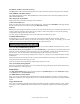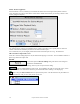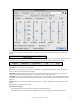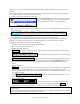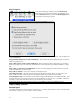User Guide
Table Of Contents
- PG Music Inc. License Agreement
- Table of Contents
- Chapter 1: Welcome to Band-in-a-Box!
- Chapter 2: QuickStart Tutorial
- Chapter 3: Band-in-a-Box 2010.5 for Macintosh
- Welcome to Band-in-a-Box 2010.5
- New Features in Band-in-a-Box 2010
- More New RealTracks
- QuickStart Tutorial
- Quick Song Settings
- Save Default Mix
- Improved Audio Rendering
- DAW Plug-in Mode
- Freeze Tracks
- RealTracks Enhancements
- New Favorite Songs/Styles Dialog
- Rendering Tracks
- StylePicker Enhancements
- New in the StyleMaker
- Chapter 4: The Main Screen
- Chapter 5: Guided Tour of Band-in-a-Box
- Chapter 6: Band-in-a-Box PowerGuide
- RealTracks
- RealDrums
- Song Settings
- The Chordsheet
- Chord Preview/Builder
- MIDI file “Chord Wizard”
- Applying Styles
- The StylePicker
- Playing, Pausing, and Stopping Songs
- Changing Volume, Panning, Reverb, Chorus, Bank
- Freeze Tracks
- Saving Songs
- Preferences – User Settings
-
- Show Chords with push/rest chars
- Metronome During Recording
- Harmony Volume Adjust
- OK to Load Style with songs
- Write Guitar part on 6 channels
- Turn External Keyboard’s Local On at end of session
- OK to beep with messages
- OK to prompt to reduce/expand
- For Roman Numerals in minor keys, use relative major
- Save Button on main screen works as Save As
- Name MIDI files with .MID extension
- Allow larger fonts on Chordsheet
- Color for Chordsheet Area
-
- Other Editing Features
- MIDI Setup
- The JukeBox
- Chapter 7: Notation and Printing
- Chapter 8: Automatic Music Features
- Chapter 9: Recording Tracks
- Chapter 10: Audio Features
- Chapter 11: Wizards, Tutors, and Fun
- Chapter 12: User Programmable Functions
- Chapter 13: CoreMIDI and Apple DLS Synth
- Chapter 14: Reference
- PG Music Inc.
- Index
- Registration Form
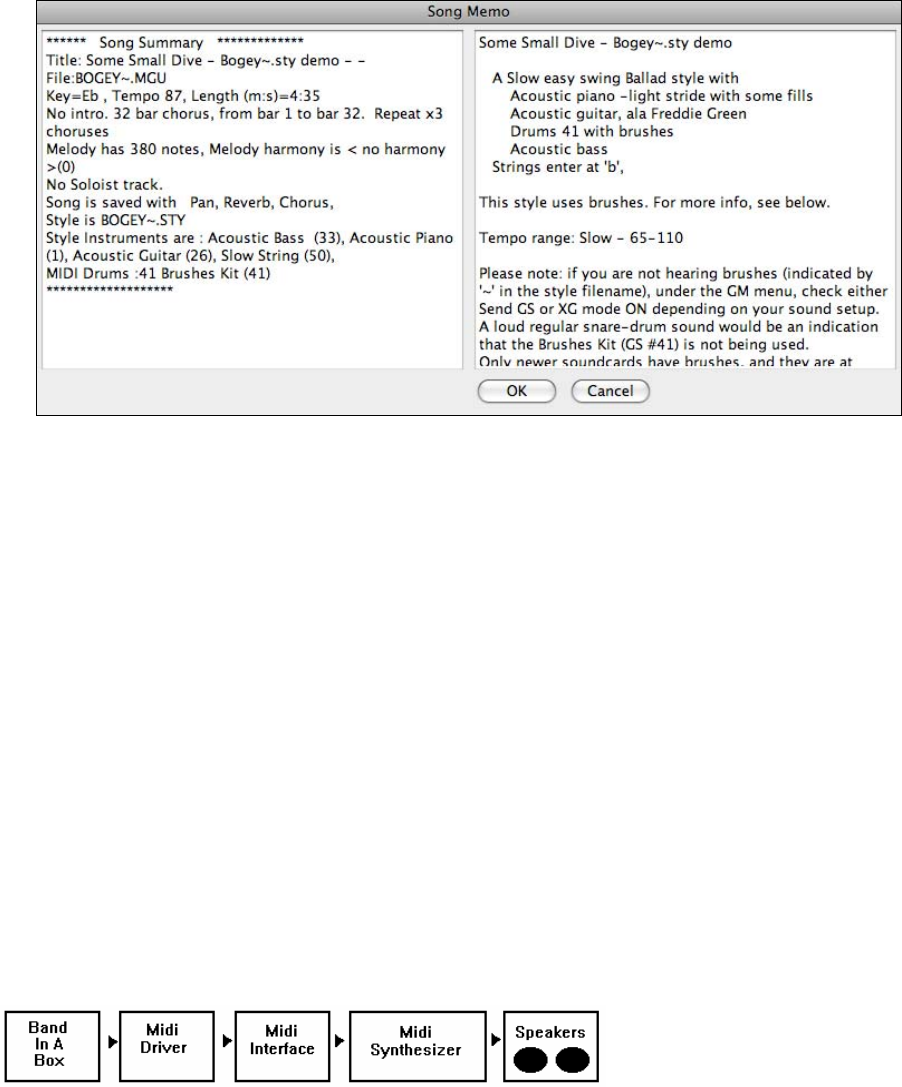
Chapter 6: Band-in-a-Box PowerGuide
130
where you can type in a short memo about the song, style, etc.
A red border around the [M] button indicates that the song has a memo. The keystrokes Option+M will also launch
the Song Memo.
Automatic Song Summary
The Song Summary panel automatically displays a full summary of the song (title/tempo/patches used in the song),
as well as other special features, such as substyle patch changes or harmonies and MIDI or Real instruments/drums
in use. This saves much of the work required to type this information into the memo manually.
Enter/Copy/Move Lyrics
These features enable the typing, editing, and exporting of song lyrics.
Edit Chord Shortcut.txt
This will edit the file SHORTCUT.TXT using Teach Text. This is the chord shortcuts file. Make sure to save the
file after editing. Changes won’t take effect until you choose Edit | Refresh Chord Shortcuts.
If you find a chord that Band-in-a-Box won't accept like Csus2, when it expects C2 instead, you can enter this on a
single line (without the quotes) “sus2@2.” Then Band-in-a-Box will enter the chord C2 if you type in Csus2. These
allow someone to type in Csus2 and the program will accept it. You can also use it for shortcuts, like if you entered
j@maj7, Band-in-a-Box would let you type Cj for CMaj7. See the file pgshortc.txt in the Band-in-a-Box folder for
examples of shortcuts.
Refresh Chord Shortcuts
After editing chord shortcuts in the SHORTCUT.TXT file you must use this command to save the changes.
MIDI Setup
Connecting to MIDI
Here is an illustration of the connections for a MIDI system using a MIDI Interface to connect to an external MIDI
synthesizer.
The Band-in-a-Box program running
on your computer sends a stream of
MIDI data via the MIDI Driver to
your MIDI interface.
- The MIDI interface transmits information between the computer and your synthesizer.
- The Synthesizer or Sound Module (e.g. Roland Sound Canvas) produces the musical instrument sounds.
Band-in-a-Box tells it what notes to play and how to play them.
- Stereo Speakers or Headphones are connected to your synthesizer so that you may hear the music.