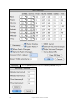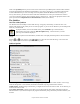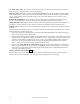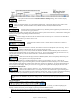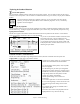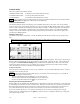User Guide
Table Of Contents
- PG Music Inc. License Agreement
- Table of Contents
- Chapter 1: Welcome to Band-in-a-Box!
- Chapter 2: QuickStart Tutorial
- Chapter 3: Band-in-a-Box 2010.5 for Macintosh
- Welcome to Band-in-a-Box 2010.5
- New Features in Band-in-a-Box 2010
- More New RealTracks
- QuickStart Tutorial
- Quick Song Settings
- Save Default Mix
- Improved Audio Rendering
- DAW Plug-in Mode
- Freeze Tracks
- RealTracks Enhancements
- New Favorite Songs/Styles Dialog
- Rendering Tracks
- StylePicker Enhancements
- New in the StyleMaker
- Chapter 4: The Main Screen
- Chapter 5: Guided Tour of Band-in-a-Box
- Chapter 6: Band-in-a-Box PowerGuide
- RealTracks
- RealDrums
- Song Settings
- The Chordsheet
- Chord Preview/Builder
- MIDI file “Chord Wizard”
- Applying Styles
- The StylePicker
- Playing, Pausing, and Stopping Songs
- Changing Volume, Panning, Reverb, Chorus, Bank
- Freeze Tracks
- Saving Songs
- Preferences – User Settings
-
- Show Chords with push/rest chars
- Metronome During Recording
- Harmony Volume Adjust
- OK to Load Style with songs
- Write Guitar part on 6 channels
- Turn External Keyboard’s Local On at end of session
- OK to beep with messages
- OK to prompt to reduce/expand
- For Roman Numerals in minor keys, use relative major
- Save Button on main screen works as Save As
- Name MIDI files with .MID extension
- Allow larger fonts on Chordsheet
- Color for Chordsheet Area
-
- Other Editing Features
- MIDI Setup
- The JukeBox
- Chapter 7: Notation and Printing
- Chapter 8: Automatic Music Features
- Chapter 9: Recording Tracks
- Chapter 10: Audio Features
- Chapter 11: Wizards, Tutors, and Fun
- Chapter 12: User Programmable Functions
- Chapter 13: CoreMIDI and Apple DLS Synth
- Chapter 14: Reference
- PG Music Inc.
- Index
- Registration Form
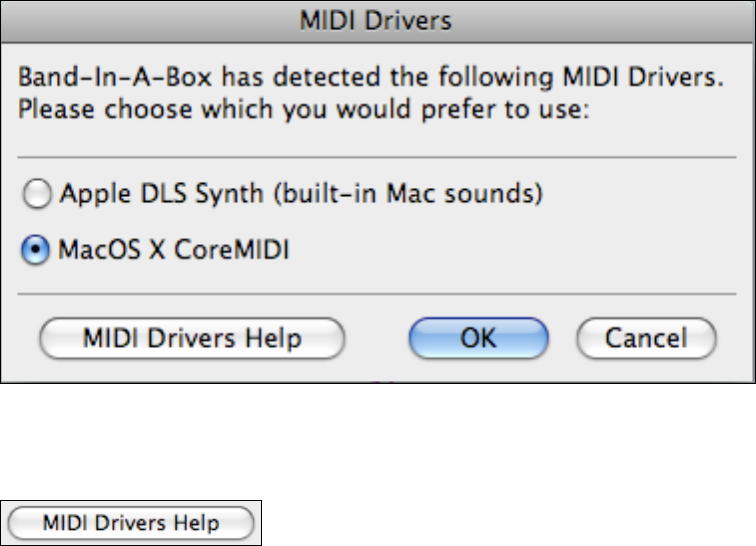
Chapter 6: Band-in-a-Box PowerGuide
131
Your MIDI setup could also be configured to use the built-in sounds of QuickTime Musical Instruments, or a virtual
software synthesizer such as the Apple DLS.
There are also MIDI systems such as OMS and FreeMIDI that can be configured by the user. (FreeMIDI and OMS
are supported only in Band-In-A-Box OS9, booted from Mac Classic) If they are present on your system, they will
appear in the Band-in-a-Box MIDI Drivers dialog.
Selecting a MIDI Driver
Band-in-a-Box automatically detects the MIDI drivers installed in your system. The MIDI | **Select MIDI Driver
or Apple DLS Synth menu command opens the MIDI Drivers dialog, which lists the drivers that have been detected.
Selecting “Apple DLS Synth” plays your MIDI tracks through the high quality built-in Apple DLS Music Device, or
software synthesizer. No special configuration should be necessary.
“MacOS X CoreMIDI” lets you configure a custom setup with other software synths or external MIDI devices.
The CoreMIDI and Apple DLS Synth chapter gives detailed instructions for your MIDI setup.
Click on [MIDI Drivers Help] to go to the CoreMIDI and Apple
DLS Synth help tutorial.
MIDI Settings
The MIDI Settings dialog box opens with the MIDI | MIDI Settings menu command or the Command+M key
combination. It lets you make settings for each part (bass/drums/piano etc.) and also to set the Harmony channels.
The settings are:
- CHANNELS: Range 0 to 16. (If set to 0, part will be Off).
Some synths (e.g. MT32), give higher priority to lower channel #'s, so if you are “running out of notes” you should
assign important parts (e.g. Melody) a lower channel than other parts (e.g. Guitar).
- OCTAVE: This adjusts the octave of the part. Range is -2 to +2, usually set to 0. (Bass is usually set to -1 for
General MIDI instruments.)
- PATCH: Range 0 to 127. These are General MIDI patch numbers. You do not type in the patch numbers of your
synthesizer. (The patch map handles mapping of the General MIDI patch numbers to your non-GM synthesizer's
patch numbers.)
- VOLUME: Range 0 to 127. Typical volume setting is = 90.
- REVERB: Range 0 to 127. Typical setting = 40.
- CHORUS: Range of 0 to 127. Typical setting = 0.
- PAN: Panning refers to the left/right stereo placement. Range is –63 (hard left) to +64 (hard right). A setting of
0 is centered.