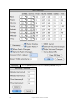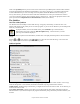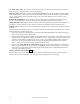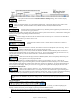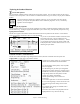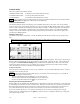User Guide
Table Of Contents
- PG Music Inc. License Agreement
- Table of Contents
- Chapter 1: Welcome to Band-in-a-Box!
- Chapter 2: QuickStart Tutorial
- Chapter 3: Band-in-a-Box 2010.5 for Macintosh
- Welcome to Band-in-a-Box 2010.5
- New Features in Band-in-a-Box 2010
- More New RealTracks
- QuickStart Tutorial
- Quick Song Settings
- Save Default Mix
- Improved Audio Rendering
- DAW Plug-in Mode
- Freeze Tracks
- RealTracks Enhancements
- New Favorite Songs/Styles Dialog
- Rendering Tracks
- StylePicker Enhancements
- New in the StyleMaker
- Chapter 4: The Main Screen
- Chapter 5: Guided Tour of Band-in-a-Box
- Chapter 6: Band-in-a-Box PowerGuide
- RealTracks
- RealDrums
- Song Settings
- The Chordsheet
- Chord Preview/Builder
- MIDI file “Chord Wizard”
- Applying Styles
- The StylePicker
- Playing, Pausing, and Stopping Songs
- Changing Volume, Panning, Reverb, Chorus, Bank
- Freeze Tracks
- Saving Songs
- Preferences – User Settings
-
- Show Chords with push/rest chars
- Metronome During Recording
- Harmony Volume Adjust
- OK to Load Style with songs
- Write Guitar part on 6 channels
- Turn External Keyboard’s Local On at end of session
- OK to beep with messages
- OK to prompt to reduce/expand
- For Roman Numerals in minor keys, use relative major
- Save Button on main screen works as Save As
- Name MIDI files with .MID extension
- Allow larger fonts on Chordsheet
- Color for Chordsheet Area
-
- Other Editing Features
- MIDI Setup
- The JukeBox
- Chapter 7: Notation and Printing
- Chapter 8: Automatic Music Features
- Chapter 9: Recording Tracks
- Chapter 10: Audio Features
- Chapter 11: Wizards, Tutors, and Fun
- Chapter 12: User Programmable Functions
- Chapter 13: CoreMIDI and Apple DLS Synth
- Chapter 14: Reference
- PG Music Inc.
- Index
- Registration Form
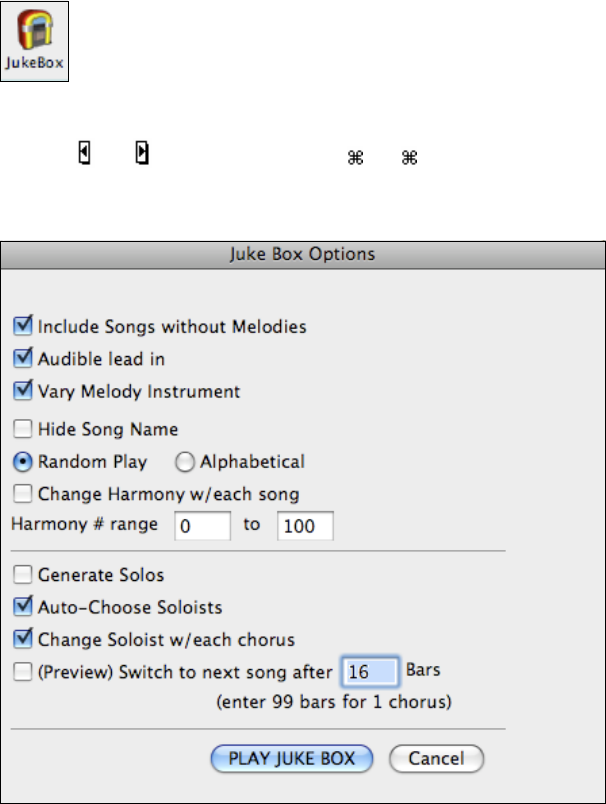
Chapter 6: Band-in-a-Box PowerGuide
135
Click on the [Vocalist] button if you have such a device connected to your MIDI system. Band-in-a-Box will then
send it the appropriate chord information automatically as your song is playing (e.g., root position triads) and the
Vocalist will harmonize your voice according to the root position chords that Band-in-a-Box is sending to it.
For any other devices, you will need to know a little more information as to what your external device needs to
“see” for it to function correctly, such as channel, velocity, chord type, etc. Then type the appropriate values in the
spaces provided in the Output Chords To External Device window (shown above).
The JukeBox
Overview of the Jukebox
The Jukebox will Load and Play an entire folder of songs. Songs play continuously, one after the other. The
Jukebox will continue to play while you move to other programs, so you can use the Jukebox to provide background
music for your Macintosh!
To play the Jukebox, click on the toolbar button, press Command + J, or choose Juke Box
Play from the Song menu to open the Juke Box Options dialog. Then choose how you want
your songs to be selected and played.
Make your choices of options as described below, and then click on the [Play Juke Box] button to start the Jukebox
playing.
Press the
and arrows onscreen, or the [ or ] keys to select the “Previous Juke Song” or the “Next Juke
Song” respectively, or choose these options from the Song menu.
Jukebox Options
Include Songs without Melodies: If checked, the program plays songs with and without melodies - that is songs
within the Songs folder. If not checked, the Jukebox will include only songs with the MG? extension.
Audible lead-in: While listening to the Jukebox, you might not want to hear the count-in click. If not checked, you
won't hear the count-in click.
Vary Melody Instrument: Hearing a song after a song is played with the same melody instrument would get a
little monotonous. If you check this option, the program will randomly change the melody instrument between your
favorites.