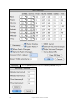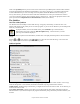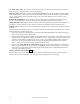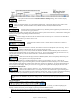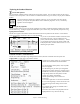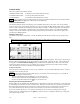User Guide
Table Of Contents
- PG Music Inc. License Agreement
- Table of Contents
- Chapter 1: Welcome to Band-in-a-Box!
- Chapter 2: QuickStart Tutorial
- Chapter 3: Band-in-a-Box 2010.5 for Macintosh
- Welcome to Band-in-a-Box 2010.5
- New Features in Band-in-a-Box 2010
- More New RealTracks
- QuickStart Tutorial
- Quick Song Settings
- Save Default Mix
- Improved Audio Rendering
- DAW Plug-in Mode
- Freeze Tracks
- RealTracks Enhancements
- New Favorite Songs/Styles Dialog
- Rendering Tracks
- StylePicker Enhancements
- New in the StyleMaker
- Chapter 4: The Main Screen
- Chapter 5: Guided Tour of Band-in-a-Box
- Chapter 6: Band-in-a-Box PowerGuide
- RealTracks
- RealDrums
- Song Settings
- The Chordsheet
- Chord Preview/Builder
- MIDI file “Chord Wizard”
- Applying Styles
- The StylePicker
- Playing, Pausing, and Stopping Songs
- Changing Volume, Panning, Reverb, Chorus, Bank
- Freeze Tracks
- Saving Songs
- Preferences – User Settings
-
- Show Chords with push/rest chars
- Metronome During Recording
- Harmony Volume Adjust
- OK to Load Style with songs
- Write Guitar part on 6 channels
- Turn External Keyboard’s Local On at end of session
- OK to beep with messages
- OK to prompt to reduce/expand
- For Roman Numerals in minor keys, use relative major
- Save Button on main screen works as Save As
- Name MIDI files with .MID extension
- Allow larger fonts on Chordsheet
- Color for Chordsheet Area
-
- Other Editing Features
- MIDI Setup
- The JukeBox
- Chapter 7: Notation and Printing
- Chapter 8: Automatic Music Features
- Chapter 9: Recording Tracks
- Chapter 10: Audio Features
- Chapter 11: Wizards, Tutors, and Fun
- Chapter 12: User Programmable Functions
- Chapter 13: CoreMIDI and Apple DLS Synth
- Chapter 14: Reference
- PG Music Inc.
- Index
- Registration Form

Chapter 6: Band-in-a-Box PowerGuide
136
Use Tap in click to start: This option is used to control when the next song starts and allows you to control the
tempo of the song. See options below “Set Cue/Tap Options.”
Hide Song Name: This feature is used to play the “Guess the Song” game. When checked, the titles are hidden
until you click the title. When someone guesses the Song Title, you can click in the Title box to verify if he/she is
correct. You'll probably want to restrict the Jukebox to only songs with melodies unless you can guess songs
without melodies!
Random Play/Alphabetical: If set to “Random” the songs will be played in random order (without repeating
songs). If set to “Alphabetical” the songs will be played in alphabetical order from the Songs folder.
Change Harmony w/each song: If selected a harmony will be automatically selected for each song that plays in
the Jukebox. Use the “Harmony # range” settings to choose from a particular section of the Harmony list.
Generate Solos: Set this option to “On” to permit the Soloist to play a solo over all the songs selected for Jukebox
playback.
We have created a special Jukebox directory of songs that showcase the many Soloists available. Take a moment to
hear this showcase by following these steps:
1. Change to this directory by loading/opening a song from the Soloist DEMO folder, but instead of playing the
song you have loaded press the [Juke] button.
2. Ensure that the “Generate Solos” checkbox is set selected (checked). If you enable “Auto-Choose Soloists” the
program will select an appropriate Soloist for each Jukebox song. “Change Soloist w/each chorus” instructs the
program to choose different Soloists for each chorus of a song. For example, if Band-in-a-Box encounters a
three chorus Jazz tune during jukebox playback, the program might choose a Saxophone solo for the first
chorus, a Trumpet for the next, and a Guitar or Piano for the last chorus.
3. When you select [Play Juke Box] the Select Soloist dialog will pop up with a suggestion to use a Soloist for
the first song in the jukebox list. This is normal. Press [OK] to accept the Soloist suggestion. (The Jukebox
will not bother you with the Select Soloist dialog again; it will simply choose an appropriate Soloist for any
given song in the Jukebox song list.)
(Preview) Switch to next song after ____ Bars
Use this setting to preview the songs in a Jukebox list. Band-in-a-Box will play each song in the folder for the
number of bars you enter into the box. Use a setting of 99 bars to play one chorus of each song.