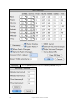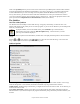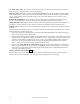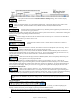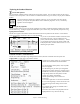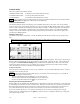User Guide
Table Of Contents
- PG Music Inc. License Agreement
- Table of Contents
- Chapter 1: Welcome to Band-in-a-Box!
- Chapter 2: QuickStart Tutorial
- Chapter 3: Band-in-a-Box 2010.5 for Macintosh
- Welcome to Band-in-a-Box 2010.5
- New Features in Band-in-a-Box 2010
- More New RealTracks
- QuickStart Tutorial
- Quick Song Settings
- Save Default Mix
- Improved Audio Rendering
- DAW Plug-in Mode
- Freeze Tracks
- RealTracks Enhancements
- New Favorite Songs/Styles Dialog
- Rendering Tracks
- StylePicker Enhancements
- New in the StyleMaker
- Chapter 4: The Main Screen
- Chapter 5: Guided Tour of Band-in-a-Box
- Chapter 6: Band-in-a-Box PowerGuide
- RealTracks
- RealDrums
- Song Settings
- The Chordsheet
- Chord Preview/Builder
- MIDI file “Chord Wizard”
- Applying Styles
- The StylePicker
- Playing, Pausing, and Stopping Songs
- Changing Volume, Panning, Reverb, Chorus, Bank
- Freeze Tracks
- Saving Songs
- Preferences – User Settings
-
- Show Chords with push/rest chars
- Metronome During Recording
- Harmony Volume Adjust
- OK to Load Style with songs
- Write Guitar part on 6 channels
- Turn External Keyboard’s Local On at end of session
- OK to beep with messages
- OK to prompt to reduce/expand
- For Roman Numerals in minor keys, use relative major
- Save Button on main screen works as Save As
- Name MIDI files with .MID extension
- Allow larger fonts on Chordsheet
- Color for Chordsheet Area
-
- Other Editing Features
- MIDI Setup
- The JukeBox
- Chapter 7: Notation and Printing
- Chapter 8: Automatic Music Features
- Chapter 9: Recording Tracks
- Chapter 10: Audio Features
- Chapter 11: Wizards, Tutors, and Fun
- Chapter 12: User Programmable Functions
- Chapter 13: CoreMIDI and Apple DLS Synth
- Chapter 14: Reference
- PG Music Inc.
- Index
- Registration Form
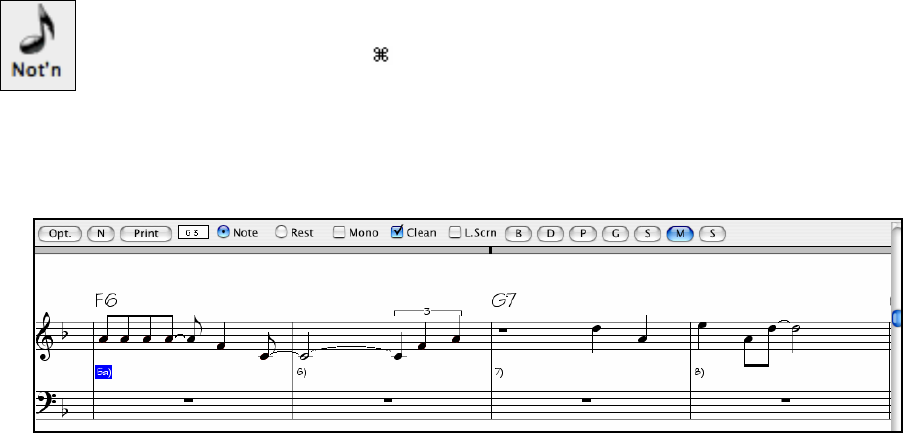
Chapter 7: Notation and Printing
137
Chapter 7: Notation and Printing
Band-in-a-Box offers a variety of notation and printing features for viewing parts on-screen as they play, editing
MIDI tracks, and for printing parts as sheet music.
Notation
The grand staff notation scrolls by onscreen as the song plays. A time bar indicates the song position while notes
highlight in red as they play. The onscreen notation allows you to follow and read along as the song plays. It’s a
great way to practice your sight reading or sight singing.
Band-in-a-Box notation features engraver spacing for clean, uncluttered display without note overlap. It handles
Jazz eighth notes and triplet figures correctly. Automatic options like “auto durations,” “clean notation,” “mono
display,” “minimize rests,” and “engraver spacing” produce very musical and readable notation. The Notation
window is also a powerful editing tool.
In Editable Notation mode, notes can be entered in step time (clicking with the mouse on the staff, or on the
onscreen piano), or in real time from a MIDI keyboard. Drag and drop editing allows notes to be changed and
moved. There is also a Staff Roll mode, similar to a piano roll.
The Staff Roll mode supports moving and changing of MIDI notes, plus it allows the editing of note velocity and
duration. This is a very powerful feature for fine tuning the dynamics of a performance.
A number of Notation Options let you format your notation display and choose which elements of the notation to
display or hide.
Printing
Print out any combination of chords, notes, and lyrics (or blank paper)!
You choose what to print out (notes /chords / lyrics / bar numbers), and what clefs to include (treble / bass). You
can print out the first chorus, last chorus or the whole song. Margins are available, so you can make a left margin to
produce a printout to go into a 3-hole binder for example.
Band-in-a-Box prints a lead sheet style of notation, so it will attempt to auto-fit your song onto one page. Use this
feature to print a library of your favorite songs.
Notation
Opening and Closing the Notation Window
To get to the Notation inside Band-in-a-Box you need to open the Notation window. You can do this
by pressing the [Notation] button. You can also open the Notation window from the menu (File |
Notation Window) or by pressing
+w.
You can also open the Notation window from the menu items File | Notation Window, Windows | Notation Window,
or by pressing Command+w.
The Notation window covers the previous window (the Chordsheet) and is fixed (not movable). It is sizable, when
the size of the Band-in-a-Box window changes the Notation window redraws in proportion to the new size.
Close the Notation window by pressing the [Notation] button again.
Notation Window Toolbar
The toolbar at the top of the Notation Window gives you access to most of the functions.