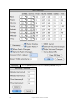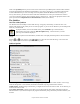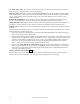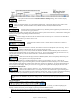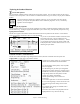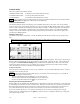User Guide
Table Of Contents
- PG Music Inc. License Agreement
- Table of Contents
- Chapter 1: Welcome to Band-in-a-Box!
- Chapter 2: QuickStart Tutorial
- Chapter 3: Band-in-a-Box 2010.5 for Macintosh
- Welcome to Band-in-a-Box 2010.5
- New Features in Band-in-a-Box 2010
- More New RealTracks
- QuickStart Tutorial
- Quick Song Settings
- Save Default Mix
- Improved Audio Rendering
- DAW Plug-in Mode
- Freeze Tracks
- RealTracks Enhancements
- New Favorite Songs/Styles Dialog
- Rendering Tracks
- StylePicker Enhancements
- New in the StyleMaker
- Chapter 4: The Main Screen
- Chapter 5: Guided Tour of Band-in-a-Box
- Chapter 6: Band-in-a-Box PowerGuide
- RealTracks
- RealDrums
- Song Settings
- The Chordsheet
- Chord Preview/Builder
- MIDI file “Chord Wizard”
- Applying Styles
- The StylePicker
- Playing, Pausing, and Stopping Songs
- Changing Volume, Panning, Reverb, Chorus, Bank
- Freeze Tracks
- Saving Songs
- Preferences – User Settings
-
- Show Chords with push/rest chars
- Metronome During Recording
- Harmony Volume Adjust
- OK to Load Style with songs
- Write Guitar part on 6 channels
- Turn External Keyboard’s Local On at end of session
- OK to beep with messages
- OK to prompt to reduce/expand
- For Roman Numerals in minor keys, use relative major
- Save Button on main screen works as Save As
- Name MIDI files with .MID extension
- Allow larger fonts on Chordsheet
- Color for Chordsheet Area
-
- Other Editing Features
- MIDI Setup
- The JukeBox
- Chapter 7: Notation and Printing
- Chapter 8: Automatic Music Features
- Chapter 9: Recording Tracks
- Chapter 10: Audio Features
- Chapter 11: Wizards, Tutors, and Fun
- Chapter 12: User Programmable Functions
- Chapter 13: CoreMIDI and Apple DLS Synth
- Chapter 14: Reference
- PG Music Inc.
- Index
- Registration Form
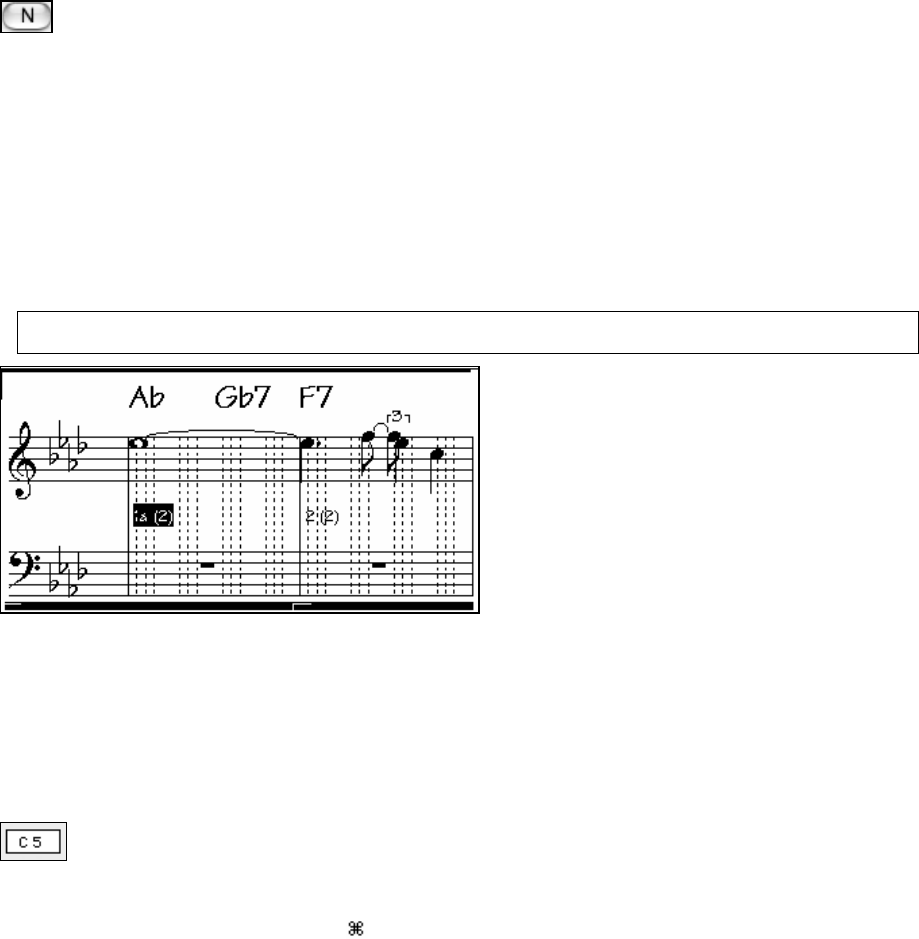
Chapter 7: Notation and Printing
140
Notation Modes
There are 3 modes to the Notation window,
1.Standard Notation Mode To display or print notation and enter chords.
2. Editable Notation Mode To enter or edit notation and chords.
3. Staff Roll Mode To enter/edit notation duration and velocity.
You can toggle between each of the modes by pressing the Notation Mode button on the Notation toolbar.
Shift+click on the [N] button will back up one notation mode.
Standard Notation Window
The Standard Notation window is for display, entry of melodies and chords (or any track). You see the melody/
chords on screen just as you would in a lead sheet. You can even display the Bass, Drums, Guitar, Piano, or Strings
tracks in notation. Handles Jazz eighth notes and triplet figures correctly. Automatic options like “auto durations,”
“clean notation,” “mono display,” “minimize rests,” and “engraver spacing” produce very musical and readable
notation. Notes can be entered in step time (clicking with the mouse on the staff, or on the onscreen piano), or in
real time from a MIDI keyboard.
Editable Notation Mode
This allows you to enter or edit notation. Usually, the Melody and Soloist tracks are the only ones you'll want to
edit.
Note: Although you could edit the other tracks (e.g., Bass track), your edits would be lost when the song is re-composed
when you press [Play] - unless you make a MIDI file to save it first.
You will notice the grid of vertical lines that indicates where the notes will be placed. This song is in Jazz Swing, so
Band-in-a-Box has automatically set the grid resolution to swing triplets, 3 grid lines per beat. This resolution can
be changed in the Notation Window Settings dialog, but Band-in-a-Box should set it to the correct value, based
upon the style that is currently in use. For example, when a style is a Bossa Nova the division will be sixteenth
notes, since Bossa Nova is an even rhythm, not a triplet feel rhythm.
To insert a new note.
Move the mouse to the location that you want. If you want Beat 1, move to the first dotted line in the bar. Click on
the staff over the note that you want.
The Current Note box in the toolbar will give you the name of the note that you're on. Click with the
mouse button to insert the note.
- To insert a SHARP hold down the SHIFT key as you click the note.
- To insert a FLAT hold down the CONTROL key as you click the note.
- To insert a NATURAL hold down the
key as you click the note.
How long does the note last that I insert?
Band-in-a-Box uses an intelligent auto-duration feature to determine how long the note should be. A note that is put
in will initially have a duration of 2 bars (2 whole notes). When the next note is put in (say 2 beats later), Band-in-a-
Box will shorten the duration of the previous note to just shorter than 2 beats. This means that you don't have to
worry about durations at all, and can just click on the notes that you want, at the locations that you want.
If you want a specific duration (i.e., over-ride the auto duration), you can do this by editing the note using by
clicking on the note while holding down the option key, and then you're in a dialog box that allows you to type the
exact duration that you want.