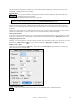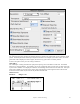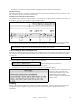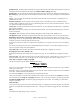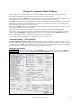User Guide
Table Of Contents
- PG Music Inc. License Agreement
- Table of Contents
- Chapter 1: Welcome to Band-in-a-Box!
- Chapter 2: QuickStart Tutorial
- Chapter 3: Band-in-a-Box 2010.5 for Macintosh
- Welcome to Band-in-a-Box 2010.5
- New Features in Band-in-a-Box 2010
- More New RealTracks
- QuickStart Tutorial
- Quick Song Settings
- Save Default Mix
- Improved Audio Rendering
- DAW Plug-in Mode
- Freeze Tracks
- RealTracks Enhancements
- New Favorite Songs/Styles Dialog
- Rendering Tracks
- StylePicker Enhancements
- New in the StyleMaker
- Chapter 4: The Main Screen
- Chapter 5: Guided Tour of Band-in-a-Box
- Chapter 6: Band-in-a-Box PowerGuide
- RealTracks
- RealDrums
- Song Settings
- The Chordsheet
- Chord Preview/Builder
- MIDI file “Chord Wizard”
- Applying Styles
- The StylePicker
- Playing, Pausing, and Stopping Songs
- Changing Volume, Panning, Reverb, Chorus, Bank
- Freeze Tracks
- Saving Songs
- Preferences – User Settings
-
- Show Chords with push/rest chars
- Metronome During Recording
- Harmony Volume Adjust
- OK to Load Style with songs
- Write Guitar part on 6 channels
- Turn External Keyboard’s Local On at end of session
- OK to beep with messages
- OK to prompt to reduce/expand
- For Roman Numerals in minor keys, use relative major
- Save Button on main screen works as Save As
- Name MIDI files with .MID extension
- Allow larger fonts on Chordsheet
- Color for Chordsheet Area
-
- Other Editing Features
- MIDI Setup
- The JukeBox
- Chapter 7: Notation and Printing
- Chapter 8: Automatic Music Features
- Chapter 9: Recording Tracks
- Chapter 10: Audio Features
- Chapter 11: Wizards, Tutors, and Fun
- Chapter 12: User Programmable Functions
- Chapter 13: CoreMIDI and Apple DLS Synth
- Chapter 14: Reference
- PG Music Inc.
- Index
- Registration Form
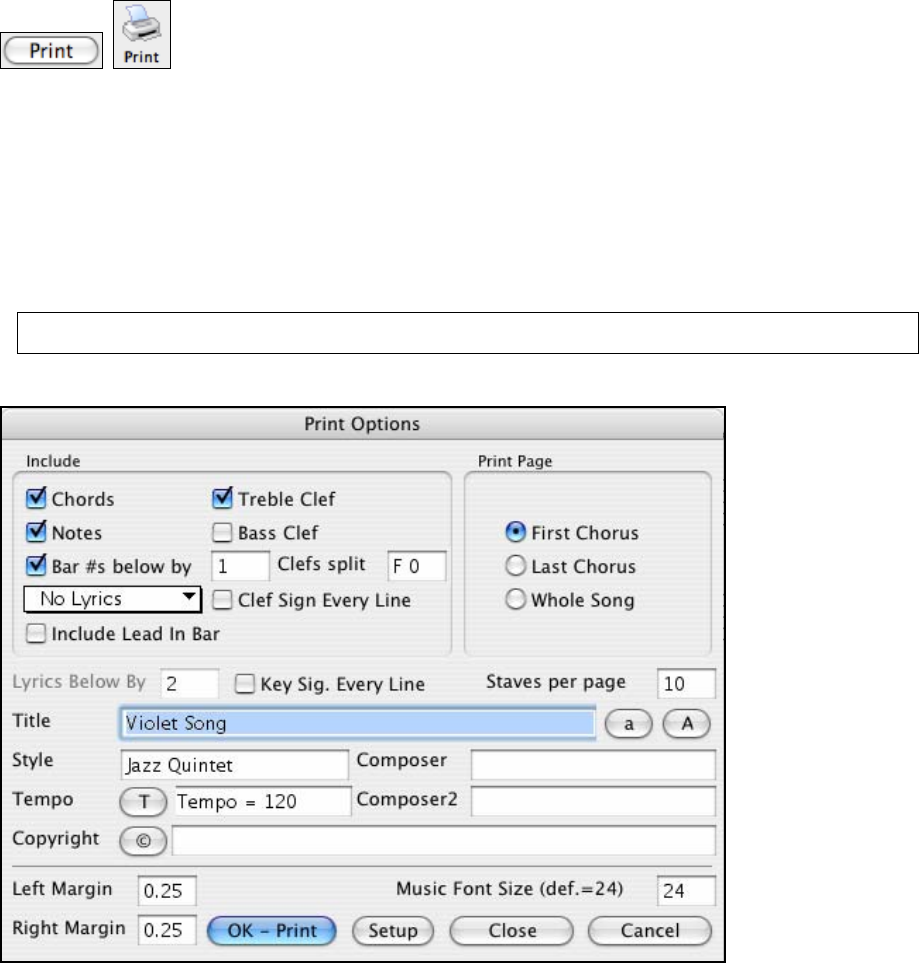
Chapter 7: Notation and Printing
147
Printing
Lead Sheet Style Printing
Your created songs can be printed out in the style of a lead sheet style. Most songs will fit on 1 page, so your
printout will look similar to a standard lead sheet. You can easily make and printout a custom fake book of all of
your tunes, and you can easily transpose parts to print out for trumpet /sax players etc. The printout includes title,
bar #s, composer, style, and copyright information. Prints using a scaleable True Type font and supports all MAC
compatible printers.
A lead sheet usually contains the chords, melody, and lyrics of a song, on a single page if possible. We have kept
the concept of Band-in-a-Box using 4 bars per line on the printout since Pop music is usually in 4 bar phrases. This
aligns these phrases on the beginning of a new line.
In addition to a lead sheet style printout, you can also print out any part of Band-in-a-Box, such as the Piano part, or
Guitar part, to practice your sight reading, or to learn the parts if you are learning to play that instrument.
Printing a song is done by pressing one of the [Print] buttons. This launches the Print
Options dialog box that lets you view the current settings, and then press the [OK – Print]
button.
Print out any combination of Chords, Notes, Lyrics, (or blank paper)!
You'll need to choose what to print out (notes, chords, lyrics, bar numbers) and what clefs to include (treble, bass).
You can print out the first chorus, last chorus, or the whole song. Margins are available, so you can make a left
margin to produce a printout to go into a 3-hole binder for example.
Auto-Fit onto 1 page
Band-in-a-Box will set the # staves per page for you. This will be set when you enter the Print Dialog box, or
change the range that you want to print (first /last chorus or whole song). This will be done to try to fit your printing
onto 1 page. If you're printing the whole song, it is unlikely that it will fit onto 1 page, so Band-in-a-Box will set to
the default 10 staves per page. You can over-ride this setting by typing in the # staves per page that you would like.
Note: Remember that the title on page 1 takes up 1 stave, so if you choose 10 staves, you will get the title + 9 staves on
page 1, and 10 staves on page 2.
Print Options Dialog Box