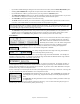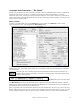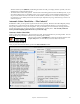User Guide
Table Of Contents
- PG Music Inc. License Agreement
- Table of Contents
- Chapter 1: Welcome to Band-in-a-Box!
- Chapter 2: QuickStart Tutorial
- Chapter 3: Band-in-a-Box 2010.5 for Macintosh
- Welcome to Band-in-a-Box 2010.5
- New Features in Band-in-a-Box 2010
- More New RealTracks
- QuickStart Tutorial
- Quick Song Settings
- Save Default Mix
- Improved Audio Rendering
- DAW Plug-in Mode
- Freeze Tracks
- RealTracks Enhancements
- New Favorite Songs/Styles Dialog
- Rendering Tracks
- StylePicker Enhancements
- New in the StyleMaker
- Chapter 4: The Main Screen
- Chapter 5: Guided Tour of Band-in-a-Box
- Chapter 6: Band-in-a-Box PowerGuide
- RealTracks
- RealDrums
- Song Settings
- The Chordsheet
- Chord Preview/Builder
- MIDI file “Chord Wizard”
- Applying Styles
- The StylePicker
- Playing, Pausing, and Stopping Songs
- Changing Volume, Panning, Reverb, Chorus, Bank
- Freeze Tracks
- Saving Songs
- Preferences – User Settings
-
- Show Chords with push/rest chars
- Metronome During Recording
- Harmony Volume Adjust
- OK to Load Style with songs
- Write Guitar part on 6 channels
- Turn External Keyboard’s Local On at end of session
- OK to beep with messages
- OK to prompt to reduce/expand
- For Roman Numerals in minor keys, use relative major
- Save Button on main screen works as Save As
- Name MIDI files with .MID extension
- Allow larger fonts on Chordsheet
- Color for Chordsheet Area
-
- Other Editing Features
- MIDI Setup
- The JukeBox
- Chapter 7: Notation and Printing
- Chapter 8: Automatic Music Features
- Chapter 9: Recording Tracks
- Chapter 10: Audio Features
- Chapter 11: Wizards, Tutors, and Fun
- Chapter 12: User Programmable Functions
- Chapter 13: CoreMIDI and Apple DLS Synth
- Chapter 14: Reference
- PG Music Inc.
- Index
- Registration Form
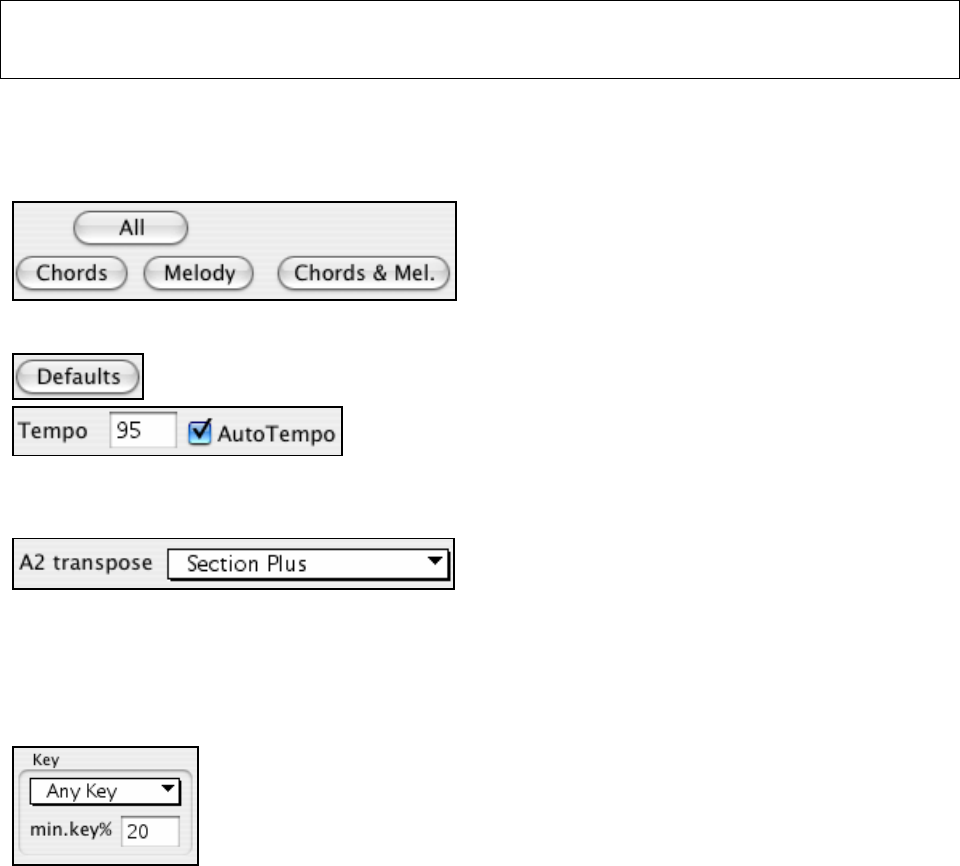
Chapter 8: Automatic Music Features
151
- If you'd like a Pedal Bass figure during the intro and at the end of sections, select the Insert Bass Pedals option.
- Selecting Solo in Middle Ch. will generate an improvisation in the middle choruses of the song.
- If you'd like Band-in-a-Box to generate a title for your song select the Auto-Titles option.
- The Allow Style Changes checkbox, if set, allows a Melodist to load in the style associated with it. If you don't
want Melodists to change the current style that you have loaded, then deselect this option.
- The Auto-Titles option will generate a new title for the song.
- The Form selection box allows you to choose between a song generated with a specific form (AABA 32 bars)
or no form. The AABA defaults to 32-bar form, which is the most popular song form.
Note: Melodists may alternatively be set to 64 bars (e.g. Melodist # 18 ColeP 64 bar form). The song “form” refers to the pattern
that the verse and chorus repeat. An “AABA 32” form has 4 sections of 8 bars each - the “a” section is the verse and the “b” is the
chorus (or bridge) of the song. If you'd prefer for the song to have no form, you could set the song to “no form” This wouldn't be a
very musical setting, but might be useful for practicing or ear training.
- The # choruses setting determines how many choruses of the song form (Melodies) are to be generated. For
example, if set to 5, the Melodist will generate 5 choruses, enough for an intro chorus, ending chorus, and 3
Middle Choruses. The # choruses setting defaults to the # choruses present in the current song.
Preset Buttons
There are convenient buttons that will set these settings to
popular presets. For example, pressing the “Chords &
Mel” button will set the checkboxes to Generate Chords
& Melody (but not Solos). The “All” button will generate
Chords, Melody and Solos. The Chords button sets the options to generate Chords only (no Melody), and the
Melody button will set the options to generate only a Melody (no chords) over an existing chord progression.
The [Defaults] button sets the Melodist settings back to Defaults.
The Tempo setting determines the Tempo of the song, and defaults to
the current tempo of the previous song.
If “Auto-Tempo” is checked, the tempo will be set by the tempo range stored with the Melodist. For example, if a
Melodist is called “Fast Waltz,” it would have a fast tempo range stored inside the Melodist and the song would be
generated at a fast tempo if the “auto-tempo” option is set.
In songs with an AABA form, it is common for the second “a” section to be transposed. For example, the first “a”
section might be in the key of Eb, and the second would be transposed up to the key of Gb. Melodists store these
settings, and some Melodists are set to transpose the A2 sections. If you don't want to allow Melodists to transpose
the form in this way, set the A2 transpose to none.
If set to “section plus” it will transpose the A2 section, and might transpose 2 bars early or 2 bars late. The song will
only be transposed if the particular Melodist is set to transpose the section.
The Song Key area determines the key for the song. If set to Any Key, the program will
randomly pick a key for the song, weighed more heavily toward the popular keys like C
and F.
The Minor Key % setting determines what % of songs would be generated in minor keys
(vs. major keys).
If set to 20, then 20% of the songs would be generated in minor keys. You can also set the Song Key Pop-up to a
specific key, or set it to use the current key of the previous song.