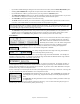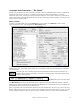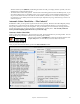User Guide
Table Of Contents
- PG Music Inc. License Agreement
- Table of Contents
- Chapter 1: Welcome to Band-in-a-Box!
- Chapter 2: QuickStart Tutorial
- Chapter 3: Band-in-a-Box 2010.5 for Macintosh
- Welcome to Band-in-a-Box 2010.5
- New Features in Band-in-a-Box 2010
- More New RealTracks
- QuickStart Tutorial
- Quick Song Settings
- Save Default Mix
- Improved Audio Rendering
- DAW Plug-in Mode
- Freeze Tracks
- RealTracks Enhancements
- New Favorite Songs/Styles Dialog
- Rendering Tracks
- StylePicker Enhancements
- New in the StyleMaker
- Chapter 4: The Main Screen
- Chapter 5: Guided Tour of Band-in-a-Box
- Chapter 6: Band-in-a-Box PowerGuide
- RealTracks
- RealDrums
- Song Settings
- The Chordsheet
- Chord Preview/Builder
- MIDI file “Chord Wizard”
- Applying Styles
- The StylePicker
- Playing, Pausing, and Stopping Songs
- Changing Volume, Panning, Reverb, Chorus, Bank
- Freeze Tracks
- Saving Songs
- Preferences – User Settings
-
- Show Chords with push/rest chars
- Metronome During Recording
- Harmony Volume Adjust
- OK to Load Style with songs
- Write Guitar part on 6 channels
- Turn External Keyboard’s Local On at end of session
- OK to beep with messages
- OK to prompt to reduce/expand
- For Roman Numerals in minor keys, use relative major
- Save Button on main screen works as Save As
- Name MIDI files with .MID extension
- Allow larger fonts on Chordsheet
- Color for Chordsheet Area
-
- Other Editing Features
- MIDI Setup
- The JukeBox
- Chapter 7: Notation and Printing
- Chapter 8: Automatic Music Features
- Chapter 9: Recording Tracks
- Chapter 10: Audio Features
- Chapter 11: Wizards, Tutors, and Fun
- Chapter 12: User Programmable Functions
- Chapter 13: CoreMIDI and Apple DLS Synth
- Chapter 14: Reference
- PG Music Inc.
- Index
- Registration Form
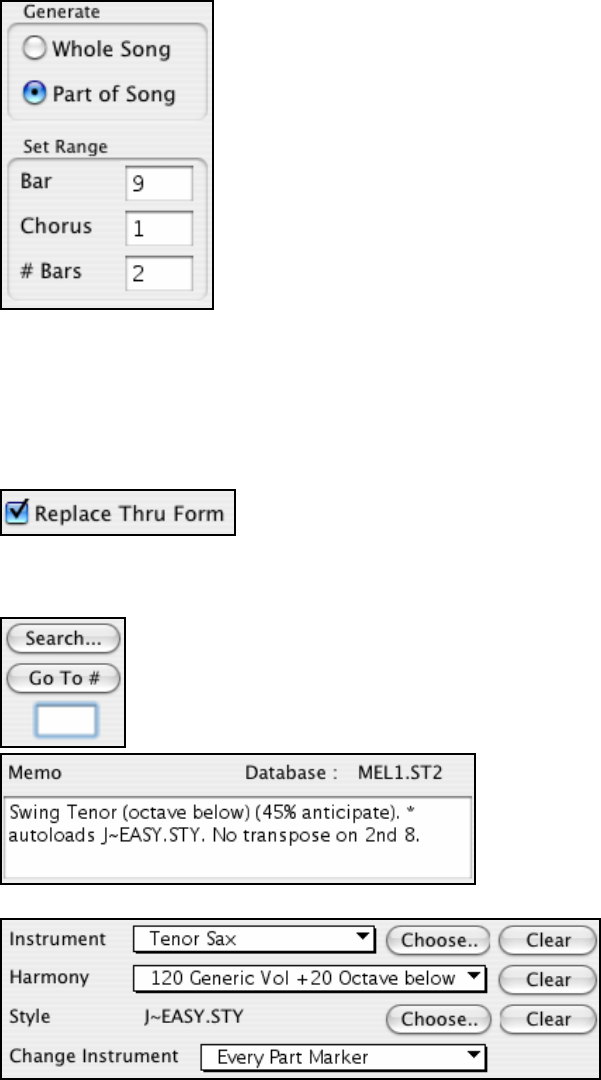
Chapter 8: Automatic Music Features
152
The next section of the Melodist Screen allows you to select whether you want
to generate the “Whole Song” or just part of the song. If you select part of the
song, you can specify which bar and chorus to start at, and how many bars to
generate. An easy way to set the range of bars is to select the bars by dragging
the mouse over the chord area prior to launching the Melodist dialog. Then the
“Generate” form will be automatically set to “Part of Song” and the range of
bars will be set to the selected area.
If you were generating a song from scratch, you'd want to set “Generate Whole Song.” After you listen to the song,
you might want to improve on a certain section of the song (say bars 5 and 6 of the first A section). To do this, from
the Chordsheet window, select bars 5 and 6, and press the Melodist button again.
You'll notice that the “Generate Part of Song” radio button is set, with the range set to bar 5 and 6. Pressing OK at
this point will cause only bars 5 and 6 to be regenerated, preserving the rest of the song. This allows you to
repeatedly generate/re-generate parts of the melody and/or chords until you get the Melody/Chord progression that
you're looking for!
If the form of the song were AABA, you'd normally want the regenerated section to
be repeated throughout the form, for example, in all of the “a” sections.
The Replace Thru form will set the Melodist to copy the generated bars to the other “a” sections.
If you'd like to remove the current Intro, Melody or Soloist Track, press the [Kill Intro], [Kill Melody] or [Kill
Soloist] button.
You can press the Search button and then type in part of a Melodist name, memo, style name or
other text associated with a Melodist. This will then cause the Melodist selection to change to the
next item containing the text. Similarly, you can type in a number of a Melodist and press the
[Go To #] button.
The Memo area displays a Memo for the current
Melodist, as well as the name of the database (e.g. Melody1.ST2) that the Melodist is based on.
Melodists can store patch and harmony
settings, and these are displayed in the patch area of the Melodist selection screen. You can also set the instrument
to change each chorus (for example from vibes to guitar to piano). You can over-ride the settings of the current
Melodist and choose your own patch, harmony and change instrument settings in these controls.