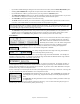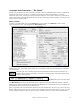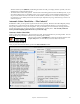User Guide
Table Of Contents
- PG Music Inc. License Agreement
- Table of Contents
- Chapter 1: Welcome to Band-in-a-Box!
- Chapter 2: QuickStart Tutorial
- Chapter 3: Band-in-a-Box 2010.5 for Macintosh
- Welcome to Band-in-a-Box 2010.5
- New Features in Band-in-a-Box 2010
- More New RealTracks
- QuickStart Tutorial
- Quick Song Settings
- Save Default Mix
- Improved Audio Rendering
- DAW Plug-in Mode
- Freeze Tracks
- RealTracks Enhancements
- New Favorite Songs/Styles Dialog
- Rendering Tracks
- StylePicker Enhancements
- New in the StyleMaker
- Chapter 4: The Main Screen
- Chapter 5: Guided Tour of Band-in-a-Box
- Chapter 6: Band-in-a-Box PowerGuide
- RealTracks
- RealDrums
- Song Settings
- The Chordsheet
- Chord Preview/Builder
- MIDI file “Chord Wizard”
- Applying Styles
- The StylePicker
- Playing, Pausing, and Stopping Songs
- Changing Volume, Panning, Reverb, Chorus, Bank
- Freeze Tracks
- Saving Songs
- Preferences – User Settings
-
- Show Chords with push/rest chars
- Metronome During Recording
- Harmony Volume Adjust
- OK to Load Style with songs
- Write Guitar part on 6 channels
- Turn External Keyboard’s Local On at end of session
- OK to beep with messages
- OK to prompt to reduce/expand
- For Roman Numerals in minor keys, use relative major
- Save Button on main screen works as Save As
- Name MIDI files with .MID extension
- Allow larger fonts on Chordsheet
- Color for Chordsheet Area
-
- Other Editing Features
- MIDI Setup
- The JukeBox
- Chapter 7: Notation and Printing
- Chapter 8: Automatic Music Features
- Chapter 9: Recording Tracks
- Chapter 10: Audio Features
- Chapter 11: Wizards, Tutors, and Fun
- Chapter 12: User Programmable Functions
- Chapter 13: CoreMIDI and Apple DLS Synth
- Chapter 14: Reference
- PG Music Inc.
- Index
- Registration Form
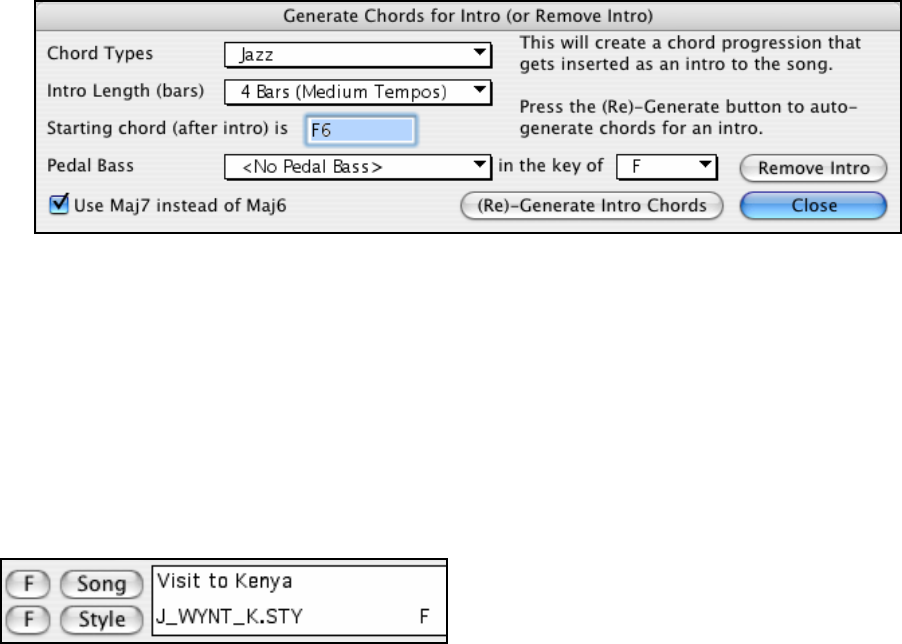
Chapter 8: Automatic Music Features
154
they might not ordinarily use. And if you're stuck at a certain bar, see what BB will generate/regenerate as a
melody for that section.
- Generate chords only, and practice playing your musical instrument along with the chord progressions. Print
out the generated lead sheet of chords so that you can see the chords easily on the music stand. Working with
new chord progressions is useful to “get-out-of-a-rut” in your practicing by playing new chord progressions.
You can also improve your harmony ear training, by figuring out the chords as they are being played, without
looking at the chord symbol display.
- Generate Melodies only, over existing chord progressions.
Using Melodist Jukebox
Use the versatile Melodist Jukebox feature to:
- Generate Songs (Chords & Melodies) in succession.
- Generate Solos only over generated chord progressions.
- Generate Solos over the same chord progression (to practice blues soloing for example).
Automatic Intros
The Melodist will automatically generate an introduction for the songs it creates. It is also possible to generate an
introduction for any song from the Edit | Intro Bars Auto-Generate menu option (Ctrl+Shift+B).
This will create a chord progression that gets inserted as an intro to the song, based on the optional settings you
choose.
Chord Types can be Jazz or Pop.
Intro Length can be 2, 4 or 8 bars to suit the tempo of the song.
Starting Chord (after intro) is lets the intro lead in to the song correctly.
Pedal Bass has a list of pedal bass options, based in the key entered in the box.
Press the [(Re)-Generate Intro Chords] button to auto-generate chords for an intro.
Press the [Remove Intro] button to remove the intro from the song.
Automatic Song Title Generation
The Melodist will optionally give a title to the songs it writes. Song titles can also be generated on demand with the
User | Auto-Generate Song Title menu command (Ctrl+Shift+S). The song title will appear in the Title window.
Repeat the Auto-Generate Song Title command until the program comes up with a suitable title for your song.
Band-in-a-Box will keep generating new titles for as long as it takes to get the right one.