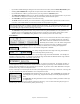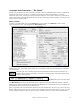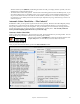User Guide
Table Of Contents
- PG Music Inc. License Agreement
- Table of Contents
- Chapter 1: Welcome to Band-in-a-Box!
- Chapter 2: QuickStart Tutorial
- Chapter 3: Band-in-a-Box 2010.5 for Macintosh
- Welcome to Band-in-a-Box 2010.5
- New Features in Band-in-a-Box 2010
- More New RealTracks
- QuickStart Tutorial
- Quick Song Settings
- Save Default Mix
- Improved Audio Rendering
- DAW Plug-in Mode
- Freeze Tracks
- RealTracks Enhancements
- New Favorite Songs/Styles Dialog
- Rendering Tracks
- StylePicker Enhancements
- New in the StyleMaker
- Chapter 4: The Main Screen
- Chapter 5: Guided Tour of Band-in-a-Box
- Chapter 6: Band-in-a-Box PowerGuide
- RealTracks
- RealDrums
- Song Settings
- The Chordsheet
- Chord Preview/Builder
- MIDI file “Chord Wizard”
- Applying Styles
- The StylePicker
- Playing, Pausing, and Stopping Songs
- Changing Volume, Panning, Reverb, Chorus, Bank
- Freeze Tracks
- Saving Songs
- Preferences – User Settings
-
- Show Chords with push/rest chars
- Metronome During Recording
- Harmony Volume Adjust
- OK to Load Style with songs
- Write Guitar part on 6 channels
- Turn External Keyboard’s Local On at end of session
- OK to beep with messages
- OK to prompt to reduce/expand
- For Roman Numerals in minor keys, use relative major
- Save Button on main screen works as Save As
- Name MIDI files with .MID extension
- Allow larger fonts on Chordsheet
- Color for Chordsheet Area
-
- Other Editing Features
- MIDI Setup
- The JukeBox
- Chapter 7: Notation and Printing
- Chapter 8: Automatic Music Features
- Chapter 9: Recording Tracks
- Chapter 10: Audio Features
- Chapter 11: Wizards, Tutors, and Fun
- Chapter 12: User Programmable Functions
- Chapter 13: CoreMIDI and Apple DLS Synth
- Chapter 14: Reference
- PG Music Inc.
- Index
- Registration Form
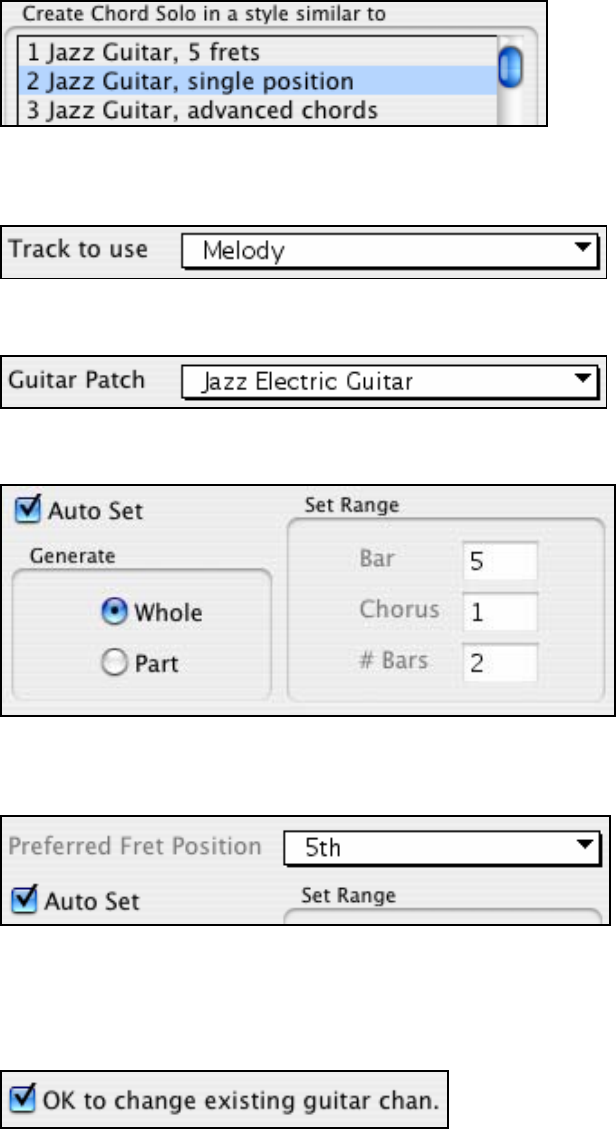
Chapter 8: Automatic Music Features
160
1.
Select the Guitarist to Use. In the main list at the left of the Window, you see the list of Guitarists that is
already defined. For example, you can see that Guitarist #2 is called “Jazz Guitar, single position.” That will
create chord solos that stick to a single position on the guitar neck whenever possible.
2.
Select Melody or Soloist track. You'd normally want the Guitar Chord solo to be written to the Melody track,
but you can also select the Soloist track as the destination.
3.
Confirm the Guitar Patch Selection. The Guitarist that you pick (see item #1) will already have chosen the
guitar patch to use, but you can override it with this setting.
4.
Select the Range of the song to use. You can either generate a chord solo for the whole song, or just a region
of the song. In either case, remember that you need to have an existing melody to work with. You can use the
Melodist to generate a melody if you don't have one.
5.
Select the Main Guitar Position to use. Band-in-a-Box has a setting called “Auto Set” that will set the main
guitar position for the solo for you, based on the key signature. For example, in the key of C, Band-in-a-Box
will choose the 5
th
position as the best position for the chord solo to be played. You can override this. For
example, if you wanted the solo to be in the 12
th
position you could de-select the “Auto-Set” and then set the
guitar position to 12
th
position.
6.
Change Guitar channel. In case you already have a guitar track that has guitar channels (for example if it was
already played on a guitar controller as a single string guitar part), then you might want to tell Band-in-a-Box
not to change the guitar positions of the notes that it finds. Normally you'd want to set “OK to change existing
guitar channels” to true.