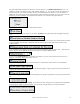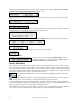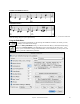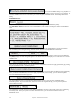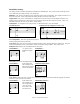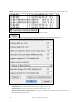User Guide
Table Of Contents
- PG Music Inc. License Agreement
- Table of Contents
- Chapter 1: Welcome to Band-in-a-Box!
- Chapter 2: QuickStart Tutorial
- Chapter 3: Band-in-a-Box 2010.5 for Macintosh
- Welcome to Band-in-a-Box 2010.5
- New Features in Band-in-a-Box 2010
- More New RealTracks
- QuickStart Tutorial
- Quick Song Settings
- Save Default Mix
- Improved Audio Rendering
- DAW Plug-in Mode
- Freeze Tracks
- RealTracks Enhancements
- New Favorite Songs/Styles Dialog
- Rendering Tracks
- StylePicker Enhancements
- New in the StyleMaker
- Chapter 4: The Main Screen
- Chapter 5: Guided Tour of Band-in-a-Box
- Chapter 6: Band-in-a-Box PowerGuide
- RealTracks
- RealDrums
- Song Settings
- The Chordsheet
- Chord Preview/Builder
- MIDI file “Chord Wizard”
- Applying Styles
- The StylePicker
- Playing, Pausing, and Stopping Songs
- Changing Volume, Panning, Reverb, Chorus, Bank
- Freeze Tracks
- Saving Songs
- Preferences – User Settings
-
- Show Chords with push/rest chars
- Metronome During Recording
- Harmony Volume Adjust
- OK to Load Style with songs
- Write Guitar part on 6 channels
- Turn External Keyboard’s Local On at end of session
- OK to beep with messages
- OK to prompt to reduce/expand
- For Roman Numerals in minor keys, use relative major
- Save Button on main screen works as Save As
- Name MIDI files with .MID extension
- Allow larger fonts on Chordsheet
- Color for Chordsheet Area
-
- Other Editing Features
- MIDI Setup
- The JukeBox
- Chapter 7: Notation and Printing
- Chapter 8: Automatic Music Features
- Chapter 9: Recording Tracks
- Chapter 10: Audio Features
- Chapter 11: Wizards, Tutors, and Fun
- Chapter 12: User Programmable Functions
- Chapter 13: CoreMIDI and Apple DLS Synth
- Chapter 14: Reference
- PG Music Inc.
- Index
- Registration Form
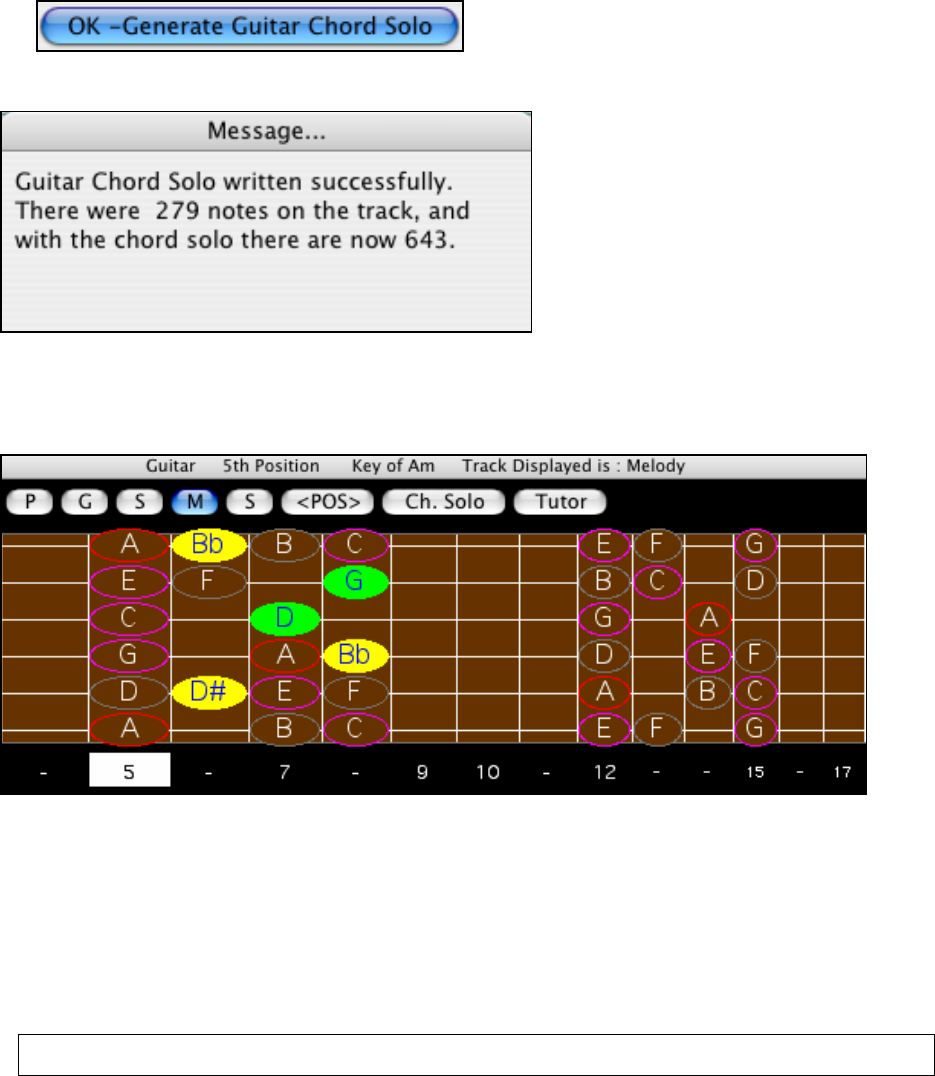
Chapter 8: Automatic Music Features
161
7.
Press [OK] to generate the Guitar Chord Solo.
You'll now see a message box confirming that a chord solo has been added.
Playing the Guitar Chord Solo
The playback will begin automatically, and you'll see the guitar voicings on the guitar neck. For example, at Bar 8,
the chord is a C#dim and Band-in-a-Box has voiced a Bb melody note with a 4-note guitar voicing of Bb, E, C#, and
G.
This particular solo will be played in a single position, because those are the parameters of this particular guitarist.
Other Guitarists will play in a range of positions (e.g. Guitarist #1), or in open position (e.g. Guitarist # 8).
As you listen to the solo, you'll notice the following:
1. Some of the notes are left as melody, and some are assigned to chords.
2. Wide varieties of guitar chords are used, including some advanced chords. All of them are popular chords
played by real guitarists – there are no theoretical chords.
3. The chords are strummed, to simulate a real guitar player.
4. The Track Type for the Melody has been set to Guitar, and the MIDI file will be saved with the Guitar Channels
(11-16) preserved which preserves the fret positions.
Note: All of these items can be customized in the Guitarist Maker, which is launched by the [Edit...] button in the Select
Guitarist dialog.
Redo Part of the Solo
Let's redo part of the solo at a higher fret position. This particular song GIT_TEST.MGU has 6 choruses, and the
last 3 choruses have a much higher range of soloing. Let's redo that part of the solo, using a higher fret position.
We'll press the [Ch. Solo] button again, de-select the auto-set position button, and choose the 12 position. Since we
only want to regenerate this for the choruses 4 to 6, we set the range to “Part of Song” and the range to start at
chorus 4, bar 1, and range of 96 bars. This will rewrite the solo, by first removing the existing guitar chord solo (if
any) and then generating a new one.