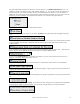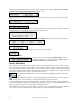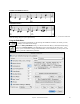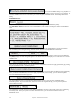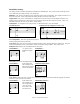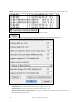User Guide
Table Of Contents
- PG Music Inc. License Agreement
- Table of Contents
- Chapter 1: Welcome to Band-in-a-Box!
- Chapter 2: QuickStart Tutorial
- Chapter 3: Band-in-a-Box 2010.5 for Macintosh
- Welcome to Band-in-a-Box 2010.5
- New Features in Band-in-a-Box 2010
- More New RealTracks
- QuickStart Tutorial
- Quick Song Settings
- Save Default Mix
- Improved Audio Rendering
- DAW Plug-in Mode
- Freeze Tracks
- RealTracks Enhancements
- New Favorite Songs/Styles Dialog
- Rendering Tracks
- StylePicker Enhancements
- New in the StyleMaker
- Chapter 4: The Main Screen
- Chapter 5: Guided Tour of Band-in-a-Box
- Chapter 6: Band-in-a-Box PowerGuide
- RealTracks
- RealDrums
- Song Settings
- The Chordsheet
- Chord Preview/Builder
- MIDI file “Chord Wizard”
- Applying Styles
- The StylePicker
- Playing, Pausing, and Stopping Songs
- Changing Volume, Panning, Reverb, Chorus, Bank
- Freeze Tracks
- Saving Songs
- Preferences – User Settings
-
- Show Chords with push/rest chars
- Metronome During Recording
- Harmony Volume Adjust
- OK to Load Style with songs
- Write Guitar part on 6 channels
- Turn External Keyboard’s Local On at end of session
- OK to beep with messages
- OK to prompt to reduce/expand
- For Roman Numerals in minor keys, use relative major
- Save Button on main screen works as Save As
- Name MIDI files with .MID extension
- Allow larger fonts on Chordsheet
- Color for Chordsheet Area
-
- Other Editing Features
- MIDI Setup
- The JukeBox
- Chapter 7: Notation and Printing
- Chapter 8: Automatic Music Features
- Chapter 9: Recording Tracks
- Chapter 10: Audio Features
- Chapter 11: Wizards, Tutors, and Fun
- Chapter 12: User Programmable Functions
- Chapter 13: CoreMIDI and Apple DLS Synth
- Chapter 14: Reference
- PG Music Inc.
- Index
- Registration Form
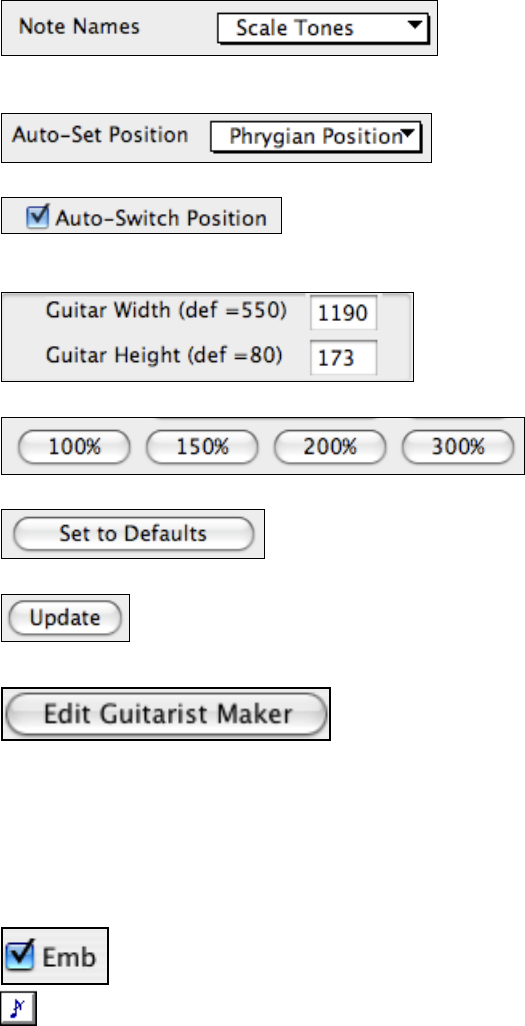
Chapter 8: Automatic Music Features
164
The note names will get displayed in up to two positions, depending on the settings for Show Notes at Aeolian
Position and Show Guitar at Phrygian Position. (Default = true)
You can choose which notes will be displayed on the fretboard, either None, Root Only, Chord Tones, or Scale
Tones.
Positions can be auto-set to None, Aeolian, or Phrygian.
The Auto-Switch Position setting allows the program to automatically switch the display of the guitar when a new
track is loaded in. This auto-chooses the best position to display the track.
The Guitar can be sized using the Guitar Width and Guitar Height setting or the preset buttons that set the size.
[Set to Defaults] button sets the Guitar window to factory defaults.
The [Update] button will apply any change you have made to the fretboard size.
Editing Guitarists
Guitarists can be customized using the Guitarist Maker, which is
described in a separate topic and is launched by the [Edit...] button in
the Select Guitarist dialog ([Ch. Solo] button).
Melody Embellisher
When musicians see a lead sheet that has a melody written out, they would almost never play it exactly as written.
They would change the timing to add syncopation, change durations to achieve staccato or legato playing, add grace
notes, slurs, extra notes, vibrato, and other effects. Now you can have Band-in-a-Box do these automatically using
the Melody Embellisher. If you enable the Embellisher, any melody will be embellished as it is played, so that you
hear a livelier and more realistic melody - and it's different every time.
The Melody Embellisher feature is turned on and off by the Embellisher checkbox on the main
screen.
The Melody Embellisher settings are accessed during playback with the embellisher (grace note) button on
the main screen, or from the Melody | Embellish Melody during playback menu item.
The Melody Embellisher only functions during playback. If enabled, the melody that plays will be embellished.
You’ll see the embellished melody on the notation as the melody plays, so you can see the embellished notes. When
[Stop] is pressed, the notation reverts to the original unembellished melody.
The embellishment changes timing of notes, durations, velocities, legato, as well as adding grace notes, additional
notes, and turns. Here is a before-and-after example that shows a typical embellishment of a melody.