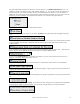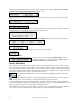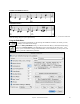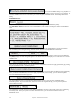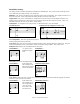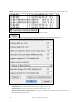User Guide
Table Of Contents
- PG Music Inc. License Agreement
- Table of Contents
- Chapter 1: Welcome to Band-in-a-Box!
- Chapter 2: QuickStart Tutorial
- Chapter 3: Band-in-a-Box 2010.5 for Macintosh
- Welcome to Band-in-a-Box 2010.5
- New Features in Band-in-a-Box 2010
- More New RealTracks
- QuickStart Tutorial
- Quick Song Settings
- Save Default Mix
- Improved Audio Rendering
- DAW Plug-in Mode
- Freeze Tracks
- RealTracks Enhancements
- New Favorite Songs/Styles Dialog
- Rendering Tracks
- StylePicker Enhancements
- New in the StyleMaker
- Chapter 4: The Main Screen
- Chapter 5: Guided Tour of Band-in-a-Box
- Chapter 6: Band-in-a-Box PowerGuide
- RealTracks
- RealDrums
- Song Settings
- The Chordsheet
- Chord Preview/Builder
- MIDI file “Chord Wizard”
- Applying Styles
- The StylePicker
- Playing, Pausing, and Stopping Songs
- Changing Volume, Panning, Reverb, Chorus, Bank
- Freeze Tracks
- Saving Songs
- Preferences – User Settings
-
- Show Chords with push/rest chars
- Metronome During Recording
- Harmony Volume Adjust
- OK to Load Style with songs
- Write Guitar part on 6 channels
- Turn External Keyboard’s Local On at end of session
- OK to beep with messages
- OK to prompt to reduce/expand
- For Roman Numerals in minor keys, use relative major
- Save Button on main screen works as Save As
- Name MIDI files with .MID extension
- Allow larger fonts on Chordsheet
- Color for Chordsheet Area
-
- Other Editing Features
- MIDI Setup
- The JukeBox
- Chapter 7: Notation and Printing
- Chapter 8: Automatic Music Features
- Chapter 9: Recording Tracks
- Chapter 10: Audio Features
- Chapter 11: Wizards, Tutors, and Fun
- Chapter 12: User Programmable Functions
- Chapter 13: CoreMIDI and Apple DLS Synth
- Chapter 14: Reference
- PG Music Inc.
- Index
- Registration Form
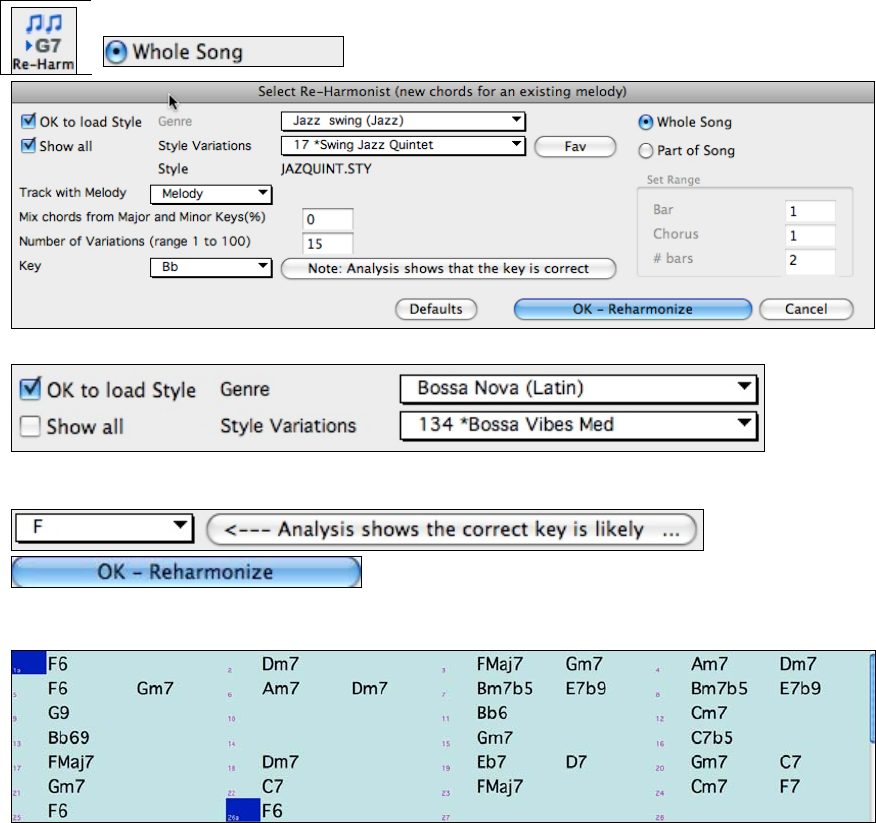
Chapter 8: Automatic Music Features
169
- Start the Vibrato after this many ticks: For notes that will get vibrato, the vibrato will start after this many
ticks.
- Adjust Octave Method: If the octave is to be adjusted, it will either only adjust it if the notes are outside the
playable range, or always adjust it to the best octave, according to the setting you make here.
- Dynamic Range: Refers to the range of velocities used for the humanization. Useful range 30 to 50.
- Legato Settings: Refers to the amount of legato for the notes. Useful range 55 to 75.
The Reharmonist
Generate Chords for a Melody
Generate chords for a melody, or an improved chord progression for a melody, with the “Reharmonist” feature.
This feature generates a chord progression in the chosen genre, based only on the melody.
The idea of the Reharmonist is to generate a completely new chord progression for a melody, in a genre that you
choose (Jazz, Country, etc.). This ignores any existing chords in the song.
Chords for a Whole Song
This example uses the melody of Bach’s Brandenburg Concerto #1 in F, 1st movement, but you could use the
melody of any song you choose.
Press the [Re-Harm] button to open the Select Re-Harmonist dialog and choose “Whole Song.”
You could also use Windows | Auto-Generate Chord Reharmonization.
Deselect “Show-All” and then select the “Bossa Nova (Latin)” genre.
Note that the program has analyzed the melody, and decided that the key should be F (this is independent of any key
that was already set in the song).
Now press “OK – Reharmonize.” You will then have an entire chord
progression written for the song, in a Bossa Nova style.
The Chord Progression generated is different every time, so the one that you get will be different from this one.