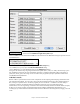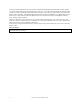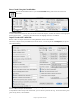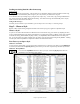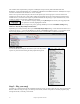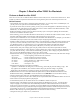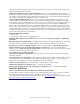User Guide
Table Of Contents
- PG Music Inc. License Agreement
- Table of Contents
- Chapter 1: Welcome to Band-in-a-Box!
- Chapter 2: QuickStart Tutorial
- Chapter 3: Band-in-a-Box 2010.5 for Macintosh
- Welcome to Band-in-a-Box 2010.5
- New Features in Band-in-a-Box 2010
- More New RealTracks
- QuickStart Tutorial
- Quick Song Settings
- Save Default Mix
- Improved Audio Rendering
- DAW Plug-in Mode
- Freeze Tracks
- RealTracks Enhancements
- New Favorite Songs/Styles Dialog
- Rendering Tracks
- StylePicker Enhancements
- New in the StyleMaker
- Chapter 4: The Main Screen
- Chapter 5: Guided Tour of Band-in-a-Box
- Chapter 6: Band-in-a-Box PowerGuide
- RealTracks
- RealDrums
- Song Settings
- The Chordsheet
- Chord Preview/Builder
- MIDI file “Chord Wizard”
- Applying Styles
- The StylePicker
- Playing, Pausing, and Stopping Songs
- Changing Volume, Panning, Reverb, Chorus, Bank
- Freeze Tracks
- Saving Songs
- Preferences – User Settings
-
- Show Chords with push/rest chars
- Metronome During Recording
- Harmony Volume Adjust
- OK to Load Style with songs
- Write Guitar part on 6 channels
- Turn External Keyboard’s Local On at end of session
- OK to beep with messages
- OK to prompt to reduce/expand
- For Roman Numerals in minor keys, use relative major
- Save Button on main screen works as Save As
- Name MIDI files with .MID extension
- Allow larger fonts on Chordsheet
- Color for Chordsheet Area
-
- Other Editing Features
- MIDI Setup
- The JukeBox
- Chapter 7: Notation and Printing
- Chapter 8: Automatic Music Features
- Chapter 9: Recording Tracks
- Chapter 10: Audio Features
- Chapter 11: Wizards, Tutors, and Fun
- Chapter 12: User Programmable Functions
- Chapter 13: CoreMIDI and Apple DLS Synth
- Chapter 14: Reference
- PG Music Inc.
- Index
- Registration Form
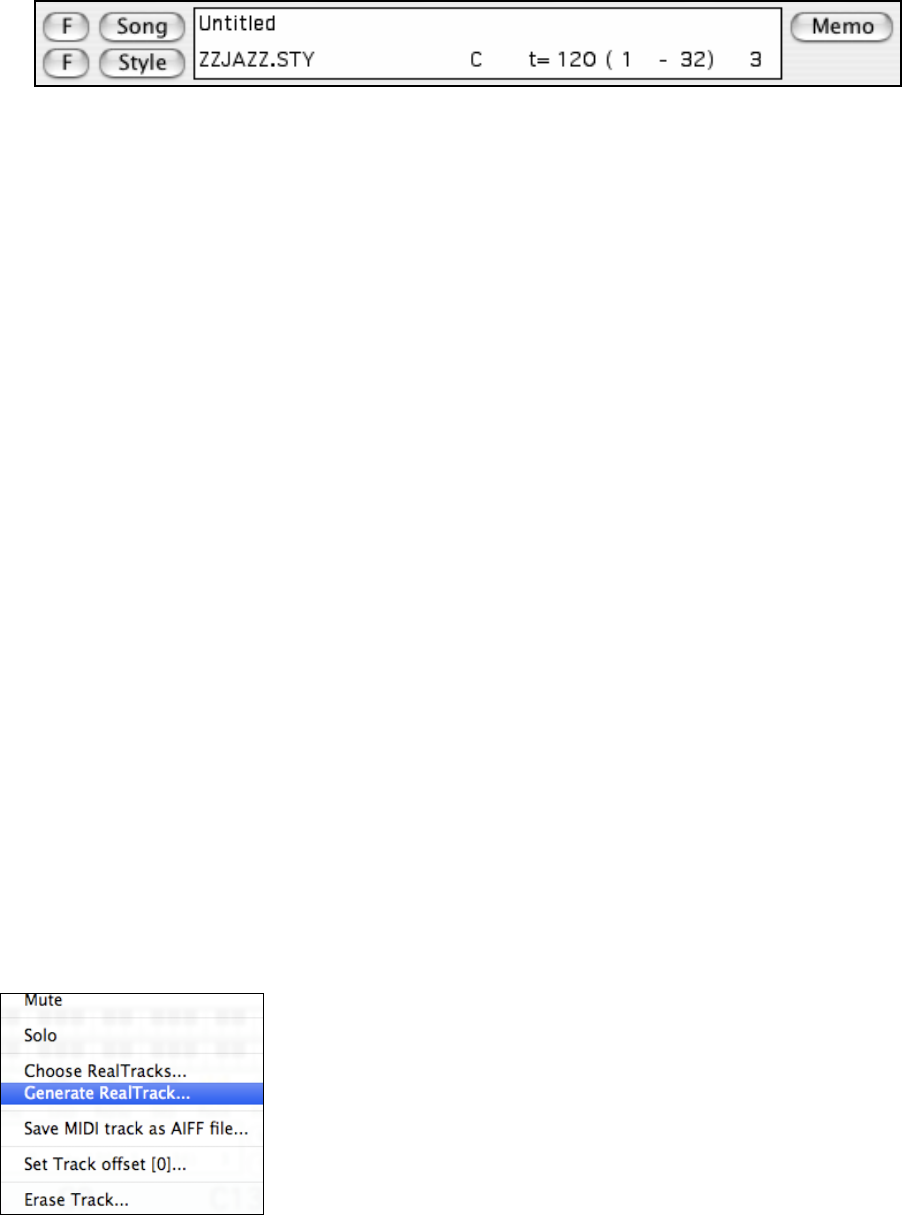
Chapter 2: QuickStart Tutorial
17
Framing the Song
To tell Band-in-a-Box where the start and end of the song is, look at the middle of the Band-in-a-Box main screen.
Locate the framing settings; there are three of them. The numbers (1-32) in brackets are the bar numbers for the
beginning and the end of the Chorus. The number 3 to the right of the brackets is the number of times the Chorus
repeats. In the example above, the Chorus starts at bar 1, ends on bar 32, and is going to play 3 times. You can
change these settings to play more choruses, or make the Chorus start later, for example in the case where you want
an intro to play.
Setting the Key
In the example shown, the key is set to C but you can choose any key by clicking on the key signature and choosing
from a list. If you do change the key, Band-in-a-Box will offer to transpose the Chordsheet for you. If you’ve
entered a progression that you intend for a particular key, and then choose the key afterward, you should say no
when asked to transpose the Chordsheet.
Setting the Tempo
If you know the tempo value of your song, you can enter it in the tempo box. The song example above has a tempo
of 120. There is an even faster way to enter a tempo. Locate the minus key [-] and the equals key [=] in the number
row of your computer keyboard, they are usually next to each other. If you tap the [-] key 4 times at your tempo,
Band-in-a-Box will set the tempo automatically for you. If you tap the [=] key four times, Band-in-a-Box will set
the tempo and begin song playback!
Press Play
When you’re ready, just press the [Play] button or the F4 function key and Band-in-a-Box will immediately
generate and play a professional arrangement of your song using the settings and the style you selected. You can
double click on any bar in the Chordsheet, including the tag or ending, to start playback from that bar.
More fun with Band-in-a-Box
Now you know how easy it is to start making music with Band-in-a-Box, but there are still many more powerful
features for you to discover. For a start, you could add a human element to your arrangement with RealTracks and
RealDrums.
Add RealTracks and RealDrums
RealDrums and RealTracks add accompaniment by top studio musicians to your songs. RealDrums replace the
MIDI Drum track with real recordings of top studio Jazz, Rock, and Country drummers. These are not “samples,”
but are full recordings, lasting from 1 to 8 bars at a time, and playing along in perfect sync with the other Band-in-a-
Box tracks.
RealTracks instruments include guitars, piano, bass, saxes, trumpet, trombone, pedal steel, fiddle, banjo, mandolin
and many more. These tracks replace the MIDI track for that instrument, and can be controlled just like the MIDI
instrument (volume changes, muting etc.). Best of all, they follow the chord progression that you have entered, so
that you hear an authentic audio accompaniment to your song.
Any track can be converted from a MIDI track into a Real track from the
contextual menu on the main screen. Just right click (or Control+click or
double click) on the part name to open the menu and then select “Generate
RealTrack” (or RealDrums).
You will then be shown a list of all the available instruments and styles to
make your selection.
Now it’s time to make music with Band-in-a-Box…
Have Fun!