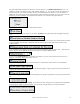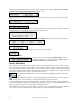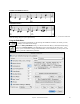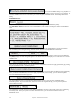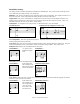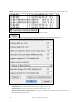User Guide
Table Of Contents
- PG Music Inc. License Agreement
- Table of Contents
- Chapter 1: Welcome to Band-in-a-Box!
- Chapter 2: QuickStart Tutorial
- Chapter 3: Band-in-a-Box 2010.5 for Macintosh
- Welcome to Band-in-a-Box 2010.5
- New Features in Band-in-a-Box 2010
- More New RealTracks
- QuickStart Tutorial
- Quick Song Settings
- Save Default Mix
- Improved Audio Rendering
- DAW Plug-in Mode
- Freeze Tracks
- RealTracks Enhancements
- New Favorite Songs/Styles Dialog
- Rendering Tracks
- StylePicker Enhancements
- New in the StyleMaker
- Chapter 4: The Main Screen
- Chapter 5: Guided Tour of Band-in-a-Box
- Chapter 6: Band-in-a-Box PowerGuide
- RealTracks
- RealDrums
- Song Settings
- The Chordsheet
- Chord Preview/Builder
- MIDI file “Chord Wizard”
- Applying Styles
- The StylePicker
- Playing, Pausing, and Stopping Songs
- Changing Volume, Panning, Reverb, Chorus, Bank
- Freeze Tracks
- Saving Songs
- Preferences – User Settings
-
- Show Chords with push/rest chars
- Metronome During Recording
- Harmony Volume Adjust
- OK to Load Style with songs
- Write Guitar part on 6 channels
- Turn External Keyboard’s Local On at end of session
- OK to beep with messages
- OK to prompt to reduce/expand
- For Roman Numerals in minor keys, use relative major
- Save Button on main screen works as Save As
- Name MIDI files with .MID extension
- Allow larger fonts on Chordsheet
- Color for Chordsheet Area
-
- Other Editing Features
- MIDI Setup
- The JukeBox
- Chapter 7: Notation and Printing
- Chapter 8: Automatic Music Features
- Chapter 9: Recording Tracks
- Chapter 10: Audio Features
- Chapter 11: Wizards, Tutors, and Fun
- Chapter 12: User Programmable Functions
- Chapter 13: CoreMIDI and Apple DLS Synth
- Chapter 14: Reference
- PG Music Inc.
- Index
- Registration Form
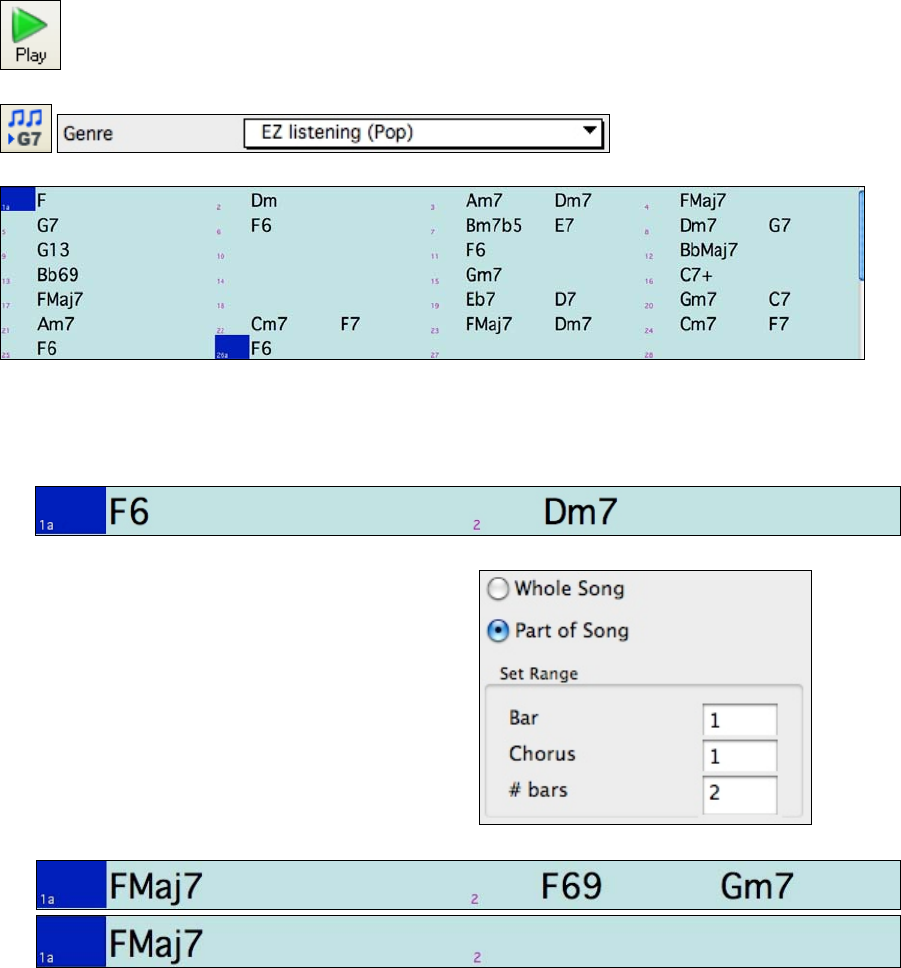
Chapter 8: Automatic Music Features
170
Play the file that you have generated. Notice the “Bossa” style of chord progression, with 2-5
progressions, and other typical Bossa chords.
Revisit the Reharmonize dialog, and try generating a new chord progression, in a new Genre.
For example, “EZ listening (Pop)” will
generate a Pop style chord progression, very different from the Jazz chords in the Bossa version.
Reharmonize Part of a Song
Now let’s use the Reharmonist in an “interactive mode” where it gives us choices of various chord progressions at
each bar. Let’s see if we can interactively improve on the chord progression, according to our own tastes.
The first 2 bars generated originally are:
Make sure that the currently highlighted cell is bar 1.
Now press the Re-Harm button, but this time choose
“Part of Song” and under “Set Range” enter Bar 1,
Chorus 1, and the # bars as 2.
Here are two of the possible variations the Re-Harmonist has suggested for the first two bars.
See a List of Possible Reharmonizations
This could also be done with the menu command Windows | Chord Reharmonist Dialog (choose your own).
In the Reharmonize melody – new chords for 2 bars of the melody dialog you can choose from a list of
reharmonizations for any 2 bar segment of the song.
Use the feature interactively by displaying a menu of possible chord progressions for a portion of the melody, and
audition them to choose the best one using the “Bar Reharmonist.” This allows you to hear some new chord
progressions for existing melodies, or brand new progressions for tunes without chords.