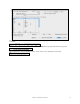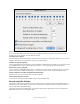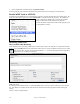User Guide
Table Of Contents
- PG Music Inc. License Agreement
- Table of Contents
- Chapter 1: Welcome to Band-in-a-Box!
- Chapter 2: QuickStart Tutorial
- Chapter 3: Band-in-a-Box 2010.5 for Macintosh
- Welcome to Band-in-a-Box 2010.5
- New Features in Band-in-a-Box 2010
- More New RealTracks
- QuickStart Tutorial
- Quick Song Settings
- Save Default Mix
- Improved Audio Rendering
- DAW Plug-in Mode
- Freeze Tracks
- RealTracks Enhancements
- New Favorite Songs/Styles Dialog
- Rendering Tracks
- StylePicker Enhancements
- New in the StyleMaker
- Chapter 4: The Main Screen
- Chapter 5: Guided Tour of Band-in-a-Box
- Chapter 6: Band-in-a-Box PowerGuide
- RealTracks
- RealDrums
- Song Settings
- The Chordsheet
- Chord Preview/Builder
- MIDI file “Chord Wizard”
- Applying Styles
- The StylePicker
- Playing, Pausing, and Stopping Songs
- Changing Volume, Panning, Reverb, Chorus, Bank
- Freeze Tracks
- Saving Songs
- Preferences – User Settings
-
- Show Chords with push/rest chars
- Metronome During Recording
- Harmony Volume Adjust
- OK to Load Style with songs
- Write Guitar part on 6 channels
- Turn External Keyboard’s Local On at end of session
- OK to beep with messages
- OK to prompt to reduce/expand
- For Roman Numerals in minor keys, use relative major
- Save Button on main screen works as Save As
- Name MIDI files with .MID extension
- Allow larger fonts on Chordsheet
- Color for Chordsheet Area
-
- Other Editing Features
- MIDI Setup
- The JukeBox
- Chapter 7: Notation and Printing
- Chapter 8: Automatic Music Features
- Chapter 9: Recording Tracks
- Chapter 10: Audio Features
- Chapter 11: Wizards, Tutors, and Fun
- Chapter 12: User Programmable Functions
- Chapter 13: CoreMIDI and Apple DLS Synth
- Chapter 14: Reference
- PG Music Inc.
- Index
- Registration Form
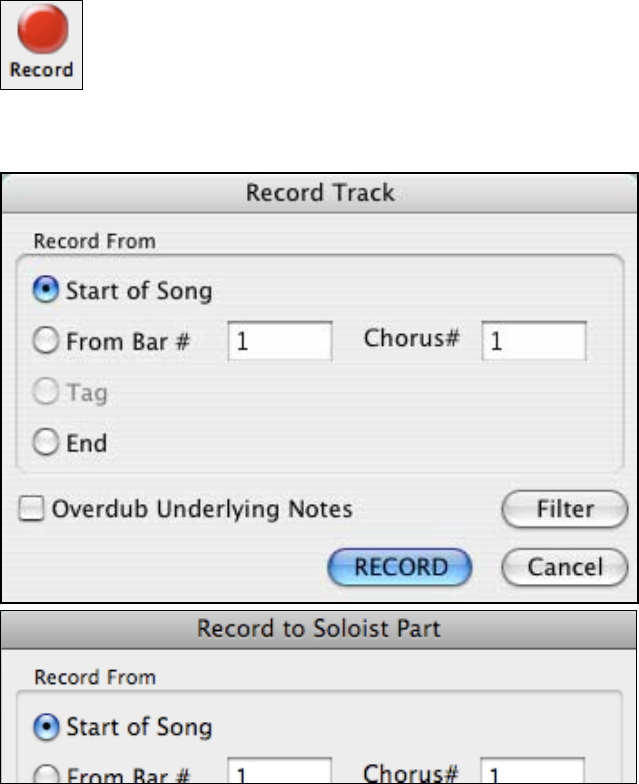
Chapter 9: Recording Tracks
172
Chapter 9: Recording Tracks
Overview
Band-in-a-Box has a built-in sequencer allowing you to record and edit up to two MIDI tracks. One track is the
Melody track, the other is the Soloist track, and they are identical in function. Most often melodies are recorded, but
the two sequencer tracks can be used for any type of MIDI recording – overdubs, extra parts, or 2-part melodies.
MIDI can be recorded into Band-in-a-Box in a number of ways:
- From a MIDI keyboard or MIDI controller connected to your computer.
- In the Notation window using your mouse.
- With the Wizard feature using your QWERTY keyboard.
Real Time Recording
If you want to record using your MIDI controller (keyboard, guitar, wind), click on the [Record]
button, or
- type the letter R or
- choose Record Melody from the Melody menu, or
- go to Edit Soloist Track | Record Soloist in the Soloist menu.
The Record Track or Record to Soloist Part dialog box will appear:
Choose where you want to start recording your track:
- from the start of the song,
- at a specified bar,
- at the tag,
- from the end of the track.
If you select “Overdub Underlying Notes,” you will hear the melody that you're overdubbing.