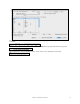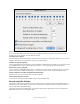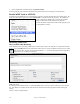User Guide
Table Of Contents
- PG Music Inc. License Agreement
- Table of Contents
- Chapter 1: Welcome to Band-in-a-Box!
- Chapter 2: QuickStart Tutorial
- Chapter 3: Band-in-a-Box 2010.5 for Macintosh
- Welcome to Band-in-a-Box 2010.5
- New Features in Band-in-a-Box 2010
- More New RealTracks
- QuickStart Tutorial
- Quick Song Settings
- Save Default Mix
- Improved Audio Rendering
- DAW Plug-in Mode
- Freeze Tracks
- RealTracks Enhancements
- New Favorite Songs/Styles Dialog
- Rendering Tracks
- StylePicker Enhancements
- New in the StyleMaker
- Chapter 4: The Main Screen
- Chapter 5: Guided Tour of Band-in-a-Box
- Chapter 6: Band-in-a-Box PowerGuide
- RealTracks
- RealDrums
- Song Settings
- The Chordsheet
- Chord Preview/Builder
- MIDI file “Chord Wizard”
- Applying Styles
- The StylePicker
- Playing, Pausing, and Stopping Songs
- Changing Volume, Panning, Reverb, Chorus, Bank
- Freeze Tracks
- Saving Songs
- Preferences – User Settings
-
- Show Chords with push/rest chars
- Metronome During Recording
- Harmony Volume Adjust
- OK to Load Style with songs
- Write Guitar part on 6 channels
- Turn External Keyboard’s Local On at end of session
- OK to beep with messages
- OK to prompt to reduce/expand
- For Roman Numerals in minor keys, use relative major
- Save Button on main screen works as Save As
- Name MIDI files with .MID extension
- Allow larger fonts on Chordsheet
- Color for Chordsheet Area
-
- Other Editing Features
- MIDI Setup
- The JukeBox
- Chapter 7: Notation and Printing
- Chapter 8: Automatic Music Features
- Chapter 9: Recording Tracks
- Chapter 10: Audio Features
- Chapter 11: Wizards, Tutors, and Fun
- Chapter 12: User Programmable Functions
- Chapter 13: CoreMIDI and Apple DLS Synth
- Chapter 14: Reference
- PG Music Inc.
- Index
- Registration Form
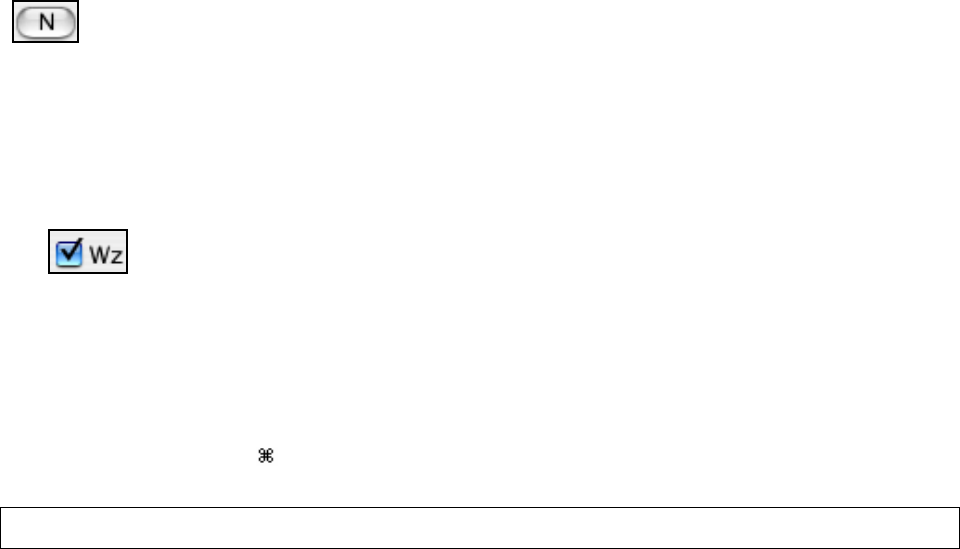
Chapter 9: Recording Tracks
175
Entering Notes Manually in the Notation Window
You can enter melody notes directly to the track in the Notation window in either the Editable Notation Mode or the
Staff Roll Mode.
Enter the Editable Notation mode from the Standard Notation screen with a single mouse click on the
[N] button.
In the Editable Notation mode you can enter, move, and edit notes and rests using standard mouse techniques – point
and click, drag and drop, and Option+Click to open the Note Edit dialog box.
Recording with the Wizard Feature
This is a very helpful feature if you don’t have a MIDI keyboard but you want to record with a “live” feel. Use the
Wizard to record notes from the computer’s QWERTY keyboard for a track that’s more natural than step time.
Here’s how it works:
1.
Enable the Wizard checkbox.
2. Press [r] key to record.
3. As the song plays, play the melody on any keys on the bottom two rows of the QWERTY keyboard, in the
rhythm of the melody. The “wizard” notes won't be the correct melody of course, but don't worry about that as
you record. When you're finished, look in the Notation window. You’ll see notes in the right places and with
the correct durations, but with the wrong pitches.
4. Drag the notes with the mouse and drop them on the correct place on the staff. You’ll hear the notes play as
you drop them, and the names will show in the note name box. For sharps, flats, and naturals, hold down the
shift key, control key, or
key respectively. You'll end up with a melody that sounds like it was recorded
live, without the rigid feel of tracks entered in step time.
Tip: If you have the wizard “On,” the spacebar won’t stop playback. You need to press [Esc] key to stop playback when the Wizard
is on. This is to prevent stopping the song inadvertently if you mistakenly hit the spacebar while playing the wizard.
Importing Pre-Recorded MIDI Data
Standard MIDI files can be read in to the Melody or Soloist tracks from MIDI files or from the clipboard. You can
read in all of a MIDI file, or selected channels and a specific range of bars. Use one of the following two
commands:
1. Melody | Import Melody from MIDI File… to select a MIDI file from disk using the file dialog.
2. Melody | Import Melody from Clipboard - when the MIDI data is already copied from another program to the
clipboard.
Once chosen, the Import MIDI File dialog box opens.
Import Which Channel(s)?
You'll need to know which channel(s) of your MIDI file the melody is on. You then select these channels for Band-
in-a-Box to read in. If you select all of the channels, Band-in-a-Box will read all of the channels and merge them to
the Melody track. You can import and play the complete file on the Melody track if the Track Type is set to “Multi
(16) Channel” in the Melody menu.
If you have such a MIDI guitar part that was recorded with separate pitch bend information on 6 channels, you can
import the 6 channels into Band-in-a-Box. Set the Melody track to be a guitar track (Melody | Track Type), and then
use the Guitar Settings dialog (in the Guitar window) to set the “Output guitar tracks on 6 channels for this song” to
be true. This has been done for the “Nashville Solos” files like NG001.MGU (available as an add-on to Band-in-a-
Box). When this option is set, the patch changes, panning and so on will be sent on all 6 MIDI channels.