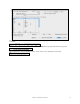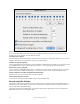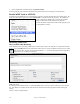User Guide
Table Of Contents
- PG Music Inc. License Agreement
- Table of Contents
- Chapter 1: Welcome to Band-in-a-Box!
- Chapter 2: QuickStart Tutorial
- Chapter 3: Band-in-a-Box 2010.5 for Macintosh
- Welcome to Band-in-a-Box 2010.5
- New Features in Band-in-a-Box 2010
- More New RealTracks
- QuickStart Tutorial
- Quick Song Settings
- Save Default Mix
- Improved Audio Rendering
- DAW Plug-in Mode
- Freeze Tracks
- RealTracks Enhancements
- New Favorite Songs/Styles Dialog
- Rendering Tracks
- StylePicker Enhancements
- New in the StyleMaker
- Chapter 4: The Main Screen
- Chapter 5: Guided Tour of Band-in-a-Box
- Chapter 6: Band-in-a-Box PowerGuide
- RealTracks
- RealDrums
- Song Settings
- The Chordsheet
- Chord Preview/Builder
- MIDI file “Chord Wizard”
- Applying Styles
- The StylePicker
- Playing, Pausing, and Stopping Songs
- Changing Volume, Panning, Reverb, Chorus, Bank
- Freeze Tracks
- Saving Songs
- Preferences – User Settings
-
- Show Chords with push/rest chars
- Metronome During Recording
- Harmony Volume Adjust
- OK to Load Style with songs
- Write Guitar part on 6 channels
- Turn External Keyboard’s Local On at end of session
- OK to beep with messages
- OK to prompt to reduce/expand
- For Roman Numerals in minor keys, use relative major
- Save Button on main screen works as Save As
- Name MIDI files with .MID extension
- Allow larger fonts on Chordsheet
- Color for Chordsheet Area
-
- Other Editing Features
- MIDI Setup
- The JukeBox
- Chapter 7: Notation and Printing
- Chapter 8: Automatic Music Features
- Chapter 9: Recording Tracks
- Chapter 10: Audio Features
- Chapter 11: Wizards, Tutors, and Fun
- Chapter 12: User Programmable Functions
- Chapter 13: CoreMIDI and Apple DLS Synth
- Chapter 14: Reference
- PG Music Inc.
- Index
- Registration Form
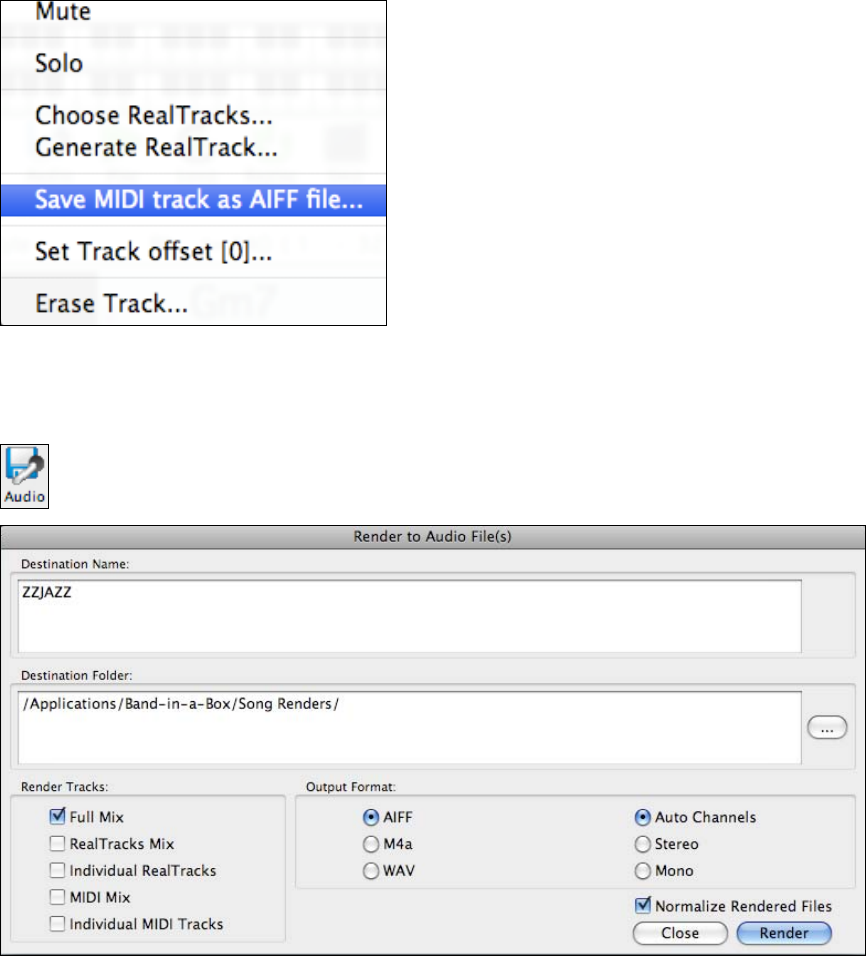
Chapter 10: Audio Features
180
3. Choose a RealTracks instrument and press [Generate Track].
Your song will play with an audio instrumental track generated from live recordings by a studio drummer.
Render MIDI Track to AIFF File
Any Band-in-a-Box MIDI track can be automatically rendered to an AIFF audio file from its contextual menu. The
menu opens with either a right mouse click, Control+click, or a double click on the part name. By selecting the
Menu command Save MIDI track as AIFF file the complete
Band-in-a-Box track will be rendered to an audio file.
The file can then be imported into another audio program, such
as GarageBand or Cubase.
Rendering Audio Files
Direct-to-Disk Audio Rendering
Audio rendering means converting a MIDI song to audio format, usually to an AIFF file or a compressed M4A file.
Press the [Audio] button on the main Band-in-a-Box screen to render your Band-in-a-Box song to an AIFF,
M4A, or WAV file. The song is rendered automatically in 5 – 10 seconds through the built-in Apple DLS
Music Device or Core MIDI. It’s that easy!
You can choose to render the full mix of MIDI tracks and RealTracks together, or just the mix of RealTracks or
MIDI tracks alone.
By selecting “Individual RealTracks” or “Individual MIDI Tracks” each track will be rendered to its own separate
file. This allows for complete control when the files are imported into another program for further editing and
mixing.
There is a choice of output formats.