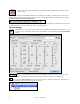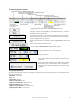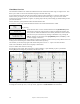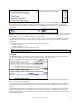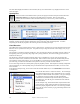User Guide
Table Of Contents
- PG Music Inc. License Agreement
- Table of Contents
- Chapter 1: Welcome to Band-in-a-Box!
- Chapter 2: QuickStart Tutorial
- Chapter 3: Band-in-a-Box 2010.5 for Macintosh
- Welcome to Band-in-a-Box 2010.5
- New Features in Band-in-a-Box 2010
- More New RealTracks
- QuickStart Tutorial
- Quick Song Settings
- Save Default Mix
- Improved Audio Rendering
- DAW Plug-in Mode
- Freeze Tracks
- RealTracks Enhancements
- New Favorite Songs/Styles Dialog
- Rendering Tracks
- StylePicker Enhancements
- New in the StyleMaker
- Chapter 4: The Main Screen
- Chapter 5: Guided Tour of Band-in-a-Box
- Chapter 6: Band-in-a-Box PowerGuide
- RealTracks
- RealDrums
- Song Settings
- The Chordsheet
- Chord Preview/Builder
- MIDI file “Chord Wizard”
- Applying Styles
- The StylePicker
- Playing, Pausing, and Stopping Songs
- Changing Volume, Panning, Reverb, Chorus, Bank
- Freeze Tracks
- Saving Songs
- Preferences – User Settings
-
- Show Chords with push/rest chars
- Metronome During Recording
- Harmony Volume Adjust
- OK to Load Style with songs
- Write Guitar part on 6 channels
- Turn External Keyboard’s Local On at end of session
- OK to beep with messages
- OK to prompt to reduce/expand
- For Roman Numerals in minor keys, use relative major
- Save Button on main screen works as Save As
- Name MIDI files with .MID extension
- Allow larger fonts on Chordsheet
- Color for Chordsheet Area
-
- Other Editing Features
- MIDI Setup
- The JukeBox
- Chapter 7: Notation and Printing
- Chapter 8: Automatic Music Features
- Chapter 9: Recording Tracks
- Chapter 10: Audio Features
- Chapter 11: Wizards, Tutors, and Fun
- Chapter 12: User Programmable Functions
- Chapter 13: CoreMIDI and Apple DLS Synth
- Chapter 14: Reference
- PG Music Inc.
- Index
- Registration Form
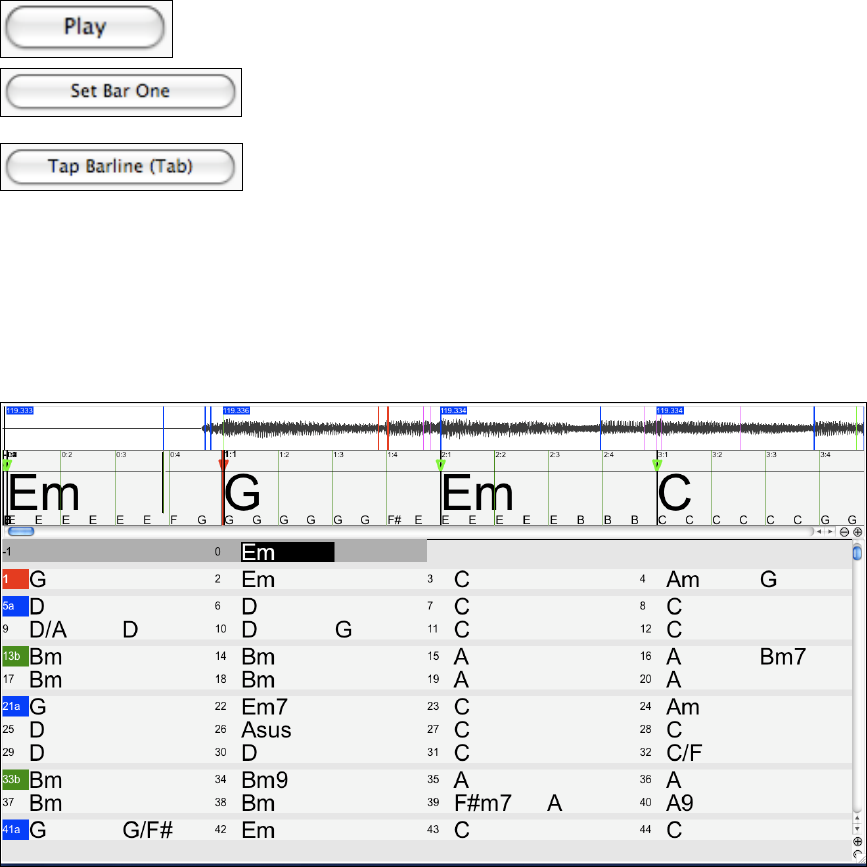
Chapter 11: Wizards, Tutors, and Fun
188
Chordsheet Overview
The Chordsheet window in the Audio Chord Wizard shows the chords for the whole song on a single screen. This
allows you to click on a bar on the Chordsheet to jump to that area of the song.
You can mark sections of the song using part markers, and the sections will begin on a new line with a line space
between so they are clearly seen. So you can then also learn the form of the song, as you can see the various
sections (intro/verse/chorus/break) at a glance, or quickly jump to the any section simply by double clicking on that
part of the Chordsheet.
For this discussion, open up /Band-in-a-Box/Tutorials/Frontier.m4a.
You will now see the song, and the Chordsheet window in the Audio Chord Wizard is visible.
Play the song.
Locate the start of bar 1 on the waveform and click on the [Set Bar One] button.
You may have to stop the song and start over again to pinpoint the location, but
once you do the Audio Chord Wizard can accurately mark the rest of the bar lines.
You can insert your own bar lines by clicking on this button or by pressing the
Tab key. When a new bar starts, hit the [Tap Barline] button (or Tab key). This
is called “tapping in a bar line.”
Bar lines can be tapped in as the song is playing or when it is stopped. You’ll see that if you tap a bar line near to an
existing bar line the existing line will be moved to the location of your tap.
The first time you do that, the program will consider that point to be “bar 1.” Tap in a few more bar lines.
Click on the Chordsheet, and the music will jump to that location.
Now, let’s define some sections in the song.
If a bar begins a new section, click on the bar # on the Chordsheet, or press the P key to put in a part marker.
Pressing P again will change the part marker, and then turn it off.
Now the song is divided into sections, with space between each section, and each section starting on a new line.
To change the # of bars per row, or rows per screen, right-click or Control+click on the Chordsheet.