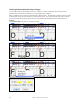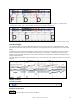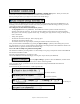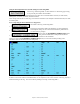User Guide
Table Of Contents
- PG Music Inc. License Agreement
- Table of Contents
- Chapter 1: Welcome to Band-in-a-Box!
- Chapter 2: QuickStart Tutorial
- Chapter 3: Band-in-a-Box 2010.5 for Macintosh
- Welcome to Band-in-a-Box 2010.5
- New Features in Band-in-a-Box 2010
- More New RealTracks
- QuickStart Tutorial
- Quick Song Settings
- Save Default Mix
- Improved Audio Rendering
- DAW Plug-in Mode
- Freeze Tracks
- RealTracks Enhancements
- New Favorite Songs/Styles Dialog
- Rendering Tracks
- StylePicker Enhancements
- New in the StyleMaker
- Chapter 4: The Main Screen
- Chapter 5: Guided Tour of Band-in-a-Box
- Chapter 6: Band-in-a-Box PowerGuide
- RealTracks
- RealDrums
- Song Settings
- The Chordsheet
- Chord Preview/Builder
- MIDI file “Chord Wizard”
- Applying Styles
- The StylePicker
- Playing, Pausing, and Stopping Songs
- Changing Volume, Panning, Reverb, Chorus, Bank
- Freeze Tracks
- Saving Songs
- Preferences – User Settings
-
- Show Chords with push/rest chars
- Metronome During Recording
- Harmony Volume Adjust
- OK to Load Style with songs
- Write Guitar part on 6 channels
- Turn External Keyboard’s Local On at end of session
- OK to beep with messages
- OK to prompt to reduce/expand
- For Roman Numerals in minor keys, use relative major
- Save Button on main screen works as Save As
- Name MIDI files with .MID extension
- Allow larger fonts on Chordsheet
- Color for Chordsheet Area
-
- Other Editing Features
- MIDI Setup
- The JukeBox
- Chapter 7: Notation and Printing
- Chapter 8: Automatic Music Features
- Chapter 9: Recording Tracks
- Chapter 10: Audio Features
- Chapter 11: Wizards, Tutors, and Fun
- Chapter 12: User Programmable Functions
- Chapter 13: CoreMIDI and Apple DLS Synth
- Chapter 14: Reference
- PG Music Inc.
- Index
- Registration Form
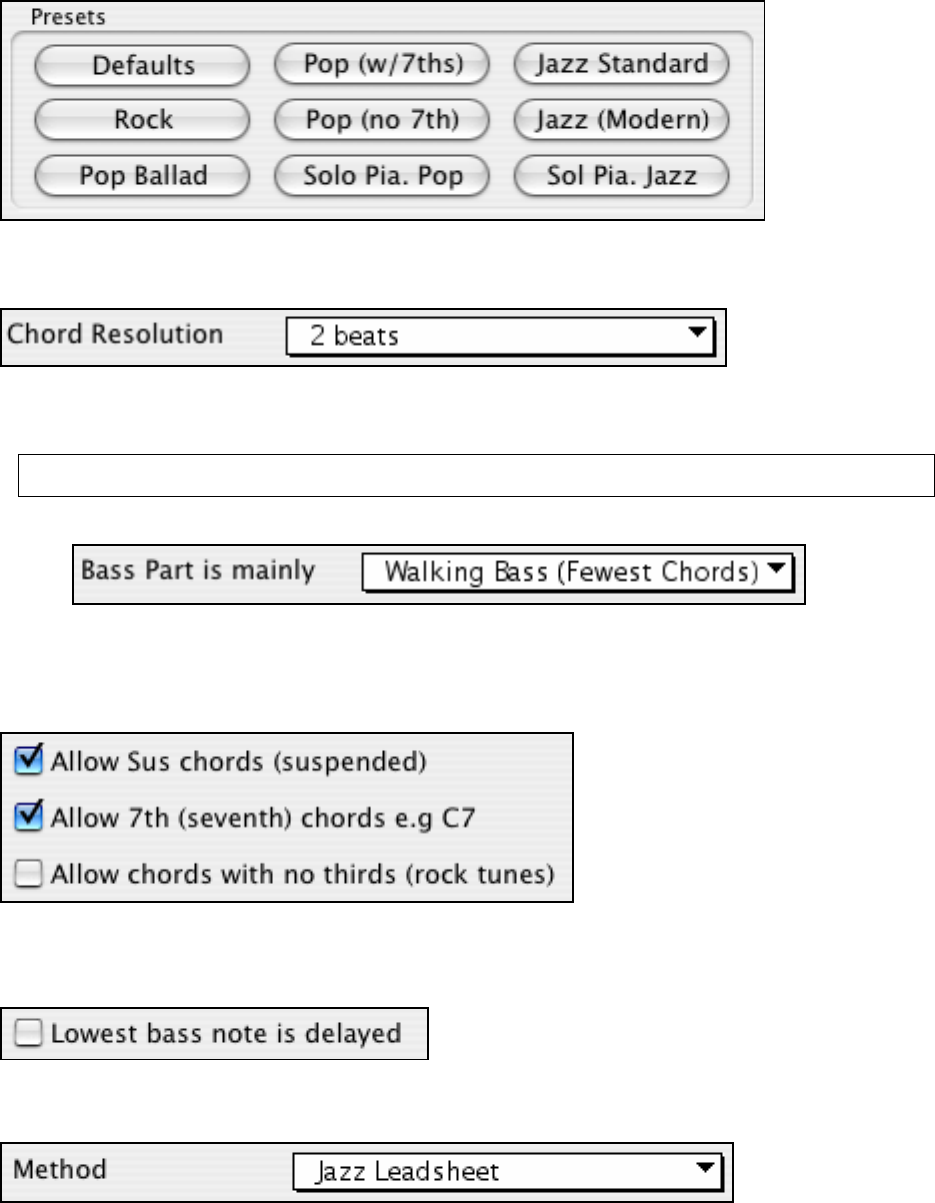
Chapter 11: Wizards, Tutors, and Fun
199
Presets
Chord Options
When you choose one of these presets, it automatically makes a number of settings in the Chord Options section of
the dialog, but you can override them in this dialog. These include,
Chord Resolution: (Range from 1 beat to 4 bars, default = 2 beats). This is the minimum number of beats for a
chord. For example, if you set it to 2 beats, then the Chord Wizard will never attempt to come up with different
chords that are only a beat apart.
Tip: If you have a song that has a short section that does include chords every 1-beat, you can redo that section of the song
with a 1-beat resolution.
Include Slash Chords: If set, the Chord Wizard will include “slash chords” like F7/A or Cm/G.
Bass Part Type: You can set this to “Root only,” “Root third and 5
th
,” or “Walking bass.” If you choose “Root
Only” the Chord Wizard will assume that any bass note is the root of the chord. Choosing “Root-3-5” will cause the
Chord Wizard to assume that the bass pattern is mainly on the root-3-5 of the chord. If you choose “Walking bass”
it will assume that the bass notes can be changing and can include many notes beside the root. Setting the “Walking
bass” line will likely result in fewer chords overall than setting the “Root only” option.
Chords Allowed: The setting for “Allow Sus” chords determines if chords like Csus or Bbsus7 will be included.
The “Allow 7
th
chords” specifies if 7
th
chords like C7 or Bbm7 would be allowed. Simple Rock songs might not
have 7
th
chords or SUS chords. Allowing chords with no thirds should be set in a hard rock song, or similar song
with “power chords” that might not contain the 3
rd
of the chords.
Bass Delay: Usually a bass player plays the root of the chord at or near the time when the chord changes. But in
solo piano playing or some bass styles, the bass doesn't state the root until later on, and this setting should be set to
“delayed” in a solo piano style of this type.
Method: You can also set the primary style of the song to Jazz or Pop using the Lead sheet Method combo box.