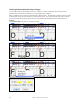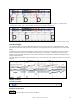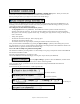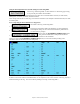User Guide
Table Of Contents
- PG Music Inc. License Agreement
- Table of Contents
- Chapter 1: Welcome to Band-in-a-Box!
- Chapter 2: QuickStart Tutorial
- Chapter 3: Band-in-a-Box 2010.5 for Macintosh
- Welcome to Band-in-a-Box 2010.5
- New Features in Band-in-a-Box 2010
- More New RealTracks
- QuickStart Tutorial
- Quick Song Settings
- Save Default Mix
- Improved Audio Rendering
- DAW Plug-in Mode
- Freeze Tracks
- RealTracks Enhancements
- New Favorite Songs/Styles Dialog
- Rendering Tracks
- StylePicker Enhancements
- New in the StyleMaker
- Chapter 4: The Main Screen
- Chapter 5: Guided Tour of Band-in-a-Box
- Chapter 6: Band-in-a-Box PowerGuide
- RealTracks
- RealDrums
- Song Settings
- The Chordsheet
- Chord Preview/Builder
- MIDI file “Chord Wizard”
- Applying Styles
- The StylePicker
- Playing, Pausing, and Stopping Songs
- Changing Volume, Panning, Reverb, Chorus, Bank
- Freeze Tracks
- Saving Songs
- Preferences – User Settings
-
- Show Chords with push/rest chars
- Metronome During Recording
- Harmony Volume Adjust
- OK to Load Style with songs
- Write Guitar part on 6 channels
- Turn External Keyboard’s Local On at end of session
- OK to beep with messages
- OK to prompt to reduce/expand
- For Roman Numerals in minor keys, use relative major
- Save Button on main screen works as Save As
- Name MIDI files with .MID extension
- Allow larger fonts on Chordsheet
- Color for Chordsheet Area
-
- Other Editing Features
- MIDI Setup
- The JukeBox
- Chapter 7: Notation and Printing
- Chapter 8: Automatic Music Features
- Chapter 9: Recording Tracks
- Chapter 10: Audio Features
- Chapter 11: Wizards, Tutors, and Fun
- Chapter 12: User Programmable Functions
- Chapter 13: CoreMIDI and Apple DLS Synth
- Chapter 14: Reference
- PG Music Inc.
- Index
- Registration Form
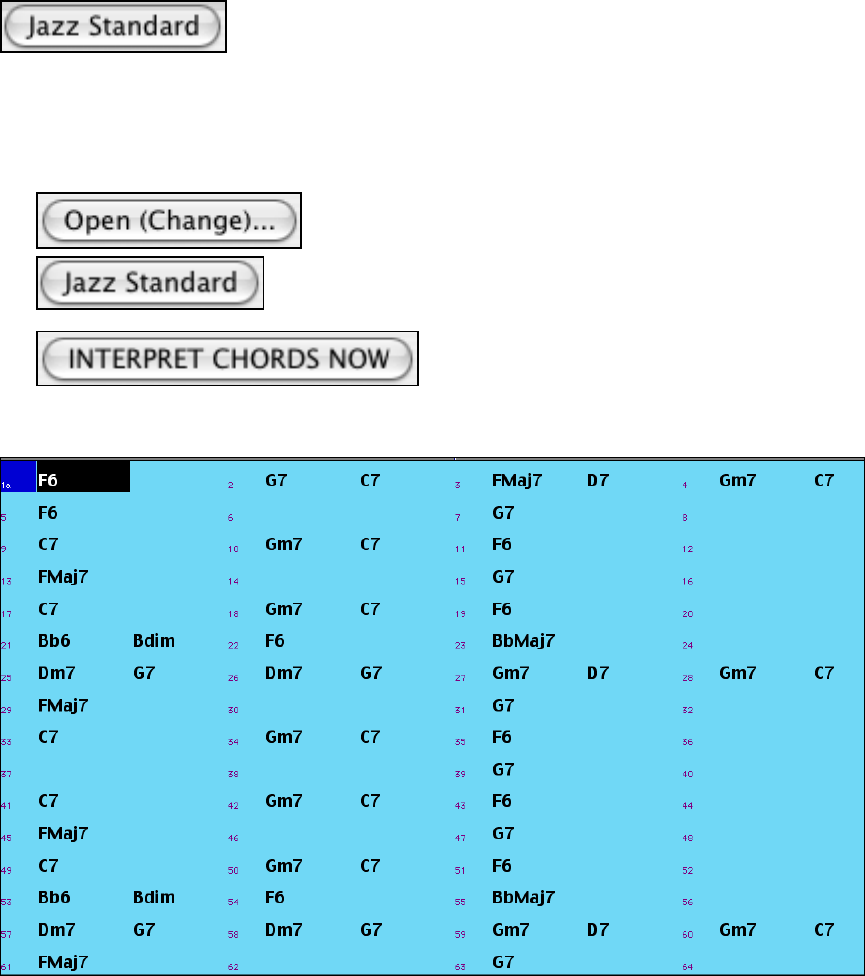
Chapter 11: Wizards, Tutors, and Fun
200
Using the Chord Options Presets to make settings for Violet Song.MID.
For the song “Violet Song.MID,” we know that this is a Jazz Swing type of song,
so we press the preset called “Jazz Standard.”
By doing this, we see that the chord options have then been set to Chord Resolution of 2 beats, no slash chords,
walking bass, sus chords, 7
th
chords, and Jazz lead sheet.
These settings look OK for our Jazz song; if we wanted to customize it (for example to allow slash chords) we could
do it at this point.
So, to recap, using the Chord Wizard is a 3-step process.
1.
We loaded in the song “Violet Song.MID.”
2.
Pressing the preset button called “Jazz Standard,” we then looked at the
Chord Options settings for the various channels and they looked OK so
we didn't make any changes.
3.
We then press the [INTERPRET CHORDS NOW] button
– this gets the Chord Wizard to interpret the chords and
write them to the Chordsheet.
Once we've pressed the [INTERPRET CHORDS NOW] button, we can see the results by looking at the
Chordsheet. Here are the chords that were interpreted,
Chord Wizard results – interpreting from “Violet Song.MID.”
So that we can see how well the Chord Wizard did, we can compare it to the “correct chords” of the song, input by a
musician listening to the song. You can see these by loading in the song “Violet Song.MGU.”