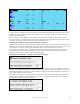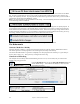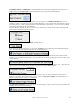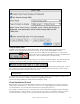User Guide
Table Of Contents
- PG Music Inc. License Agreement
- Table of Contents
- Chapter 1: Welcome to Band-in-a-Box!
- Chapter 2: QuickStart Tutorial
- Chapter 3: Band-in-a-Box 2010.5 for Macintosh
- Welcome to Band-in-a-Box 2010.5
- New Features in Band-in-a-Box 2010
- More New RealTracks
- QuickStart Tutorial
- Quick Song Settings
- Save Default Mix
- Improved Audio Rendering
- DAW Plug-in Mode
- Freeze Tracks
- RealTracks Enhancements
- New Favorite Songs/Styles Dialog
- Rendering Tracks
- StylePicker Enhancements
- New in the StyleMaker
- Chapter 4: The Main Screen
- Chapter 5: Guided Tour of Band-in-a-Box
- Chapter 6: Band-in-a-Box PowerGuide
- RealTracks
- RealDrums
- Song Settings
- The Chordsheet
- Chord Preview/Builder
- MIDI file “Chord Wizard”
- Applying Styles
- The StylePicker
- Playing, Pausing, and Stopping Songs
- Changing Volume, Panning, Reverb, Chorus, Bank
- Freeze Tracks
- Saving Songs
- Preferences – User Settings
-
- Show Chords with push/rest chars
- Metronome During Recording
- Harmony Volume Adjust
- OK to Load Style with songs
- Write Guitar part on 6 channels
- Turn External Keyboard’s Local On at end of session
- OK to beep with messages
- OK to prompt to reduce/expand
- For Roman Numerals in minor keys, use relative major
- Save Button on main screen works as Save As
- Name MIDI files with .MID extension
- Allow larger fonts on Chordsheet
- Color for Chordsheet Area
-
- Other Editing Features
- MIDI Setup
- The JukeBox
- Chapter 7: Notation and Printing
- Chapter 8: Automatic Music Features
- Chapter 9: Recording Tracks
- Chapter 10: Audio Features
- Chapter 11: Wizards, Tutors, and Fun
- Chapter 12: User Programmable Functions
- Chapter 13: CoreMIDI and Apple DLS Synth
- Chapter 14: Reference
- PG Music Inc.
- Index
- Registration Form
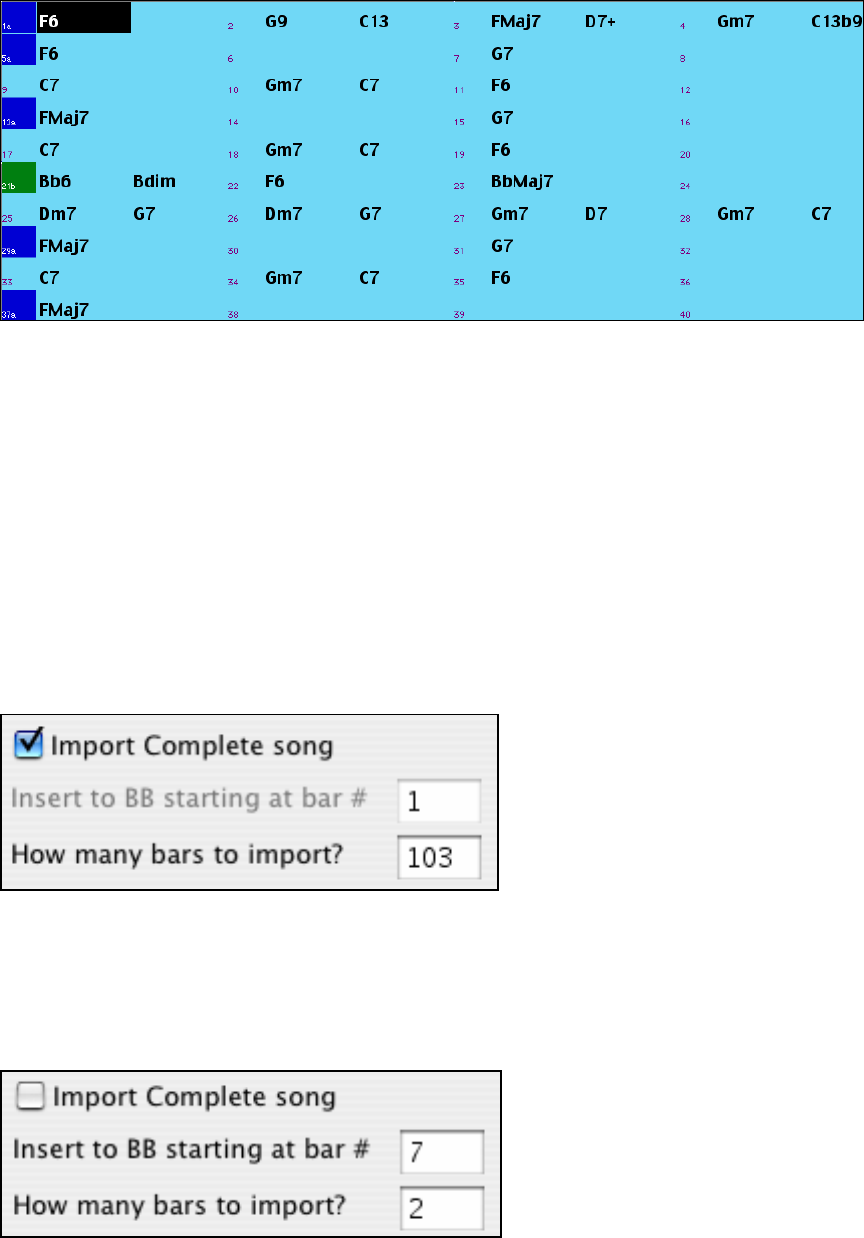
Chapter 11: Wizards, Tutors, and Fun
201
The “correct chords” for the song “Violet Song.MID.”
As you can see, by comparing the two sets of chords, the Chord Wizard got almost all of the chords correct in this
example. The Chord Wizard purposely avoids chords like “C13,” it will put a simpler “C7” instead, since this is
more like a typical lead sheet.
If you've read in the entire MIDI file, you have 103 bars of chords on the Chordsheet. This actually contains 3
choruses of the song. You might want to reduce that to a single chorus, by setting the chorus end of the song to bar
36, and then erasing the excess bars (after bar 36) by choosing Edit | Erase.
Examining the song that has been interpreted by the Chord Wizard.
You'll notice that the title (Violet Song), key (F,) and tempo (120) have been set to the values found in the file. Part
markers are not set; the Chord Wizard doesn't try to guess where part markers might be occurring. You need to put
the part markers in yourself. You also need to choose the style to use (a Jazz Swing style in this case).
If you examine the Melody track by opening the Editable Notation window and option clicking on some notes, or
menu Windows | List Editor Window (Ctrl+Shift+L), you'll notice that the Melody track contains notes from
Channel 4, which is what we specified in the Chord Wizard dialog.
Importing part of a MIDI file, or redoing a section of the Chordsheet.
Normally we'd want to import an entire MIDI file worth of chords. But if you only want to import some bars, you
can deselect the “Import Complete Song” checkbox, and then specify where to start in the MIDI file (i.e. “the # of
lead-in bars in MIDI file”) and what bar to start at in Band-in-a-Box (“Insert to BB starting at bar #”) and the # of
bars to import (“How many bars to import”).
For example, using the song “Violet Song.MID,” we could redo a section of the song using different settings (for
example, a chord resolution of 1 beat instead of 2 beats). If we were unhappy with the results at bar 7 and 8, we
could redo this by making the settings as follows:
Other Settings for the Chord Wizard