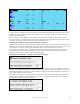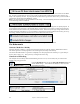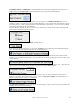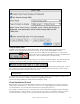User Guide
Table Of Contents
- PG Music Inc. License Agreement
- Table of Contents
- Chapter 1: Welcome to Band-in-a-Box!
- Chapter 2: QuickStart Tutorial
- Chapter 3: Band-in-a-Box 2010.5 for Macintosh
- Welcome to Band-in-a-Box 2010.5
- New Features in Band-in-a-Box 2010
- More New RealTracks
- QuickStart Tutorial
- Quick Song Settings
- Save Default Mix
- Improved Audio Rendering
- DAW Plug-in Mode
- Freeze Tracks
- RealTracks Enhancements
- New Favorite Songs/Styles Dialog
- Rendering Tracks
- StylePicker Enhancements
- New in the StyleMaker
- Chapter 4: The Main Screen
- Chapter 5: Guided Tour of Band-in-a-Box
- Chapter 6: Band-in-a-Box PowerGuide
- RealTracks
- RealDrums
- Song Settings
- The Chordsheet
- Chord Preview/Builder
- MIDI file “Chord Wizard”
- Applying Styles
- The StylePicker
- Playing, Pausing, and Stopping Songs
- Changing Volume, Panning, Reverb, Chorus, Bank
- Freeze Tracks
- Saving Songs
- Preferences – User Settings
-
- Show Chords with push/rest chars
- Metronome During Recording
- Harmony Volume Adjust
- OK to Load Style with songs
- Write Guitar part on 6 channels
- Turn External Keyboard’s Local On at end of session
- OK to beep with messages
- OK to prompt to reduce/expand
- For Roman Numerals in minor keys, use relative major
- Save Button on main screen works as Save As
- Name MIDI files with .MID extension
- Allow larger fonts on Chordsheet
- Color for Chordsheet Area
-
- Other Editing Features
- MIDI Setup
- The JukeBox
- Chapter 7: Notation and Printing
- Chapter 8: Automatic Music Features
- Chapter 9: Recording Tracks
- Chapter 10: Audio Features
- Chapter 11: Wizards, Tutors, and Fun
- Chapter 12: User Programmable Functions
- Chapter 13: CoreMIDI and Apple DLS Synth
- Chapter 14: Reference
- PG Music Inc.
- Index
- Registration Form
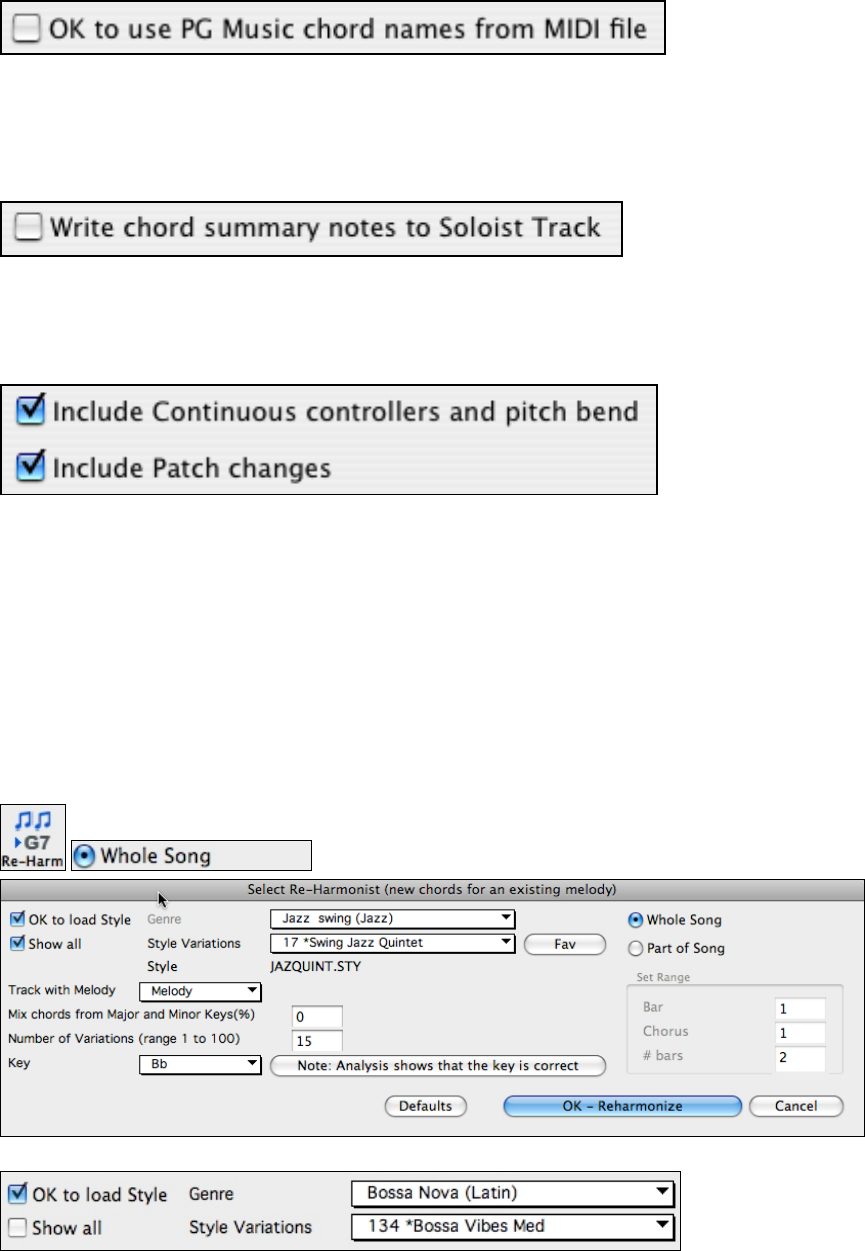
Chapter 11: Wizards, Tutors, and Fun
202
Band-in-a-Box and PowerTracks Pro songs contain special events that write the exact chord names into the MIDI
file. So if the Chord Wizard sees these events, it will use them instead of interpreting the chords, since they are
likely to be completely accurate. If you'd prefer the Chord Wizard to ignore these chord events, you set the “OK to
use PG Music Chord names from MIDI file” to false.
Note: If you set this to TRUE, then the Chord Wizard won't be working – it won't be interpreting chords since it relies instead on the
chord names being present in the MIDI file.
The setting for “Write Chord Summary Notes to Soloist Track” is only used for diagnostic or special purposes. If
set, the Soloist track will contain a special track that has a chord written every 2 beats (or whatever the setting for
chord resolution is) that contains every note found for the chord. This shows you the type of logic that the Chord
Wizard was basing its decisions on. If you encounter a song that gives incorrect results for the chords, you can try
this setting, and then examine the Soloist track to see the actual notes of the chords.
You can optionally include controllers, pitch bend, and patch changes from the MIDI file.
The Reharmonist
Generate Chords for a Melody
Generate chords for a melody, or an improved chord progression for a melody, with the “Reharmonist” feature.
This feature generates a chord progression in the chosen genre, based only on the melody.
The idea of the Reharmonist is to generate a completely new chord progression for a melody, in a genre that you
choose (Jazz, Country, etc.). This ignores any existing chords in the song.
Chords for a Whole Song
This example uses the melody of Bach’s Brandenburg Concerto #1 in F, 1st movement, but you could use the
melody of any song you choose.
Press the [Re-Harm] button to open the Select Re-Harmonist dialog and
choose “Whole Song.” You could also use Windows | Auto-Generate
Chord Reharmonization.
Deselect “Show-All” and then select the “Bossa Nova (Latin)” genre.