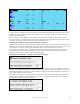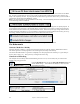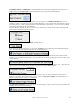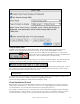User Guide
Table Of Contents
- PG Music Inc. License Agreement
- Table of Contents
- Chapter 1: Welcome to Band-in-a-Box!
- Chapter 2: QuickStart Tutorial
- Chapter 3: Band-in-a-Box 2010.5 for Macintosh
- Welcome to Band-in-a-Box 2010.5
- New Features in Band-in-a-Box 2010
- More New RealTracks
- QuickStart Tutorial
- Quick Song Settings
- Save Default Mix
- Improved Audio Rendering
- DAW Plug-in Mode
- Freeze Tracks
- RealTracks Enhancements
- New Favorite Songs/Styles Dialog
- Rendering Tracks
- StylePicker Enhancements
- New in the StyleMaker
- Chapter 4: The Main Screen
- Chapter 5: Guided Tour of Band-in-a-Box
- Chapter 6: Band-in-a-Box PowerGuide
- RealTracks
- RealDrums
- Song Settings
- The Chordsheet
- Chord Preview/Builder
- MIDI file “Chord Wizard”
- Applying Styles
- The StylePicker
- Playing, Pausing, and Stopping Songs
- Changing Volume, Panning, Reverb, Chorus, Bank
- Freeze Tracks
- Saving Songs
- Preferences – User Settings
-
- Show Chords with push/rest chars
- Metronome During Recording
- Harmony Volume Adjust
- OK to Load Style with songs
- Write Guitar part on 6 channels
- Turn External Keyboard’s Local On at end of session
- OK to beep with messages
- OK to prompt to reduce/expand
- For Roman Numerals in minor keys, use relative major
- Save Button on main screen works as Save As
- Name MIDI files with .MID extension
- Allow larger fonts on Chordsheet
- Color for Chordsheet Area
-
- Other Editing Features
- MIDI Setup
- The JukeBox
- Chapter 7: Notation and Printing
- Chapter 8: Automatic Music Features
- Chapter 9: Recording Tracks
- Chapter 10: Audio Features
- Chapter 11: Wizards, Tutors, and Fun
- Chapter 12: User Programmable Functions
- Chapter 13: CoreMIDI and Apple DLS Synth
- Chapter 14: Reference
- PG Music Inc.
- Index
- Registration Form
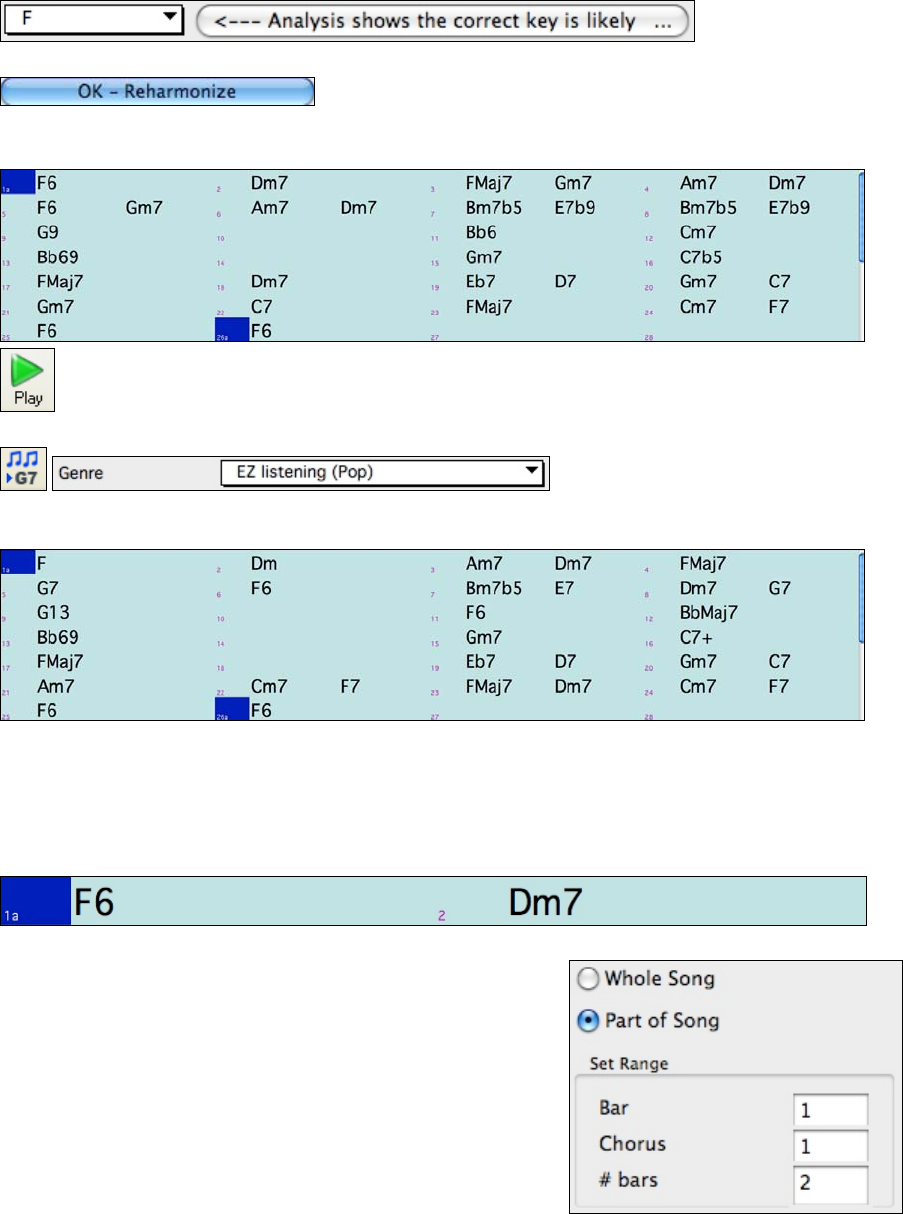
Chapter 11: Wizards, Tutors, and Fun
203
Note that the program has analyzed the melody, and decided that the key should be F (this is independent of any key
that was already set in the song).
Now press “OK – Reharmonize.”
You will then have an entire chord progression written for the song, in a Bossa Nova style.
The Chord Progression generated is different every time, so the one that you get will be different from this one.
Play the file that you have generated. Notice the “Bossa” style of chord progression, with 2-5
progressions, and other typical Bossa chords.
Revisit the Reharmonize dialog, and try generating a new chord progression, in a new Genre.
For example, “EZ listening (Pop)” will generate a Pop style chord progression, very different from the Jazz chords
in the Bossa version.
This dialog can also be opened from the menu command Windows | Auto Generate Chord Reharmonization.
Reharmonize Part of a Song
Now let’s use the Reharmonist in an “interactive mode” where it gives us choices of various chord progressions at
each bar. Let’s see if we can interactively improve on the chord progression, according to our own tastes.
The first 2 bars generated originally are:
Make sure that the currently highlighted cell is bar 1.
Now press the Re-Harm button, but this time choose “Part of Song”
and under “Set Range” enter Bar 1, Chorus 1, and the # bars as 2.