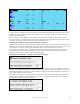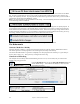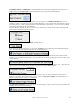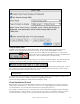User Guide
Table Of Contents
- PG Music Inc. License Agreement
- Table of Contents
- Chapter 1: Welcome to Band-in-a-Box!
- Chapter 2: QuickStart Tutorial
- Chapter 3: Band-in-a-Box 2010.5 for Macintosh
- Welcome to Band-in-a-Box 2010.5
- New Features in Band-in-a-Box 2010
- More New RealTracks
- QuickStart Tutorial
- Quick Song Settings
- Save Default Mix
- Improved Audio Rendering
- DAW Plug-in Mode
- Freeze Tracks
- RealTracks Enhancements
- New Favorite Songs/Styles Dialog
- Rendering Tracks
- StylePicker Enhancements
- New in the StyleMaker
- Chapter 4: The Main Screen
- Chapter 5: Guided Tour of Band-in-a-Box
- Chapter 6: Band-in-a-Box PowerGuide
- RealTracks
- RealDrums
- Song Settings
- The Chordsheet
- Chord Preview/Builder
- MIDI file “Chord Wizard”
- Applying Styles
- The StylePicker
- Playing, Pausing, and Stopping Songs
- Changing Volume, Panning, Reverb, Chorus, Bank
- Freeze Tracks
- Saving Songs
- Preferences – User Settings
-
- Show Chords with push/rest chars
- Metronome During Recording
- Harmony Volume Adjust
- OK to Load Style with songs
- Write Guitar part on 6 channels
- Turn External Keyboard’s Local On at end of session
- OK to beep with messages
- OK to prompt to reduce/expand
- For Roman Numerals in minor keys, use relative major
- Save Button on main screen works as Save As
- Name MIDI files with .MID extension
- Allow larger fonts on Chordsheet
- Color for Chordsheet Area
-
- Other Editing Features
- MIDI Setup
- The JukeBox
- Chapter 7: Notation and Printing
- Chapter 8: Automatic Music Features
- Chapter 9: Recording Tracks
- Chapter 10: Audio Features
- Chapter 11: Wizards, Tutors, and Fun
- Chapter 12: User Programmable Functions
- Chapter 13: CoreMIDI and Apple DLS Synth
- Chapter 14: Reference
- PG Music Inc.
- Index
- Registration Form
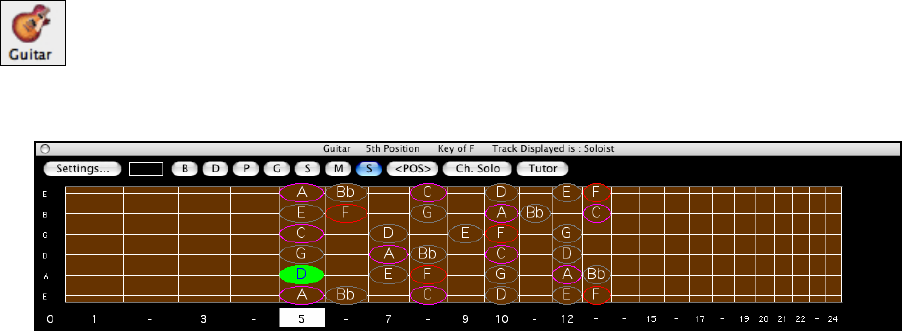
Chapter 11: Wizards, Tutors, and Fun
205
Select the # of bars, and Band-in-a-Box will play for, say 4 bars (selectable), and then will rest all instruments for
the next 4 bars. Once set, this feature works automatically with all songs until you turn it off.
During the silence, you keep playing (comping, drums, melody, etc.), trying to stay in tempo. Drummers can mute
the drum part.
When the band comes back in after the 4 bars, you’ll get instant feedback on how well you have maintained the
tempo, if the band comes in time with you or not.
Once set, this feature works automatically with all songs until you turn it off.
The Guitarist
Guitar Fretboard Window
This is a window for guitar and bass players!. The onscreen fretboard displays any Band-in-a-Box track on guitar or
bass. This Guitar window has features such as auto-setting of correct positions, notes named on screen, auto-octave
adjust to play in selected position, and sizable guitar fretboard. They are explained in detail in the Guitar Settings.
Guitar players will be able to “read-along” to a Melody/Solo simply by looking at the guitar fretboard. An easy,
intuitive, and fun way to learn guitar!
Launching the Guitar Window
To launch the Guitar Window, press the guitar button, or Ctrl+Shift+G or choose the menu item
Windows | Guitar Window.
Quick Tour of the Guitar Window
Once launched, you'll see the various areas of the Guitar window.
The top title bar states the key of the song is F, the Soloist track is displayed, and the guitar is at the 5
th
position.
The fretboard is displayed with the highest notes of the guitar at the top, and the open position of the guitar on the
left.
There are names for the open strings displayed on the left (E B G D A E).
There are fret positions marked at the bottom of the fretboard. You can mouse click on these positions to change
the current fret position. In the diagram above, the current position is position 5.
There are Note Names displayed. They are displayed for two positions on the guitar fretboard. One of the positions
is the scale beginning with the third of the scale on the lowest string. In the key of F, this is the 5th position
beginning on an A note (the third of the scale). Because it begins on the third of the scale, this position is referred to
as the Phrygian Position (since an A Phrygian scale is the same as an F scale). Similarly, the other popular scale is
the scale beginning on the 6
th
of the scale, in the key of F, this is up at the 10
th
position, and is called the Aeolian
Position.
There are note names displayed in color, with ellipses around the notes that are in the scale. The root note of the
scale is highlighted in red, the third and fifth of the scale are in purple, and the rest of the scale tones are circled in
gray.
Automatic Settings for Guitar Display
Band-in-a-Box does many things automatically on the guitar window, to insure that the notes are displayed
intelligently on a guitar fretboard. These include:
- Automatically setting the 2 positions that will display the note names based on the key.