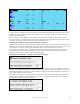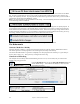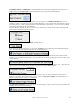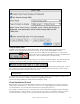User Guide
Table Of Contents
- PG Music Inc. License Agreement
- Table of Contents
- Chapter 1: Welcome to Band-in-a-Box!
- Chapter 2: QuickStart Tutorial
- Chapter 3: Band-in-a-Box 2010.5 for Macintosh
- Welcome to Band-in-a-Box 2010.5
- New Features in Band-in-a-Box 2010
- More New RealTracks
- QuickStart Tutorial
- Quick Song Settings
- Save Default Mix
- Improved Audio Rendering
- DAW Plug-in Mode
- Freeze Tracks
- RealTracks Enhancements
- New Favorite Songs/Styles Dialog
- Rendering Tracks
- StylePicker Enhancements
- New in the StyleMaker
- Chapter 4: The Main Screen
- Chapter 5: Guided Tour of Band-in-a-Box
- Chapter 6: Band-in-a-Box PowerGuide
- RealTracks
- RealDrums
- Song Settings
- The Chordsheet
- Chord Preview/Builder
- MIDI file “Chord Wizard”
- Applying Styles
- The StylePicker
- Playing, Pausing, and Stopping Songs
- Changing Volume, Panning, Reverb, Chorus, Bank
- Freeze Tracks
- Saving Songs
- Preferences – User Settings
-
- Show Chords with push/rest chars
- Metronome During Recording
- Harmony Volume Adjust
- OK to Load Style with songs
- Write Guitar part on 6 channels
- Turn External Keyboard’s Local On at end of session
- OK to beep with messages
- OK to prompt to reduce/expand
- For Roman Numerals in minor keys, use relative major
- Save Button on main screen works as Save As
- Name MIDI files with .MID extension
- Allow larger fonts on Chordsheet
- Color for Chordsheet Area
-
- Other Editing Features
- MIDI Setup
- The JukeBox
- Chapter 7: Notation and Printing
- Chapter 8: Automatic Music Features
- Chapter 9: Recording Tracks
- Chapter 10: Audio Features
- Chapter 11: Wizards, Tutors, and Fun
- Chapter 12: User Programmable Functions
- Chapter 13: CoreMIDI and Apple DLS Synth
- Chapter 14: Reference
- PG Music Inc.
- Index
- Registration Form
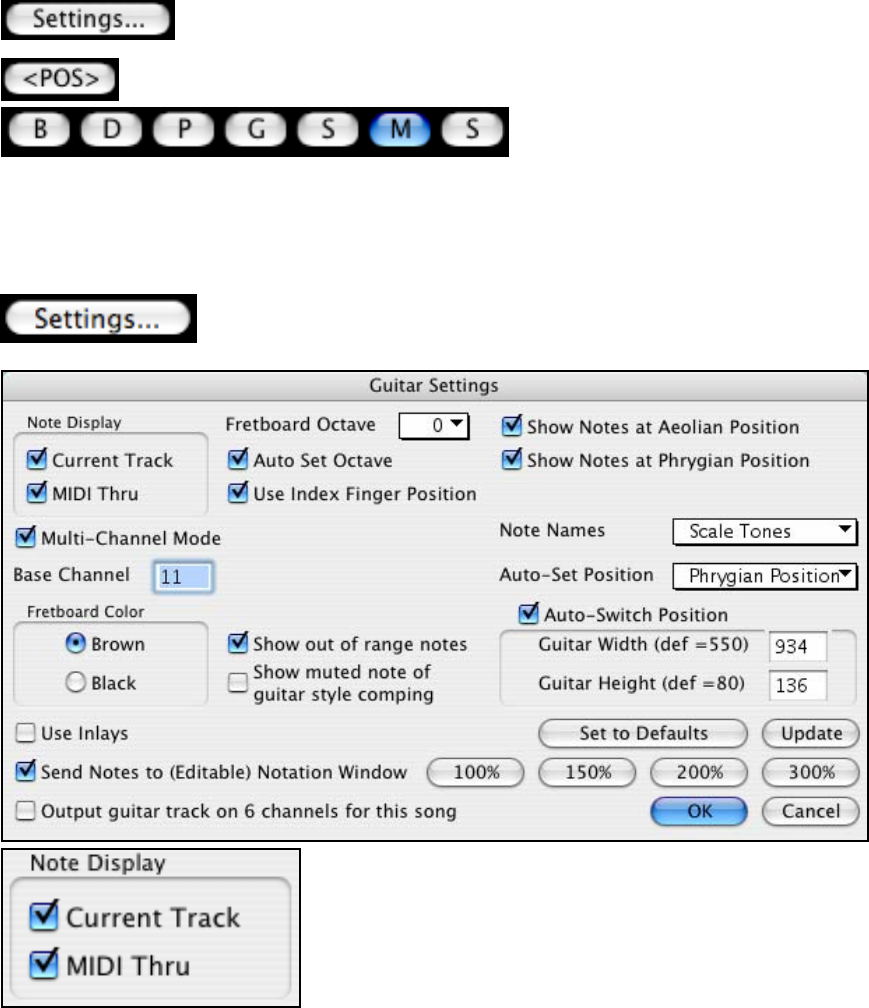
Chapter 11: Wizards, Tutors, and Fun
206
- Auto-Scanning the track to be played, and adjusting the display octave on the guitar fretboard to insure that the
best octave is picked to minimize the number of notes that will be outside of the current position displayed on
the fretboard.
- After Auto-scanning the track, the best position for displaying the music on the guitar is determined. This is
always one of the 2 positions (Aeolian or Phrygian) as discussed above, though you may over-ride this by
clicking on any fret position.
- Color coding note displays. In addition to the note names being outlined in the colors (as discussed above),
when the note is played, it is highlighted in green if it is a scale note, and yellow if it is an out-of-scale note.
Guitar Window Toolbar
At the bottom of the Guitar Window is the toolbar.
These are the Guitar Settings. See below for details.
The position button toggles between the 2 popular positions displayed with note names.
When you open the Guitar window, the first thing
you'll want to do is choose the track that you want to display. Usually this will be a Melody track or a Soloist track.
In the illustration here, the Melody track is the current track, and it colored blue to indicate this.
To get to the Soloist track, click on the [S] button or use the keystrokes Ctrl+F5. Similarly, you can display other
tracks like Bass, Piano, etc.
The Guitar Settings Dialog
The Guitar Settings dialog opens with the [Settings…] button in the Guitar window. Use
these settings to control the appearance and output of the Guitar window.