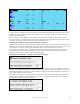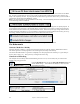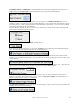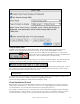User Guide
Table Of Contents
- PG Music Inc. License Agreement
- Table of Contents
- Chapter 1: Welcome to Band-in-a-Box!
- Chapter 2: QuickStart Tutorial
- Chapter 3: Band-in-a-Box 2010.5 for Macintosh
- Welcome to Band-in-a-Box 2010.5
- New Features in Band-in-a-Box 2010
- More New RealTracks
- QuickStart Tutorial
- Quick Song Settings
- Save Default Mix
- Improved Audio Rendering
- DAW Plug-in Mode
- Freeze Tracks
- RealTracks Enhancements
- New Favorite Songs/Styles Dialog
- Rendering Tracks
- StylePicker Enhancements
- New in the StyleMaker
- Chapter 4: The Main Screen
- Chapter 5: Guided Tour of Band-in-a-Box
- Chapter 6: Band-in-a-Box PowerGuide
- RealTracks
- RealDrums
- Song Settings
- The Chordsheet
- Chord Preview/Builder
- MIDI file “Chord Wizard”
- Applying Styles
- The StylePicker
- Playing, Pausing, and Stopping Songs
- Changing Volume, Panning, Reverb, Chorus, Bank
- Freeze Tracks
- Saving Songs
- Preferences – User Settings
-
- Show Chords with push/rest chars
- Metronome During Recording
- Harmony Volume Adjust
- OK to Load Style with songs
- Write Guitar part on 6 channels
- Turn External Keyboard’s Local On at end of session
- OK to beep with messages
- OK to prompt to reduce/expand
- For Roman Numerals in minor keys, use relative major
- Save Button on main screen works as Save As
- Name MIDI files with .MID extension
- Allow larger fonts on Chordsheet
- Color for Chordsheet Area
-
- Other Editing Features
- MIDI Setup
- The JukeBox
- Chapter 7: Notation and Printing
- Chapter 8: Automatic Music Features
- Chapter 9: Recording Tracks
- Chapter 10: Audio Features
- Chapter 11: Wizards, Tutors, and Fun
- Chapter 12: User Programmable Functions
- Chapter 13: CoreMIDI and Apple DLS Synth
- Chapter 14: Reference
- PG Music Inc.
- Index
- Registration Form
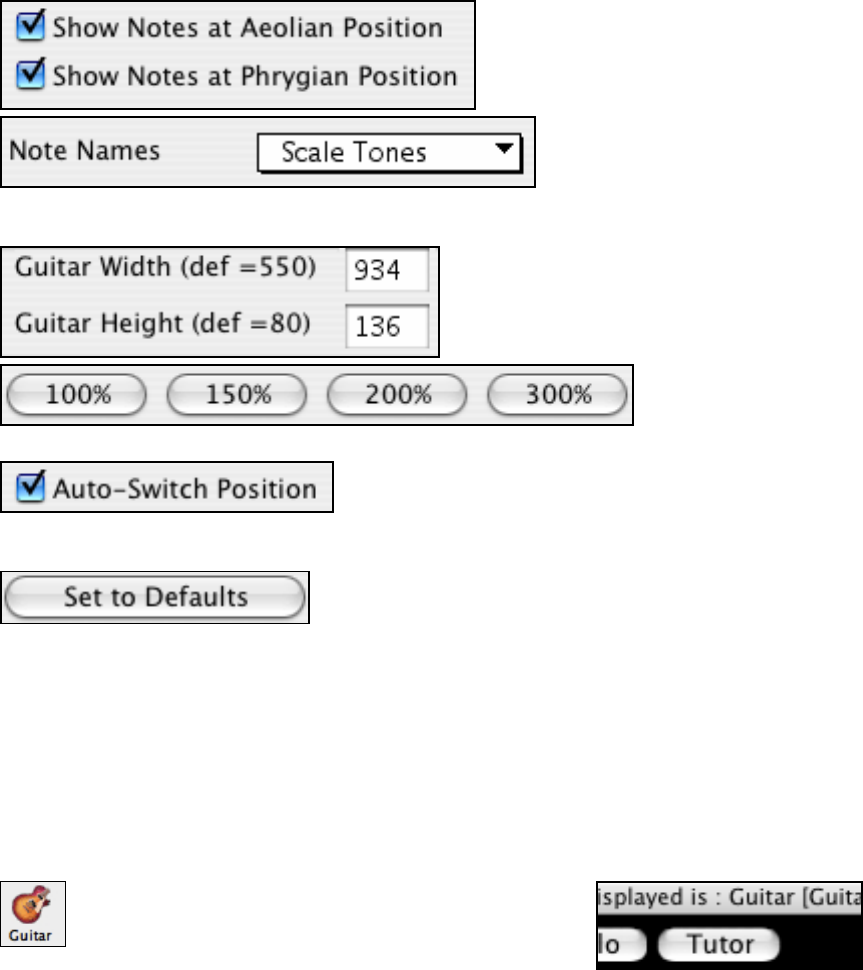
Chapter 11: Wizards, Tutors, and Fun
208
Show out-of-range notes: If set, any note will be displayed on the guitar, regardless if it is the range of the guitar
or not.
The note names will get displayed in up to two positions, depending on the settings for Show Notes at Aeolian
Position and Show Notes at Phrygian Position (Default=True).
The Guitar can be sized using the Guitar Width and Guitar Height setting or the preset buttons that set the size.
The Auto-Switch position setting allows the program to automatically switch the display of the guitar when a new
track is loaded in. This auto-chooses the best position to display the track.
The [Set to Defaults] button sets the Guitar window to factory defaults.
Guitar Tutor
Use the “Guitar Tutor” to analyze any song. This feature will show the chords that are playing on the virtual guitar
fretboard, in your choice of a Jazz, Pop, or Folk perspective. The Guitar Tutor is a fun way to learn about new
guitar chords while playing along with your favorite Band-in-a-Box tune.
The Guitar Tutor is most useful on styles that aren't guitar styles. This would apply to styles that don't have an
exclamation point (!) in the file name. This is because the guitar styles already have a guitar part that you can learn
from, on the Guitar part.
Using the Guitar Tutor, you can see (and optionally hear) guitar chords played on the guitar fretboard. This teaches
you how to play the chords on guitar.
To turn the Guitar Tutor on, launch the Guitar window and
press the [Tutor] button.