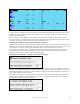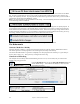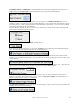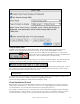User Guide
Table Of Contents
- PG Music Inc. License Agreement
- Table of Contents
- Chapter 1: Welcome to Band-in-a-Box!
- Chapter 2: QuickStart Tutorial
- Chapter 3: Band-in-a-Box 2010.5 for Macintosh
- Welcome to Band-in-a-Box 2010.5
- New Features in Band-in-a-Box 2010
- More New RealTracks
- QuickStart Tutorial
- Quick Song Settings
- Save Default Mix
- Improved Audio Rendering
- DAW Plug-in Mode
- Freeze Tracks
- RealTracks Enhancements
- New Favorite Songs/Styles Dialog
- Rendering Tracks
- StylePicker Enhancements
- New in the StyleMaker
- Chapter 4: The Main Screen
- Chapter 5: Guided Tour of Band-in-a-Box
- Chapter 6: Band-in-a-Box PowerGuide
- RealTracks
- RealDrums
- Song Settings
- The Chordsheet
- Chord Preview/Builder
- MIDI file “Chord Wizard”
- Applying Styles
- The StylePicker
- Playing, Pausing, and Stopping Songs
- Changing Volume, Panning, Reverb, Chorus, Bank
- Freeze Tracks
- Saving Songs
- Preferences – User Settings
-
- Show Chords with push/rest chars
- Metronome During Recording
- Harmony Volume Adjust
- OK to Load Style with songs
- Write Guitar part on 6 channels
- Turn External Keyboard’s Local On at end of session
- OK to beep with messages
- OK to prompt to reduce/expand
- For Roman Numerals in minor keys, use relative major
- Save Button on main screen works as Save As
- Name MIDI files with .MID extension
- Allow larger fonts on Chordsheet
- Color for Chordsheet Area
-
- Other Editing Features
- MIDI Setup
- The JukeBox
- Chapter 7: Notation and Printing
- Chapter 8: Automatic Music Features
- Chapter 9: Recording Tracks
- Chapter 10: Audio Features
- Chapter 11: Wizards, Tutors, and Fun
- Chapter 12: User Programmable Functions
- Chapter 13: CoreMIDI and Apple DLS Synth
- Chapter 14: Reference
- PG Music Inc.
- Index
- Registration Form
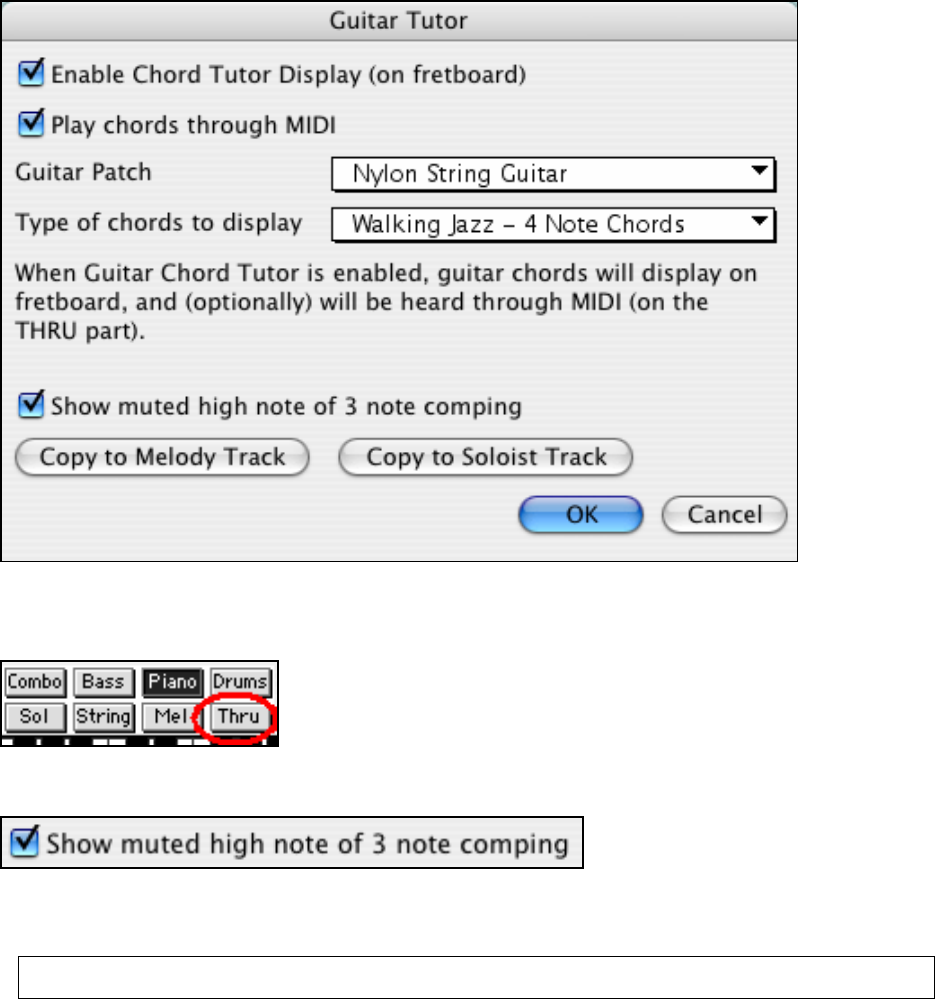
Chapter 11: Wizards, Tutors, and Fun
209
Using the Guitar Tutor
Enable the Chord Tutor display by setting that checkbox. This will silently display the chords on the guitar
fretboard. If you would also like to hear the notes, select the “Play chords through MIDI” checkbox.
The Tutor part uses the MIDI Thru part to playback on. You can control
volume, panning, etc. by using the Thru settings at the top of the main Band-in-
a-Box screen. You can select the patch in the Tutor dialog.
The tutor will display Jazz, Pop, and Folk voicings in easy, medium, and advanced forms. The advanced forms use
inversions, and changing patterns of chords, while the easy ones just stick to the common “campfire” chords.
One of the tutors uses 3-note Jazz voicings to simulate the famous Big Band chord guitar comping styles. If you use
this, you'll only see 3 notes in the chords of course. Since it sometimes helps to see the entire 4 chord voicing, in
this case there is the option to show the muted note as well.
Note: This applies to the Guitar Tutor. There is also the option to show this for the Guitar Styles. This option is present in the
Guitar Options Dialog.
The Guitar Tutor stays enabled until you change the Guitar track to another track (for example, to change it to the
Bass track). You can easily re-enable it by clicking on the [Tutor] button again.
Turn the tutor off by disabling the “Enable Chord Tutor Display” setting.
Chord Substitution Wizard
Reharmonizing a song with the Chord Substitution Wizard is a fun and educational way to perform or practice a
familiar song in a brand new way. This feature is very easy to use; simply highlight an area of chords and select
“Chord Substitution.” The possible chord substitutions are instantly displayed for you.
For example, if you had chords such as “Dm7 G7 Cmaj7,” a list of substitutions including the tritone substitution
“Dm7 Db7b5 Cmaj7” would be offered to you for use in your song. There are also helpful comments associated
with each substitution, showing you why a given substitution might work in each case (e.g., is the melody