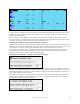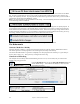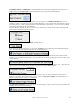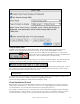User Guide
Table Of Contents
- PG Music Inc. License Agreement
- Table of Contents
- Chapter 1: Welcome to Band-in-a-Box!
- Chapter 2: QuickStart Tutorial
- Chapter 3: Band-in-a-Box 2010.5 for Macintosh
- Welcome to Band-in-a-Box 2010.5
- New Features in Band-in-a-Box 2010
- More New RealTracks
- QuickStart Tutorial
- Quick Song Settings
- Save Default Mix
- Improved Audio Rendering
- DAW Plug-in Mode
- Freeze Tracks
- RealTracks Enhancements
- New Favorite Songs/Styles Dialog
- Rendering Tracks
- StylePicker Enhancements
- New in the StyleMaker
- Chapter 4: The Main Screen
- Chapter 5: Guided Tour of Band-in-a-Box
- Chapter 6: Band-in-a-Box PowerGuide
- RealTracks
- RealDrums
- Song Settings
- The Chordsheet
- Chord Preview/Builder
- MIDI file “Chord Wizard”
- Applying Styles
- The StylePicker
- Playing, Pausing, and Stopping Songs
- Changing Volume, Panning, Reverb, Chorus, Bank
- Freeze Tracks
- Saving Songs
- Preferences – User Settings
-
- Show Chords with push/rest chars
- Metronome During Recording
- Harmony Volume Adjust
- OK to Load Style with songs
- Write Guitar part on 6 channels
- Turn External Keyboard’s Local On at end of session
- OK to beep with messages
- OK to prompt to reduce/expand
- For Roman Numerals in minor keys, use relative major
- Save Button on main screen works as Save As
- Name MIDI files with .MID extension
- Allow larger fonts on Chordsheet
- Color for Chordsheet Area
-
- Other Editing Features
- MIDI Setup
- The JukeBox
- Chapter 7: Notation and Printing
- Chapter 8: Automatic Music Features
- Chapter 9: Recording Tracks
- Chapter 10: Audio Features
- Chapter 11: Wizards, Tutors, and Fun
- Chapter 12: User Programmable Functions
- Chapter 13: CoreMIDI and Apple DLS Synth
- Chapter 14: Reference
- PG Music Inc.
- Index
- Registration Form
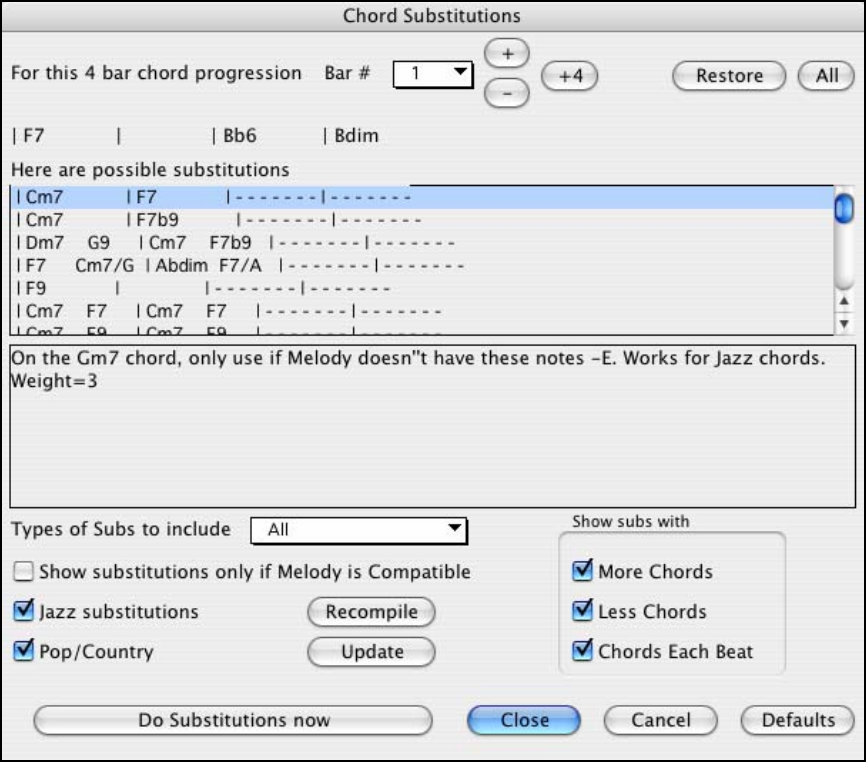
Chapter 11: Wizards, Tutors, and Fun
210
compatible with the substitution, etc.). Or you can enable the “Auto-Substitution“ feature and the substitutions will
be selected according to the general preset preferences.
There are 2 ways to get chord substitutions, you can let Band-in-a-Box show you a list of possible substitutions to
pick from yourself (User | Chord Substitution Dialog), or you can let Band-in-a-Box pick them automatically (User
| Auto-Substitutions).
Chord Substitutions Dialog
The appearance of this dialog depends on what chords are present at the highlighted bar. This bar number is shown
in the dialog and may be changed. In the example above, the chord is an F7 chord, so the substitutions shown are
for an F7 chord. The substitutions shown may work for up to 4 bars, depending on the substitution. In the examples
above, the substitutions work for 2 bars.
You can control what types of substitutions to see by using the Jazz/Pop checkbox. Some substitutions include
more chords than the original, some simplify the progression, and these can be viewed using the checkboxes. You
can elect to exclude substitutions that have a chord on each beat.
The “Types of Substitutions to include” combo box will filter the substitutions to include only the best substitutions
or all of them.
The “reload” [Recompile] button is only used if you have edited the chordsub.txt file to add your own substitutions.
Once you see a substitution that you like, you can enter it onto the worksheet by pressing the [Do Substitutions now]
button, or double clicking on the substitution line. You can then move the current bar to the next part of the song
that you need a substitution for and repeat the process.
You can undo the substitution by pressing the [Restore] or [All] button.