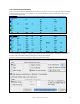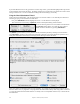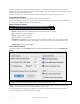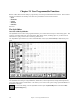User Guide
Table Of Contents
- PG Music Inc. License Agreement
- Table of Contents
- Chapter 1: Welcome to Band-in-a-Box!
- Chapter 2: QuickStart Tutorial
- Chapter 3: Band-in-a-Box 2010.5 for Macintosh
- Welcome to Band-in-a-Box 2010.5
- New Features in Band-in-a-Box 2010
- More New RealTracks
- QuickStart Tutorial
- Quick Song Settings
- Save Default Mix
- Improved Audio Rendering
- DAW Plug-in Mode
- Freeze Tracks
- RealTracks Enhancements
- New Favorite Songs/Styles Dialog
- Rendering Tracks
- StylePicker Enhancements
- New in the StyleMaker
- Chapter 4: The Main Screen
- Chapter 5: Guided Tour of Band-in-a-Box
- Chapter 6: Band-in-a-Box PowerGuide
- RealTracks
- RealDrums
- Song Settings
- The Chordsheet
- Chord Preview/Builder
- MIDI file “Chord Wizard”
- Applying Styles
- The StylePicker
- Playing, Pausing, and Stopping Songs
- Changing Volume, Panning, Reverb, Chorus, Bank
- Freeze Tracks
- Saving Songs
- Preferences – User Settings
-
- Show Chords with push/rest chars
- Metronome During Recording
- Harmony Volume Adjust
- OK to Load Style with songs
- Write Guitar part on 6 channels
- Turn External Keyboard’s Local On at end of session
- OK to beep with messages
- OK to prompt to reduce/expand
- For Roman Numerals in minor keys, use relative major
- Save Button on main screen works as Save As
- Name MIDI files with .MID extension
- Allow larger fonts on Chordsheet
- Color for Chordsheet Area
-
- Other Editing Features
- MIDI Setup
- The JukeBox
- Chapter 7: Notation and Printing
- Chapter 8: Automatic Music Features
- Chapter 9: Recording Tracks
- Chapter 10: Audio Features
- Chapter 11: Wizards, Tutors, and Fun
- Chapter 12: User Programmable Functions
- Chapter 13: CoreMIDI and Apple DLS Synth
- Chapter 14: Reference
- PG Music Inc.
- Index
- Registration Form
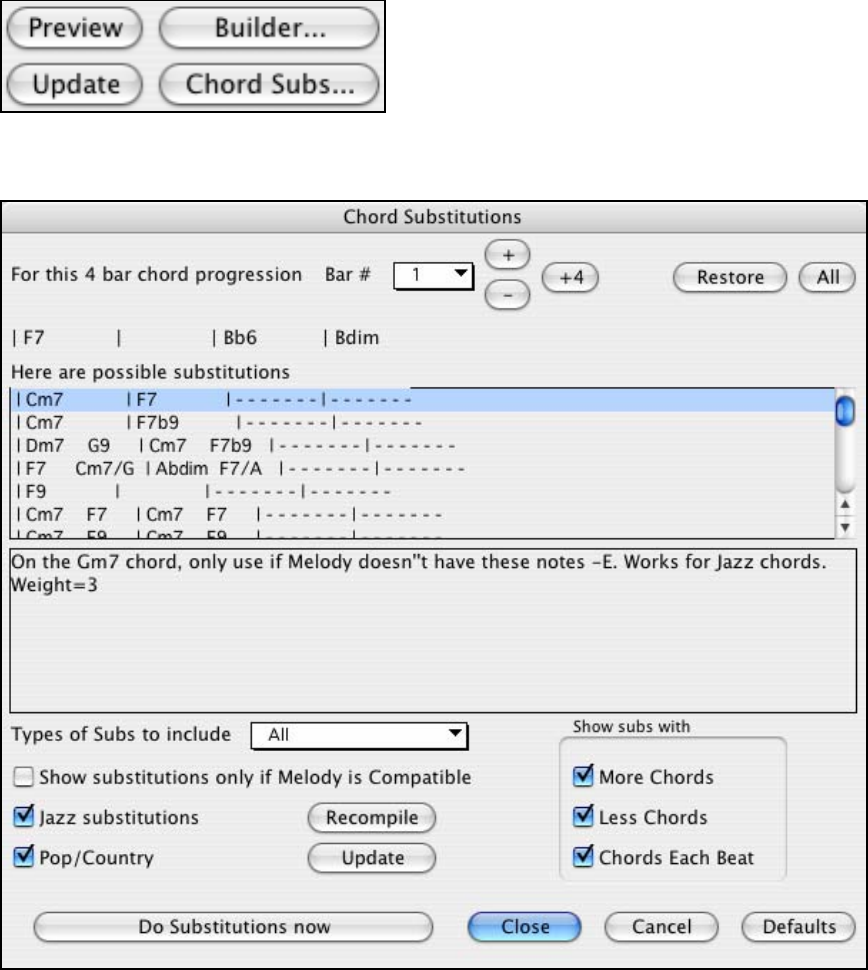
Chapter 11: Wizards, Tutors, and Fun
212
If you'd like Band-in-a-Box to only generate for a certain range of bars, you should first highlight that range of bars
in the Chordsheet, then launch the dialog. The Range will then be set to Part of the song and the bar # and # of bars
settings will also be set. You can override these settings with manual settings, if necessary.
Using the Chord Substitution Wizard
Load in the song !Freddie.MGU. The tune begins with an F7 chord for 8 beats. Let's make that part a little more
interesting by trying some substitutions for that chord.
- First, press Shift+Return with the highlight bar on bar 1. You'll hear the F7 chord played.
- Then choose Edit | Chord Settings (Option+Z), and the Chord Options dialog will be launched.
Notice the following buttons: Preview, Builder and Chord Subs:
The [Preview] button allows you to hear the chord, which is
similar to what we did above by pressing Shift+Return.
The [Builder…] button allows you to try different chords, and build up chords by selecting root and extension.
The [Chord Subs…] button is the one that we're interested in this time. By pressing this button you'll now see a
dialog with substitutions selected for the chord progression that begins with F7 for 2 bars.
There are a number of substitutions that have been identified. For example, the first substitution replaces the two
bars of F7 with a Cm7, F7 progression. The program has also looked at the melody of this song (which contains an
“a” note) and commented in the Memo that this “a” melody note is not compatible with the Cm7, so doesn't advise
this substitution.