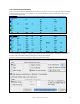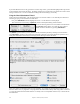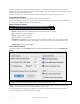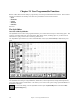User Guide
Table Of Contents
- PG Music Inc. License Agreement
- Table of Contents
- Chapter 1: Welcome to Band-in-a-Box!
- Chapter 2: QuickStart Tutorial
- Chapter 3: Band-in-a-Box 2010.5 for Macintosh
- Welcome to Band-in-a-Box 2010.5
- New Features in Band-in-a-Box 2010
- More New RealTracks
- QuickStart Tutorial
- Quick Song Settings
- Save Default Mix
- Improved Audio Rendering
- DAW Plug-in Mode
- Freeze Tracks
- RealTracks Enhancements
- New Favorite Songs/Styles Dialog
- Rendering Tracks
- StylePicker Enhancements
- New in the StyleMaker
- Chapter 4: The Main Screen
- Chapter 5: Guided Tour of Band-in-a-Box
- Chapter 6: Band-in-a-Box PowerGuide
- RealTracks
- RealDrums
- Song Settings
- The Chordsheet
- Chord Preview/Builder
- MIDI file “Chord Wizard”
- Applying Styles
- The StylePicker
- Playing, Pausing, and Stopping Songs
- Changing Volume, Panning, Reverb, Chorus, Bank
- Freeze Tracks
- Saving Songs
- Preferences – User Settings
-
- Show Chords with push/rest chars
- Metronome During Recording
- Harmony Volume Adjust
- OK to Load Style with songs
- Write Guitar part on 6 channels
- Turn External Keyboard’s Local On at end of session
- OK to beep with messages
- OK to prompt to reduce/expand
- For Roman Numerals in minor keys, use relative major
- Save Button on main screen works as Save As
- Name MIDI files with .MID extension
- Allow larger fonts on Chordsheet
- Color for Chordsheet Area
-
- Other Editing Features
- MIDI Setup
- The JukeBox
- Chapter 7: Notation and Printing
- Chapter 8: Automatic Music Features
- Chapter 9: Recording Tracks
- Chapter 10: Audio Features
- Chapter 11: Wizards, Tutors, and Fun
- Chapter 12: User Programmable Functions
- Chapter 13: CoreMIDI and Apple DLS Synth
- Chapter 14: Reference
- PG Music Inc.
- Index
- Registration Form
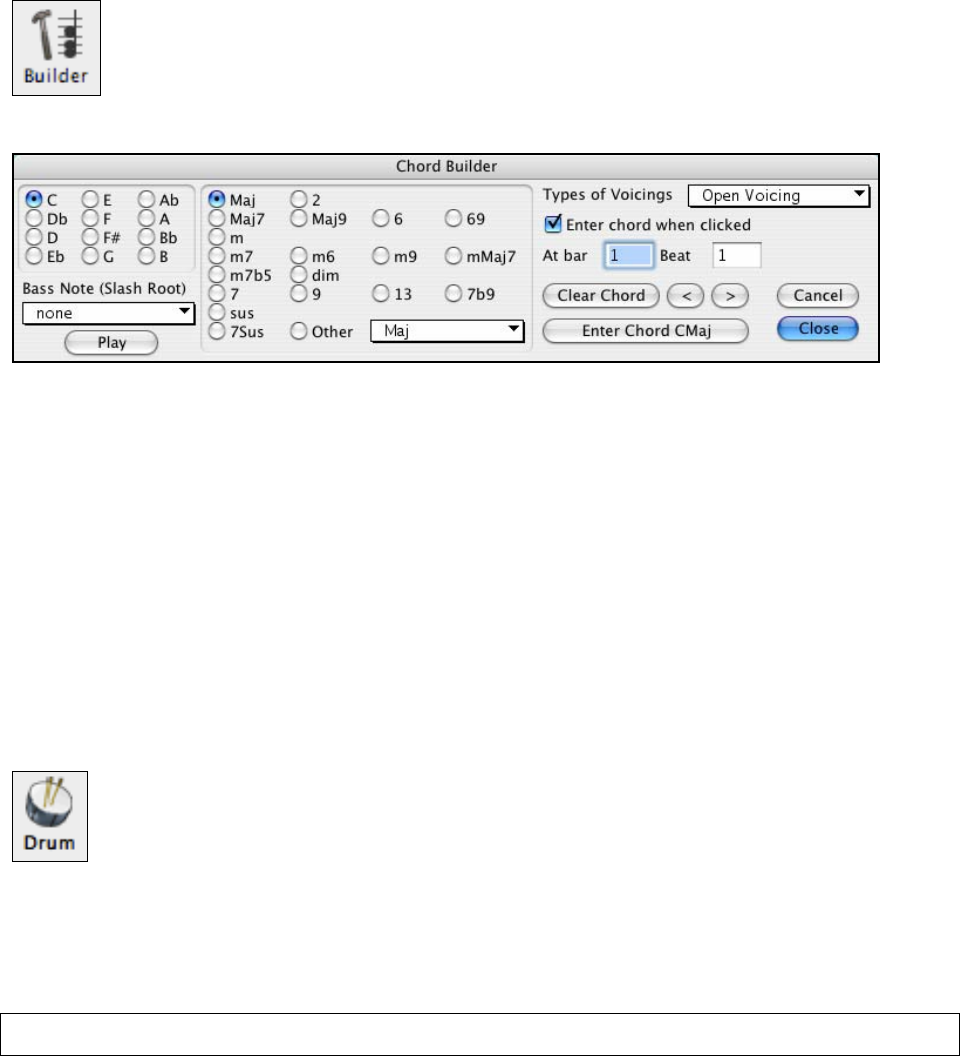
Chapter 11: Wizards, Tutors, and Fun
213
Choose one of the substitutions that you would like, and press the [Do Substitutions now] button (or double click on
the substitution). This will enter the substitution to the Chordsheet, and the dialog will show substitutions for that
new progression.
Press [Close] if you are happy with the substitution, or [Restore] to restore (undo) the substitution. Press [All] to
undo all of the substitutions that you have made.
Chord Builder
The Chord Builder is launched with the menu item User | Chord Builder, with the keystrokes
Ctrl+Shift+H or with the Chord Builder toolbar button.
This opens the Chord Builder dialog with a list of chord roots and their extensions.
This feature allows you to hear and build chords up by clicking on the root, extension (and alternate root if
applicable). Chords are previewed as they are built.
To enter a chord at the current bar, click on the root of the chord (in the “Root” group), the extension (Maj7 etc.),
and also an alternate “slash-note” root if desired.
For example, to make the chord F9/A, you would click on the “F” root, the “9” extension, and the Slash Root of
“/A.” As you click on them, you'll hear the bass note played on the Bass part, and the extension played on the Piano
track.
If you are happy with the sound of the chord, you can press the [Enter Chord] button. That enters to enter the
chord at the bar and beat specified. If you would like the chord to be inserted automatically when you click on the
note/extension names, select the “Enter chord when clicked” option.
Change the Bar/Beat settings to enter at a different bar.
The Chord Builder can be left open as you work entering chords into Band-in-a-Box. Remember that you can also
play chords in from the MIDI keyboard by pressing Ctrl+Enter after you've played a chord.
Animated Drum Kit
This sizable window is a cool animated 3D display of a complete drum kit, with all 61 Drum sounds displayed on
their instruments. Watch the various drum instruments being played, or play-along/record on any of the drum
instruments by using QWERTY keys or a mouse. Very educational and lots of fun!
To launch the Drum Kit window, click the Drum button, or choose the Windows | Drum Window option.
Then the Drums Kit window will display an animated display of a complete GM drum kit.
You can do several things with the Drums Window:
- Watch the Drum part being played on the Drums Window in real time.
- Play along with the drums in real time by mouse clicking on the Drum Instrument, or using QWERTY keys (the
key names to use are listed on the Drums Window).
- Record a drum part into Band-in-a-Box. To do this, simply press RECORD in Band-in-a-Box and play along.
Note: If you want to record a drum part to the Melody track, you'll have to set the Melody channel to 10 using the M | MIDI
Settings… menu item.