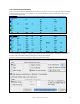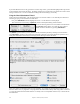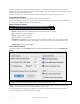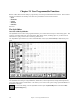User Guide
Table Of Contents
- PG Music Inc. License Agreement
- Table of Contents
- Chapter 1: Welcome to Band-in-a-Box!
- Chapter 2: QuickStart Tutorial
- Chapter 3: Band-in-a-Box 2010.5 for Macintosh
- Welcome to Band-in-a-Box 2010.5
- New Features in Band-in-a-Box 2010
- More New RealTracks
- QuickStart Tutorial
- Quick Song Settings
- Save Default Mix
- Improved Audio Rendering
- DAW Plug-in Mode
- Freeze Tracks
- RealTracks Enhancements
- New Favorite Songs/Styles Dialog
- Rendering Tracks
- StylePicker Enhancements
- New in the StyleMaker
- Chapter 4: The Main Screen
- Chapter 5: Guided Tour of Band-in-a-Box
- Chapter 6: Band-in-a-Box PowerGuide
- RealTracks
- RealDrums
- Song Settings
- The Chordsheet
- Chord Preview/Builder
- MIDI file “Chord Wizard”
- Applying Styles
- The StylePicker
- Playing, Pausing, and Stopping Songs
- Changing Volume, Panning, Reverb, Chorus, Bank
- Freeze Tracks
- Saving Songs
- Preferences – User Settings
-
- Show Chords with push/rest chars
- Metronome During Recording
- Harmony Volume Adjust
- OK to Load Style with songs
- Write Guitar part on 6 channels
- Turn External Keyboard’s Local On at end of session
- OK to beep with messages
- OK to prompt to reduce/expand
- For Roman Numerals in minor keys, use relative major
- Save Button on main screen works as Save As
- Name MIDI files with .MID extension
- Allow larger fonts on Chordsheet
- Color for Chordsheet Area
-
- Other Editing Features
- MIDI Setup
- The JukeBox
- Chapter 7: Notation and Printing
- Chapter 8: Automatic Music Features
- Chapter 9: Recording Tracks
- Chapter 10: Audio Features
- Chapter 11: Wizards, Tutors, and Fun
- Chapter 12: User Programmable Functions
- Chapter 13: CoreMIDI and Apple DLS Synth
- Chapter 14: Reference
- PG Music Inc.
- Index
- Registration Form
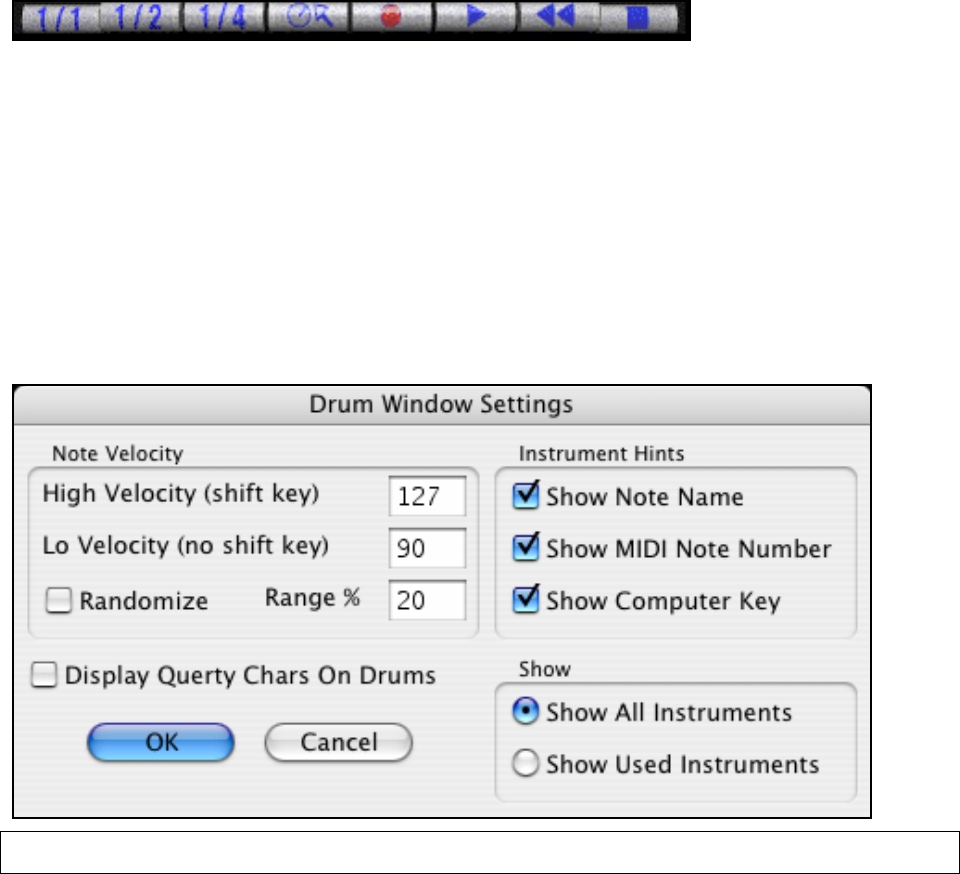
Chapter 11: Wizards, Tutors, and Fun
216
Drums are grouped on the computer keyboard by category. The kick, snare, and hi-hat sounds are on the lowest
keyboard row. The lower-middle row contains toms and cymbals. The upper-middle row contains Latin drums, and
the top row contains Latin hand percussion.
The numeric keypad keys contain the remainder of the Latin hand percussion plus the electronic tones.
Drum Kit Main Window
The Drums main window can be resized to tile with other windows of interest.
On 256 color displays, the image does not look its best. The window looks its best if the computer is in Thousands-
of-colors (16 bit) or Millions-of-Colors (24 bit) video mode.
Drum Transport Controls
Place the mouse cursor on each control to see its function.
- Record: Place Band-in-a-Box in Record mode so drum instruments can be recorded.
- Play: Start Band-in-a-Box song playback.
- Rewind: Stop and return to song start.
- Stop: Stop Band-in-a-Box playback.
- Size Buttons 1/1, 1/2, 1/4: Preset the window to full size, half size, or quarter-size. If the window has been
changed to a size different from these, by dragging a window border, none of the size buttons will be down.
-
Settings Dialog: Adjust program behavior.
Drum Window Settings
In the Drum window, press the [Settings] button (to the left of the Record button), to adjust the Drum Window
Settings.
Note: If your computer video is in 256-color mode, the colors in the Drums window may sometimes appear strange. To display the
drum window at its best, use Thousands-of-colors (16 bit) or millions-of-colors (24 bit) video modes.
Velocity: When playing drums with a mouse or computer keys, the shift key toggles between two levels of note
velocity. The default velocity is 90, with a default shift key velocity of 127.
The two velocity levels can be set any way desired. For instance, if you want the shift key to send quiet notes,
program the shift velocity lower than the non-shift velocity.