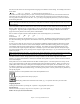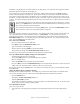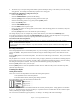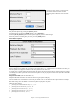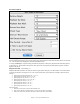User Guide
Table Of Contents
- PG Music Inc. License Agreement
- Table of Contents
- Chapter 1: Welcome to Band-in-a-Box!
- Chapter 2: QuickStart Tutorial
- Chapter 3: Band-in-a-Box 2010.5 for Macintosh
- Welcome to Band-in-a-Box 2010.5
- New Features in Band-in-a-Box 2010
- More New RealTracks
- QuickStart Tutorial
- Quick Song Settings
- Save Default Mix
- Improved Audio Rendering
- DAW Plug-in Mode
- Freeze Tracks
- RealTracks Enhancements
- New Favorite Songs/Styles Dialog
- Rendering Tracks
- StylePicker Enhancements
- New in the StyleMaker
- Chapter 4: The Main Screen
- Chapter 5: Guided Tour of Band-in-a-Box
- Chapter 6: Band-in-a-Box PowerGuide
- RealTracks
- RealDrums
- Song Settings
- The Chordsheet
- Chord Preview/Builder
- MIDI file “Chord Wizard”
- Applying Styles
- The StylePicker
- Playing, Pausing, and Stopping Songs
- Changing Volume, Panning, Reverb, Chorus, Bank
- Freeze Tracks
- Saving Songs
- Preferences – User Settings
-
- Show Chords with push/rest chars
- Metronome During Recording
- Harmony Volume Adjust
- OK to Load Style with songs
- Write Guitar part on 6 channels
- Turn External Keyboard’s Local On at end of session
- OK to beep with messages
- OK to prompt to reduce/expand
- For Roman Numerals in minor keys, use relative major
- Save Button on main screen works as Save As
- Name MIDI files with .MID extension
- Allow larger fonts on Chordsheet
- Color for Chordsheet Area
-
- Other Editing Features
- MIDI Setup
- The JukeBox
- Chapter 7: Notation and Printing
- Chapter 8: Automatic Music Features
- Chapter 9: Recording Tracks
- Chapter 10: Audio Features
- Chapter 11: Wizards, Tutors, and Fun
- Chapter 12: User Programmable Functions
- Chapter 13: CoreMIDI and Apple DLS Synth
- Chapter 14: Reference
- PG Music Inc.
- Index
- Registration Form

Chapter 12: User Programmable Functions
221
Volume and Timing Offsets
The volume and the timing of the RealTracks or Soloist parts can be adjusted to match the rest of the style.
MIDI Styles
The simplest style consists of 1 pattern each for the instruments that you want in the style. If you like, you can use
options available to you called “masks.” Masks are options that you set for a pattern to specify when you want the
pattern to be played. There is a list of masks below.
Masks Available for Patterns
Complex styles can be made allowing patterns to be recorded that are played only at certain times. These are
referred to as masks.
Substyle masks Substyle A or Substyle B
Chord duration masks On chords lasting 1,2,4 or 8 beats
Bar masks On certain bar numbers
Beat masks On certain beat numbers
Chord masks On certain types of chords
Roman Numeral masks On certain Roman numerals (e.g., II chord)
Next interval masks Only when next chord of song is certain
interval (e.g., up a fourth)
But the StyleMaker is loaded with options and features that allow your styles to grow in complexity and number of
patterns. For example, it is possible to input up to 600 patterns in a given style.
In addition, patterns can be classified by many ways allowing them to be played only at appropriate times. For
example, patterns can be given varying lengths or can be assigned to certain types of chords or only to be played on
even or odd number bars and many others. We believe that the StyleMaker satisfies both the need to create simple
styles with repetitive patterns and the ability to create complex styles intelligently.
To create a style you will be creating Bass / Piano / Guitar / Strings patterns (in the key of C) and Drum patterns.
Once made, the styles are saved to disk and are then ready to be used by the program for playing any song in the
selected “User style.” Styles end up as files with a .STY extension, different from song files, which have a .SG? or
an .MG? extension.
The StyleMaker has been designed to be as flexible as possible. A simple style would consist of three patterns (one
each for bass, drums, and piano) but more complex styles are created by using more patterns.
The styles consist of two substyles, “a” and “b.” Typically, the “a” sub-style would be the more “laid -back” portion
of the style such as a verse or, in the case of a Jazz Swing style, a two-beat part. The “b” substyle would be a chorus
section (bridge) or “Swing” part in reference to a typical Jazz Swing style.
On the StyleMaker page, you'll see rows of dots that line up with their respective instruments / substyle / length in
beats / etc. These are locations for your patterns that you'll be recording. In order to create a Style, you'll need a
MIDI instrument of some sort (keyboard, MIDI guitar, drum controllers) with a MIDI Out port. Styles are made by
entering Drum, Bass, and/or Piano patterns in the desired style.
Drum patterns:
- Are entered in step time, Tap mode, and Real Time from a typical drum programming screen (grid).
- Are always entered as 1-bar patterns (longer patterns may be chained together using BAR MASKS – described
below).
The drum patterns are entered from the drum screen in 4 sections (these 4 sections appear when you click on the
drum button).