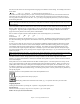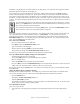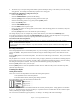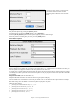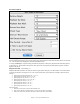User Guide
Table Of Contents
- PG Music Inc. License Agreement
- Table of Contents
- Chapter 1: Welcome to Band-in-a-Box!
- Chapter 2: QuickStart Tutorial
- Chapter 3: Band-in-a-Box 2010.5 for Macintosh
- Welcome to Band-in-a-Box 2010.5
- New Features in Band-in-a-Box 2010
- More New RealTracks
- QuickStart Tutorial
- Quick Song Settings
- Save Default Mix
- Improved Audio Rendering
- DAW Plug-in Mode
- Freeze Tracks
- RealTracks Enhancements
- New Favorite Songs/Styles Dialog
- Rendering Tracks
- StylePicker Enhancements
- New in the StyleMaker
- Chapter 4: The Main Screen
- Chapter 5: Guided Tour of Band-in-a-Box
- Chapter 6: Band-in-a-Box PowerGuide
- RealTracks
- RealDrums
- Song Settings
- The Chordsheet
- Chord Preview/Builder
- MIDI file “Chord Wizard”
- Applying Styles
- The StylePicker
- Playing, Pausing, and Stopping Songs
- Changing Volume, Panning, Reverb, Chorus, Bank
- Freeze Tracks
- Saving Songs
- Preferences – User Settings
-
- Show Chords with push/rest chars
- Metronome During Recording
- Harmony Volume Adjust
- OK to Load Style with songs
- Write Guitar part on 6 channels
- Turn External Keyboard’s Local On at end of session
- OK to beep with messages
- OK to prompt to reduce/expand
- For Roman Numerals in minor keys, use relative major
- Save Button on main screen works as Save As
- Name MIDI files with .MID extension
- Allow larger fonts on Chordsheet
- Color for Chordsheet Area
-
- Other Editing Features
- MIDI Setup
- The JukeBox
- Chapter 7: Notation and Printing
- Chapter 8: Automatic Music Features
- Chapter 9: Recording Tracks
- Chapter 10: Audio Features
- Chapter 11: Wizards, Tutors, and Fun
- Chapter 12: User Programmable Functions
- Chapter 13: CoreMIDI and Apple DLS Synth
- Chapter 14: Reference
- PG Music Inc.
- Index
- Registration Form
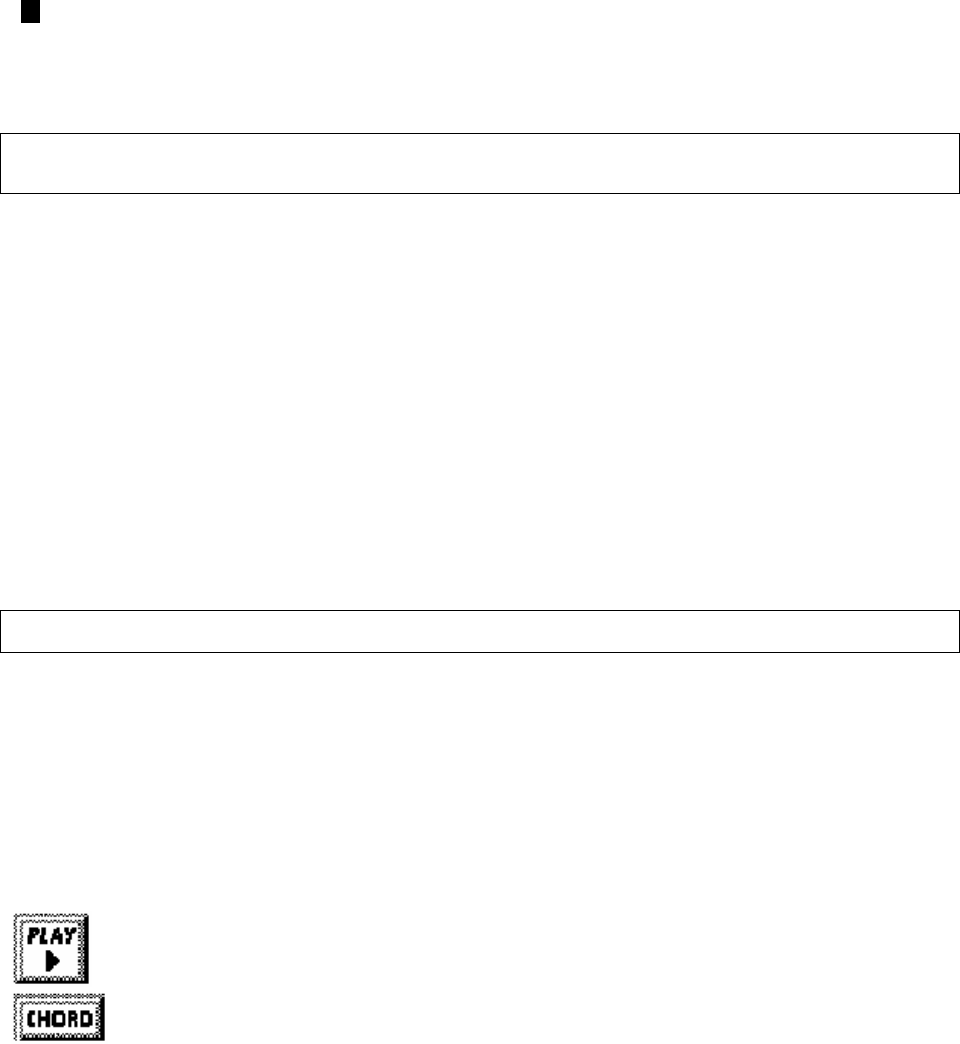
Chapter 12: User Programmable Functions
223
It firsts scans the chord to see how long that chord is going to last without a chord change. For example, let's look at
these chords:
| 1a Dm7 | 2 G7 C6 | 3 FMAJ7 | 4 (These chords are in substyle “a.”)
When Band-in-a-Box is playing back your style, it starts by looking at the Dm7 chord, and counts that it lasts four
beats before the next chord change to a G7 chord. It then looks to the style that you have created and sees if you
have any patterns created in the A 4 beat line – if so, you will get an appropriate pattern that you have recorded for
chords lasting four beats.
Note: If you don't want to classify patterns according to this method (don't worry), you can just record all of your patterns on the A 8
beat line. When Band-in-a-Box sees that you haven't any 4 beat patterns it will choose an eight beat pattern and then only use the
first four beats of it.
Then when Band-in-a-Box encounters the G7 chord, it sees that it lasts two notes before the next chord change. So
Band-in-a-Box will look for any A 2 beat patterns. There is tremendous advantage to being able to record different
length patterns. Eight beat patterns might be blank for the first four beats for example; a situation that could not
apply for four beat patterns or the entire pattern would be blank!
Here is another example of chords with the durations of the chords displayed for you underneath:
4 bar e.g. | F | Bb C7 | F6 | |
chord duration 4 2 2 8
Patterns may be entered for chord durations of 1, 2, 4, and 8 notes. The Band-in-a-Box program sorts out everything
else about determining the length of the chord durations in the song and combining lengths for unusual lengths (3 =
2+ 1 etc.).
So now we know what the rows are for: they are for patterns of different lengths and different substyles (A and B).
The columns across the screen are used to contain multiple variations of similar sounding patterns. The program
will randomly pick between the similar patterns on playback. The number that is recorded and displayed on the
screen refers to the weight assigned to that pattern. Normally if you have three similar patterns with equal weight
they will be picked equally, but if you assign lower or higher weights in the range 0 - 8, you can fine tune how often
patterns are played.
Note: Normally weights are in the range 0 - 8. A weight of 9 may also be assigned when you have a pattern that only occurs under
certain conditions, but you want to ensure that whenever that condition occurs that the pattern will always be picked.
The Bass and Piano / Guitar / Strings patterns are always recorded in two bar chunks regardless of the chord
duration. If a shorter chord duration is entered, the remainder of the pattern is ignored. Patterns are also entered for
the A and B substyles.
Drum patterns are not of variable duration like the Bass and Piano patterns. The Drum patterns are always one bar
long. Longer patterns than one bar may be chained together using bar masks (see below). When you record a new
pattern (Bass / Piano or Drums), a dialog box will be displayed with several options, all set to defaults of 0. If you
are making a simple style, or if you don't understand all the options, just leave them at their default settings. When
you record a pattern with all the default settings, it is called a generic pattern. Generic patterns may be picked at any
time by the program.
Playback of patterns in the StyleMaker is done from the StyleMaker screen:
button plays pattern back exactly as played.
button plays pattern back as Band-in-a-Box would, e.g., on a specific chord set by the user from a
menu.
Stopping Playback:
Clicking the mouse button or pressing the < Spacebar > stops playback of the pattern.
Erasing Patterns:
Patterns are erased by assigning a weight of zero to the pattern. Type a 0 at the pattern.
NOTE: All user styles are entered in 4/4 time.