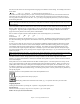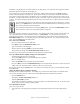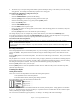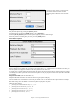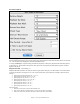User Guide
Table Of Contents
- PG Music Inc. License Agreement
- Table of Contents
- Chapter 1: Welcome to Band-in-a-Box!
- Chapter 2: QuickStart Tutorial
- Chapter 3: Band-in-a-Box 2010.5 for Macintosh
- Welcome to Band-in-a-Box 2010.5
- New Features in Band-in-a-Box 2010
- More New RealTracks
- QuickStart Tutorial
- Quick Song Settings
- Save Default Mix
- Improved Audio Rendering
- DAW Plug-in Mode
- Freeze Tracks
- RealTracks Enhancements
- New Favorite Songs/Styles Dialog
- Rendering Tracks
- StylePicker Enhancements
- New in the StyleMaker
- Chapter 4: The Main Screen
- Chapter 5: Guided Tour of Band-in-a-Box
- Chapter 6: Band-in-a-Box PowerGuide
- RealTracks
- RealDrums
- Song Settings
- The Chordsheet
- Chord Preview/Builder
- MIDI file “Chord Wizard”
- Applying Styles
- The StylePicker
- Playing, Pausing, and Stopping Songs
- Changing Volume, Panning, Reverb, Chorus, Bank
- Freeze Tracks
- Saving Songs
- Preferences – User Settings
-
- Show Chords with push/rest chars
- Metronome During Recording
- Harmony Volume Adjust
- OK to Load Style with songs
- Write Guitar part on 6 channels
- Turn External Keyboard’s Local On at end of session
- OK to beep with messages
- OK to prompt to reduce/expand
- For Roman Numerals in minor keys, use relative major
- Save Button on main screen works as Save As
- Name MIDI files with .MID extension
- Allow larger fonts on Chordsheet
- Color for Chordsheet Area
-
- Other Editing Features
- MIDI Setup
- The JukeBox
- Chapter 7: Notation and Printing
- Chapter 8: Automatic Music Features
- Chapter 9: Recording Tracks
- Chapter 10: Audio Features
- Chapter 11: Wizards, Tutors, and Fun
- Chapter 12: User Programmable Functions
- Chapter 13: CoreMIDI and Apple DLS Synth
- Chapter 14: Reference
- PG Music Inc.
- Index
- Registration Form
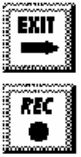
Chapter 12: User Programmable Functions
225
that pattern to be played more or less often relative to the other patterns. The 2 patterns with a weight of 2 will be
played less often than the patterns with weights of 5.
Use of a weight of 9 on one of the patterns is a special case. Patterns with a weight of 9 will always be played
instead of any other patterns on the same row. These patterns usually have other options associated with them to
ensure they are played under certain circumstances only. For example the pattern on this row has an option set of
“Bar Mask = post fill” which means it will be the bar after a drum fill. In this case, the pattern has a Crash cymbal
on beat 1. This pattern will always be played when the song is at the first bar of a new part (which is the bar after a
drum fill).
You can examine the options for any pattern by selecting the pattern by mouse clicking on it, and then
clicking on the [EDIT] button. Move around the screen to different patterns by either using the cursor
keys or mouse clicking on the desired pattern.
Let's examine the Drum pattern by pressing the [REC] button. This opens the Drum Editor window.
This screen allows you to create or Edit drum patterns in step time.
There are 16 columns, representing 1 bar of 16th notes. The numbers on this screen represent velocities from 0 to
127. Using the bottom row of the computer keyboard i.e. the XCVBNM,. / keys is the fastest way to put in
commonly used velocities, or by selecting the various commonly used velocity buttons at the bottom right of the
Drum Pattern Entry screen. You can also just type in the number that you want. Try typing in some new drum
notes. Press the [PLAY] button to audition them.
Let's create a new drum fill.
- Move to an empty location on the “Fills” line.
- Press [REC] to open the Drum Pattern Entry screen.
- Type a drum pattern in the drum grid.
- Save the pattern by pressing [EXIT] to exit the Drum Editor.
- Accept the generic settings in the Drum Pattern Recorded dialog box.
You will see your new pattern on the Fills line as represented by a weight number.
Let's use COPY/PASTE to simplify creating a new drum pattern.
- To make another fill, move to an existing fill.
- Choose the [COPY] button to copy that drum fill to the clipboard.
- Move to an empty pattern.
- Choose the [PASTE] button to paste in the previous drum fill.
- Now press [REC] to launch the Drum Pattern Entry screen and step edit the drum fill. You will only need to
change a few notes of the fill to make a variation of the one you have copied.
Save the style by pressing the [SAVE] button. Save allows you to rename the style so you don't affect the original
ZZLITROK.STY.
Change the Patches that are assigned to the Style.
Each style can have patches assigned to it. For example if you want the style's Piano part to use a Rhodes piano,
you can select the piano patch of 5, which is the General MIDI number for the Rhodes Electric Piano.
- Press the PATCH button.
- This displays the Misc. Style Settings dialog box.
- Select the [Set Patches...] button.
- You will then see a dialog box allowing you to type in patches you would like for the style. If you don't need a
specific patch, use 0 for no change of patch number.
Let's add Strings to the Style.
There are 2 ways to do this.
1. You could move to the strings part (by clicking on the strings button) and then record the strings patterns.
- or -