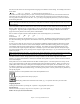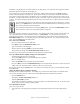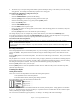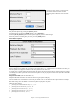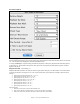User Guide
Table Of Contents
- PG Music Inc. License Agreement
- Table of Contents
- Chapter 1: Welcome to Band-in-a-Box!
- Chapter 2: QuickStart Tutorial
- Chapter 3: Band-in-a-Box 2010.5 for Macintosh
- Welcome to Band-in-a-Box 2010.5
- New Features in Band-in-a-Box 2010
- More New RealTracks
- QuickStart Tutorial
- Quick Song Settings
- Save Default Mix
- Improved Audio Rendering
- DAW Plug-in Mode
- Freeze Tracks
- RealTracks Enhancements
- New Favorite Songs/Styles Dialog
- Rendering Tracks
- StylePicker Enhancements
- New in the StyleMaker
- Chapter 4: The Main Screen
- Chapter 5: Guided Tour of Band-in-a-Box
- Chapter 6: Band-in-a-Box PowerGuide
- RealTracks
- RealDrums
- Song Settings
- The Chordsheet
- Chord Preview/Builder
- MIDI file “Chord Wizard”
- Applying Styles
- The StylePicker
- Playing, Pausing, and Stopping Songs
- Changing Volume, Panning, Reverb, Chorus, Bank
- Freeze Tracks
- Saving Songs
- Preferences – User Settings
-
- Show Chords with push/rest chars
- Metronome During Recording
- Harmony Volume Adjust
- OK to Load Style with songs
- Write Guitar part on 6 channels
- Turn External Keyboard’s Local On at end of session
- OK to beep with messages
- OK to prompt to reduce/expand
- For Roman Numerals in minor keys, use relative major
- Save Button on main screen works as Save As
- Name MIDI files with .MID extension
- Allow larger fonts on Chordsheet
- Color for Chordsheet Area
-
- Other Editing Features
- MIDI Setup
- The JukeBox
- Chapter 7: Notation and Printing
- Chapter 8: Automatic Music Features
- Chapter 9: Recording Tracks
- Chapter 10: Audio Features
- Chapter 11: Wizards, Tutors, and Fun
- Chapter 12: User Programmable Functions
- Chapter 13: CoreMIDI and Apple DLS Synth
- Chapter 14: Reference
- PG Music Inc.
- Index
- Registration Form
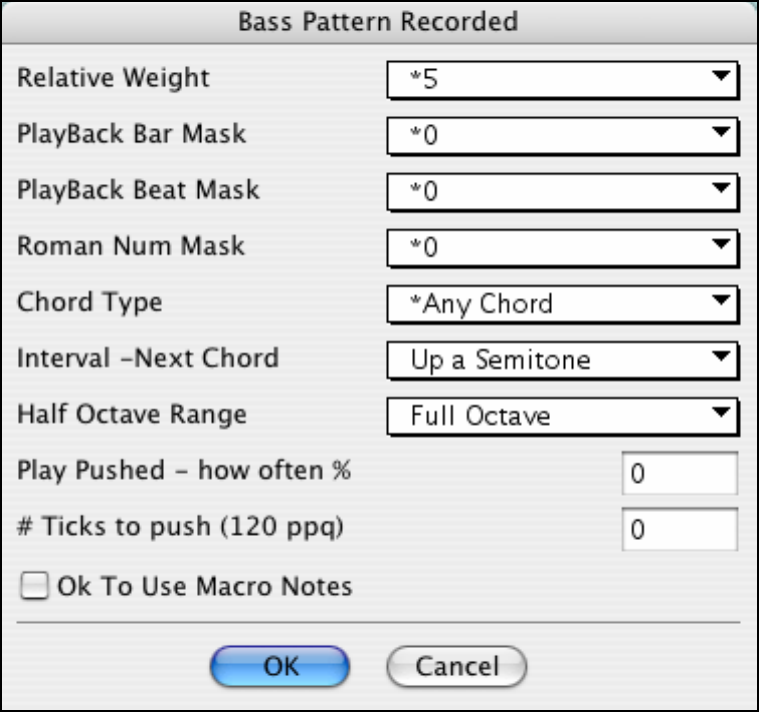
Chapter 12: User Programmable Functions
230
Bass Pattern Options
Relative Weight Usual Setting = 5
Set this number higher/lower if you want the pattern to be played more/less often than the other patterns on the same
row. This number is also displayed on the main StyleMaker screen.
A setting of 9 (always) is a special setting that instructs the pattern to always be played instead of the other patterns
on the same row. These patterns always have other options set which specify the times that this pattern would be
eligible to be played.
Playback Bar Mask Usual Setting = 0
Playback Bar Mask determines on what bars of the song the pattern will play. The bar numbers are counted relative
to the last part marker, and range from 1-8. Bar 1 is the first bar after a part marker for example. Other bar mask
settings:
1. pattern played at odd number bars only 1, 3, 5, 7, 9...
2. pattern played at even bars only 2, 4, 6, 8, 10...
3. pattern played on 3rd of 4 bar (3, 7, 11, 15...)
4. pattern played on 4th of 4 (4, 8, 12, 16, 20...)
5. pattern played on 5th of 8 (5, 13, 21...)
6. pattern played on 6th of 8 (6, 14, 22...)
7. pattern played on 7th of 8 (7, 15, 23...)
8. pattern played on 8th of 8 (8, 16, 24...)
Special bar masks
1. PRE-FILL special value - refers to the bar before a fill.
2. FILL refers to the bar of a fill (this allows you to put in “bass fills” for example).
3. POST-FILL refers to the bar after a fill (same as the first bar after a part marker).