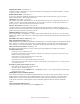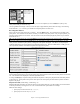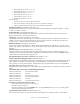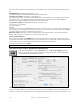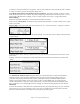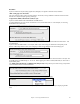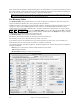User Guide
Table Of Contents
- PG Music Inc. License Agreement
- Table of Contents
- Chapter 1: Welcome to Band-in-a-Box!
- Chapter 2: QuickStart Tutorial
- Chapter 3: Band-in-a-Box 2010.5 for Macintosh
- Welcome to Band-in-a-Box 2010.5
- New Features in Band-in-a-Box 2010
- More New RealTracks
- QuickStart Tutorial
- Quick Song Settings
- Save Default Mix
- Improved Audio Rendering
- DAW Plug-in Mode
- Freeze Tracks
- RealTracks Enhancements
- New Favorite Songs/Styles Dialog
- Rendering Tracks
- StylePicker Enhancements
- New in the StyleMaker
- Chapter 4: The Main Screen
- Chapter 5: Guided Tour of Band-in-a-Box
- Chapter 6: Band-in-a-Box PowerGuide
- RealTracks
- RealDrums
- Song Settings
- The Chordsheet
- Chord Preview/Builder
- MIDI file “Chord Wizard”
- Applying Styles
- The StylePicker
- Playing, Pausing, and Stopping Songs
- Changing Volume, Panning, Reverb, Chorus, Bank
- Freeze Tracks
- Saving Songs
- Preferences – User Settings
-
- Show Chords with push/rest chars
- Metronome During Recording
- Harmony Volume Adjust
- OK to Load Style with songs
- Write Guitar part on 6 channels
- Turn External Keyboard’s Local On at end of session
- OK to beep with messages
- OK to prompt to reduce/expand
- For Roman Numerals in minor keys, use relative major
- Save Button on main screen works as Save As
- Name MIDI files with .MID extension
- Allow larger fonts on Chordsheet
- Color for Chordsheet Area
-
- Other Editing Features
- MIDI Setup
- The JukeBox
- Chapter 7: Notation and Printing
- Chapter 8: Automatic Music Features
- Chapter 9: Recording Tracks
- Chapter 10: Audio Features
- Chapter 11: Wizards, Tutors, and Fun
- Chapter 12: User Programmable Functions
- Chapter 13: CoreMIDI and Apple DLS Synth
- Chapter 14: Reference
- PG Music Inc.
- Index
- Registration Form
Chapter 12: User Programmable Functions
231
Playback Beat Mask Usual Setting = 0
Set the beat mask to a beat from 1-4, if you want the pattern to only be played on certain beat numbers. 1= Beat 1,
2= Beat 2, 3= Beat 3, 4= Beat 4.
Roman Numeral Mask Usual Setting = 0
If you have a pattern that should only be played on the I chord or the IV chord (of the key), you can use these
Roman Numeral Masks. This setting is rarely used.
Chord Type Usual Setting = Any Chord
This setting is very useful. This allows you to record patterns that will only work on certain types of chords. For
example, you can record a specific riff that will only work on a minor 7th chord. You then play the pattern on a
Cmin 7 (not a C7). There are chord types for most types of chords.
Interval - Next Chord Usual Setting = Any Interval
This setting allows you to restrict the pattern to be played only if the next chord is a certain interval away. For
example, you can record a bass pattern that is walking up a fourth and then assign an Interval of Up 4th so that the
pattern would only be played if you're going up a 4th.
Half Octave Range Usual Setting = Full Octave
This is a new setting in the StyleMaker. Usually a pattern will be picked on any of the 12 roots. You can select a
smaller range, either A to D, or Eb to Ab. In this case, the pattern would only be picked if the chord in the song is in
that range.
Play Pushed - how often % Usual Setting = 0 %
#ticks to push pattern Usual Setting = 0
Pushed patterns are patterns that are played before the chord begins. Jazz styles typically use pushed patterns for the
piano. Patterns are recorded in the normal way (non -pushed) and then you assign the % of time and amount (in
ticks, 120 ticks = 1 beat) to push the pattern. The pattern only plays pushed in the song (not in the StyleMaker).
Ok To Use Macro Notes (Bass) Usual Setting = No
Bass Macros are special notes that you record. When they are played back they are replaced by a function,
List of Bass Macro Notes
- Note number 72 (C): Pop Walking Note(s).
On playback, the note number 72 will be replaced by intelligent notes walking in a Pop/Country mode to the next chord.
Maximum 4 walking notes per pattern.
- Note number 76 (E): Note a semitone below Root of Next Chord.
- Note number 77 (F): Root Of Next Chord.
- Note number 78 (F#): Note a semitone ABOVE Root of Next Chord.
- Note number 79 (G): Best Fifth (a Fifth above or below the Root depending on how high the root is. Also stays on the root
if in a slash chord (C7 /E).
Remember to get Bass Macros Working you must:
- Hit the right note number (you may be out by an octave).
- Check the “OK To Use Macro Notes” box.
- Playback the pattern with the [CHORD] button. (The [PLAY] button gives you an “as played” playback with the strange
sounding high macro notes.)
Making Piano, Guitar, and Strings Patterns
Piano, Guitar and Strings are all considered together because they have all the same options available. They, like
the Bass patterns, are recorded live from a MIDI keyboard. If you can't play in real time, or if you don't have a
MIDI keyboard, you'll have to import these instruments from other styles (as we'll be doing with the Strings).
In this section we will refer to Piano patterns, but this information applies equally well to Guitar and Strings
patterns.
Moving to the Piano Pattern Screen
Move to the Piano area by mouse clicking on the [Piano] button.