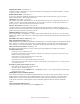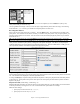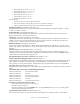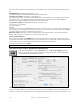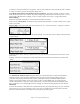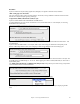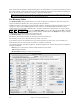User Guide
Table Of Contents
- PG Music Inc. License Agreement
- Table of Contents
- Chapter 1: Welcome to Band-in-a-Box!
- Chapter 2: QuickStart Tutorial
- Chapter 3: Band-in-a-Box 2010.5 for Macintosh
- Welcome to Band-in-a-Box 2010.5
- New Features in Band-in-a-Box 2010
- More New RealTracks
- QuickStart Tutorial
- Quick Song Settings
- Save Default Mix
- Improved Audio Rendering
- DAW Plug-in Mode
- Freeze Tracks
- RealTracks Enhancements
- New Favorite Songs/Styles Dialog
- Rendering Tracks
- StylePicker Enhancements
- New in the StyleMaker
- Chapter 4: The Main Screen
- Chapter 5: Guided Tour of Band-in-a-Box
- Chapter 6: Band-in-a-Box PowerGuide
- RealTracks
- RealDrums
- Song Settings
- The Chordsheet
- Chord Preview/Builder
- MIDI file “Chord Wizard”
- Applying Styles
- The StylePicker
- Playing, Pausing, and Stopping Songs
- Changing Volume, Panning, Reverb, Chorus, Bank
- Freeze Tracks
- Saving Songs
- Preferences – User Settings
-
- Show Chords with push/rest chars
- Metronome During Recording
- Harmony Volume Adjust
- OK to Load Style with songs
- Write Guitar part on 6 channels
- Turn External Keyboard’s Local On at end of session
- OK to beep with messages
- OK to prompt to reduce/expand
- For Roman Numerals in minor keys, use relative major
- Save Button on main screen works as Save As
- Name MIDI files with .MID extension
- Allow larger fonts on Chordsheet
- Color for Chordsheet Area
-
- Other Editing Features
- MIDI Setup
- The JukeBox
- Chapter 7: Notation and Printing
- Chapter 8: Automatic Music Features
- Chapter 9: Recording Tracks
- Chapter 10: Audio Features
- Chapter 11: Wizards, Tutors, and Fun
- Chapter 12: User Programmable Functions
- Chapter 13: CoreMIDI and Apple DLS Synth
- Chapter 14: Reference
- PG Music Inc.
- Index
- Registration Form
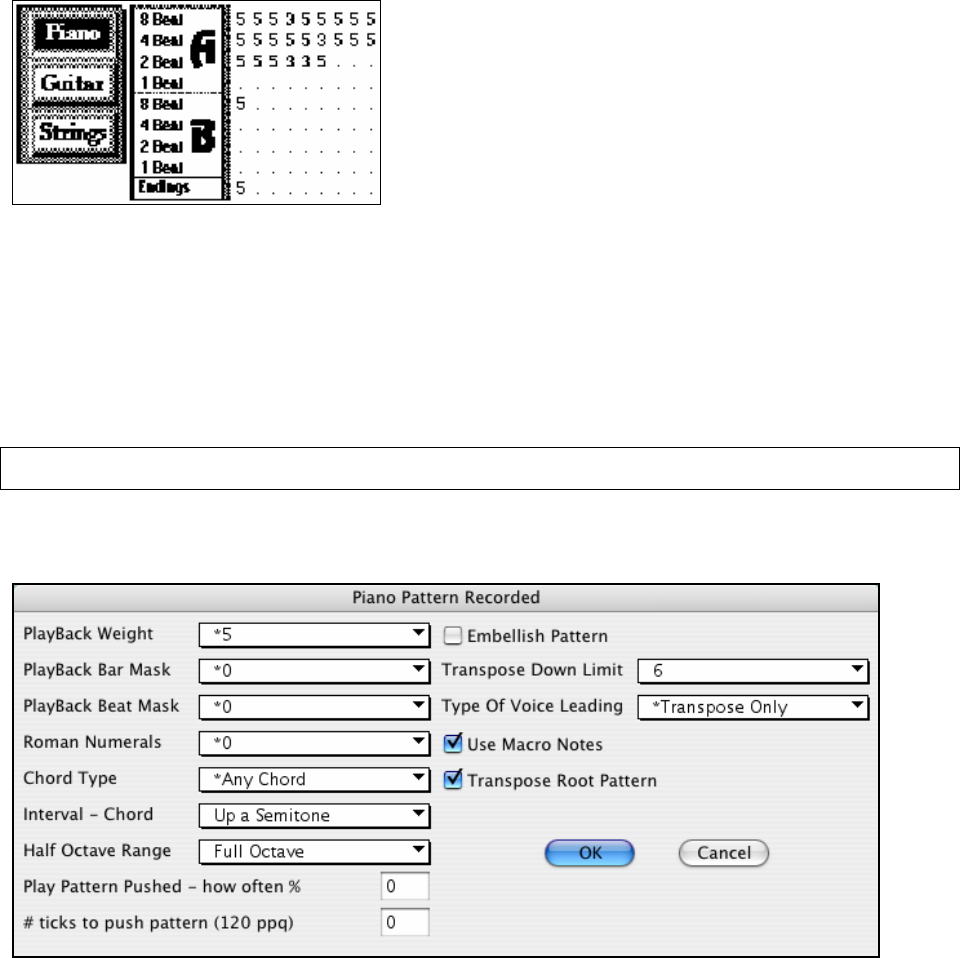
Chapter 12: User Programmable Functions
232
If you're making a simple piano pattern you'll only need to record pattern(s) on the A 8 beat row (the top row).
These patterns will get chosen for every
chord, regardless of the length. But if you want the style to play different patterns when the song is encountering
chords that last 1, 2, 3, or 4 beats, you should record separate patterns on these rows.
Recording Piano Patterns
Move to the top row of the piano area, in column 1. Press the [REC] button. This will begin the recording of the
piano pattern. You will hear a 2 bar lead-in, and then you record a 2 bar piano pattern. For your piano pattern, you
will play a pattern based on a C7 chord. You can use all 12 notes, but should just play the pattern as you would if
the chord was a C7.
Tip: If you are uncertain what to play, press the LOAD button and edit another style that comes with the program - you can then
play the piano patterns by the pressing the PLAY button to see what patterns we used to make it, and imitate them in your style.
After you have recorded the piano pattern, a dialog box with options will appear. This allows you to specify the
conditions that must occur for this pattern to be played back in the song. These are called masks. Usually you can
just accept all the defaults, which allow the pattern to be played at any time.
Playback Weight (Usual Setting = 5)
Set this number higher/lower if you want the pattern to be played more/less often than the other patterns on the same
row. This number is also displayed on the main StyleMaker screen.
A setting of 9 (always) is a special setting that instructs the pattern to always be played instead of the other patterns
on the same row. These patterns always have other options set which specify the times that this pattern would be
eligible to be played.
Playback Bar Mask (Usual Setting =usual setting = 0)
Playback Bar Mask determines on what bars of the song the pattern will play. The bar numbers are counted relative
to the last part marker, and range from 1-8. Bar 1 is the first bar after a part marker for example.
Other bar mask settings:
1. pattern played at odd number bars only 1, 3, 5, 7, 9,...
2. pattern played at even bars only 2, 4, 6, 8, 10...