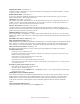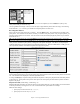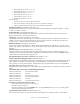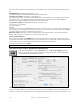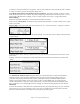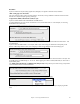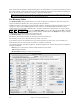User Guide
Table Of Contents
- PG Music Inc. License Agreement
- Table of Contents
- Chapter 1: Welcome to Band-in-a-Box!
- Chapter 2: QuickStart Tutorial
- Chapter 3: Band-in-a-Box 2010.5 for Macintosh
- Welcome to Band-in-a-Box 2010.5
- New Features in Band-in-a-Box 2010
- More New RealTracks
- QuickStart Tutorial
- Quick Song Settings
- Save Default Mix
- Improved Audio Rendering
- DAW Plug-in Mode
- Freeze Tracks
- RealTracks Enhancements
- New Favorite Songs/Styles Dialog
- Rendering Tracks
- StylePicker Enhancements
- New in the StyleMaker
- Chapter 4: The Main Screen
- Chapter 5: Guided Tour of Band-in-a-Box
- Chapter 6: Band-in-a-Box PowerGuide
- RealTracks
- RealDrums
- Song Settings
- The Chordsheet
- Chord Preview/Builder
- MIDI file “Chord Wizard”
- Applying Styles
- The StylePicker
- Playing, Pausing, and Stopping Songs
- Changing Volume, Panning, Reverb, Chorus, Bank
- Freeze Tracks
- Saving Songs
- Preferences – User Settings
-
- Show Chords with push/rest chars
- Metronome During Recording
- Harmony Volume Adjust
- OK to Load Style with songs
- Write Guitar part on 6 channels
- Turn External Keyboard’s Local On at end of session
- OK to beep with messages
- OK to prompt to reduce/expand
- For Roman Numerals in minor keys, use relative major
- Save Button on main screen works as Save As
- Name MIDI files with .MID extension
- Allow larger fonts on Chordsheet
- Color for Chordsheet Area
-
- Other Editing Features
- MIDI Setup
- The JukeBox
- Chapter 7: Notation and Printing
- Chapter 8: Automatic Music Features
- Chapter 9: Recording Tracks
- Chapter 10: Audio Features
- Chapter 11: Wizards, Tutors, and Fun
- Chapter 12: User Programmable Functions
- Chapter 13: CoreMIDI and Apple DLS Synth
- Chapter 14: Reference
- PG Music Inc.
- Index
- Registration Form
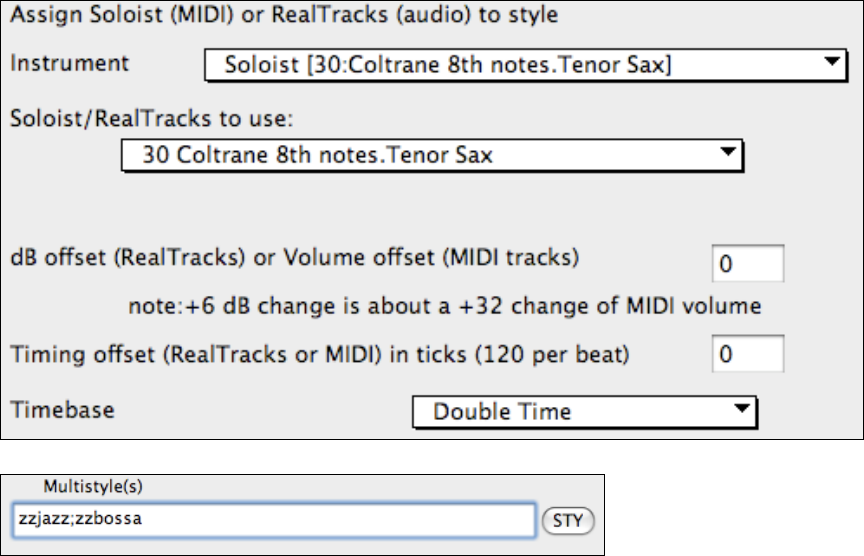
Chapter 12: User Programmable Functions
238
Multistyle(s)
Enter the name of a style: zzjazz, or multiple styles separated by semicolons: zzjazz;zzbossa and these will appear
as MultiStyles, substyles c/d/e/f etc.
You can click on the [STY] button to choose the styles for your MultiStyle from the StylePicker window.
Importing Patterns into a Style
Importing a pattern into a style is a powerful feature that greatly speeds up the making of new styles. In the interests
of not “re-inventing the wheel” with each new style, this allows you to import a pattern from another style.
How to Import a Pattern into a Style
A pattern can be copied from one style to another by copying and pasting. The Miami Pop style has a nice Strings
part, in this example we’ll import the Strings from Miami Pop style into the Light Rock style, ZZLITROK.STY.
Let's import the “Miami Pop” strings into the Light Rock style.
- Choose the [LOAD] button.
- Select the ZZMIAMI.STY style from the file dialog.
- Select the [Strings] button to display the String patterns for this style.
- Select an 8-beat String pattern to copy and press the [COPY] button.
- Choose the [LOAD] button.
- Select the ZZLITROK.STY style.
- Press the OPEN button to open this style.
- Choose an empty 8-beat “b” String pattern (because that is where the String pattern was recorded in) and press
the [PASTE] button.
- Press the [SAVE] button to save the Lite Rock style with Strings.
The strings will play in the “b” substyle only, because that's how they were made in the Miami Pop style.
You could now import the Guitar from the ZZCONTRY.STY for example, using the steps above. It is quite easy to
quickly add instruments to styles by importing instruments from other styles.