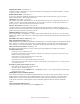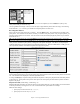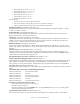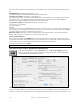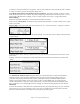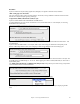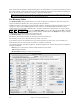User Guide
Table Of Contents
- PG Music Inc. License Agreement
- Table of Contents
- Chapter 1: Welcome to Band-in-a-Box!
- Chapter 2: QuickStart Tutorial
- Chapter 3: Band-in-a-Box 2010.5 for Macintosh
- Welcome to Band-in-a-Box 2010.5
- New Features in Band-in-a-Box 2010
- More New RealTracks
- QuickStart Tutorial
- Quick Song Settings
- Save Default Mix
- Improved Audio Rendering
- DAW Plug-in Mode
- Freeze Tracks
- RealTracks Enhancements
- New Favorite Songs/Styles Dialog
- Rendering Tracks
- StylePicker Enhancements
- New in the StyleMaker
- Chapter 4: The Main Screen
- Chapter 5: Guided Tour of Band-in-a-Box
- Chapter 6: Band-in-a-Box PowerGuide
- RealTracks
- RealDrums
- Song Settings
- The Chordsheet
- Chord Preview/Builder
- MIDI file “Chord Wizard”
- Applying Styles
- The StylePicker
- Playing, Pausing, and Stopping Songs
- Changing Volume, Panning, Reverb, Chorus, Bank
- Freeze Tracks
- Saving Songs
- Preferences – User Settings
-
- Show Chords with push/rest chars
- Metronome During Recording
- Harmony Volume Adjust
- OK to Load Style with songs
- Write Guitar part on 6 channels
- Turn External Keyboard’s Local On at end of session
- OK to beep with messages
- OK to prompt to reduce/expand
- For Roman Numerals in minor keys, use relative major
- Save Button on main screen works as Save As
- Name MIDI files with .MID extension
- Allow larger fonts on Chordsheet
- Color for Chordsheet Area
-
- Other Editing Features
- MIDI Setup
- The JukeBox
- Chapter 7: Notation and Printing
- Chapter 8: Automatic Music Features
- Chapter 9: Recording Tracks
- Chapter 10: Audio Features
- Chapter 11: Wizards, Tutors, and Fun
- Chapter 12: User Programmable Functions
- Chapter 13: CoreMIDI and Apple DLS Synth
- Chapter 14: Reference
- PG Music Inc.
- Index
- Registration Form
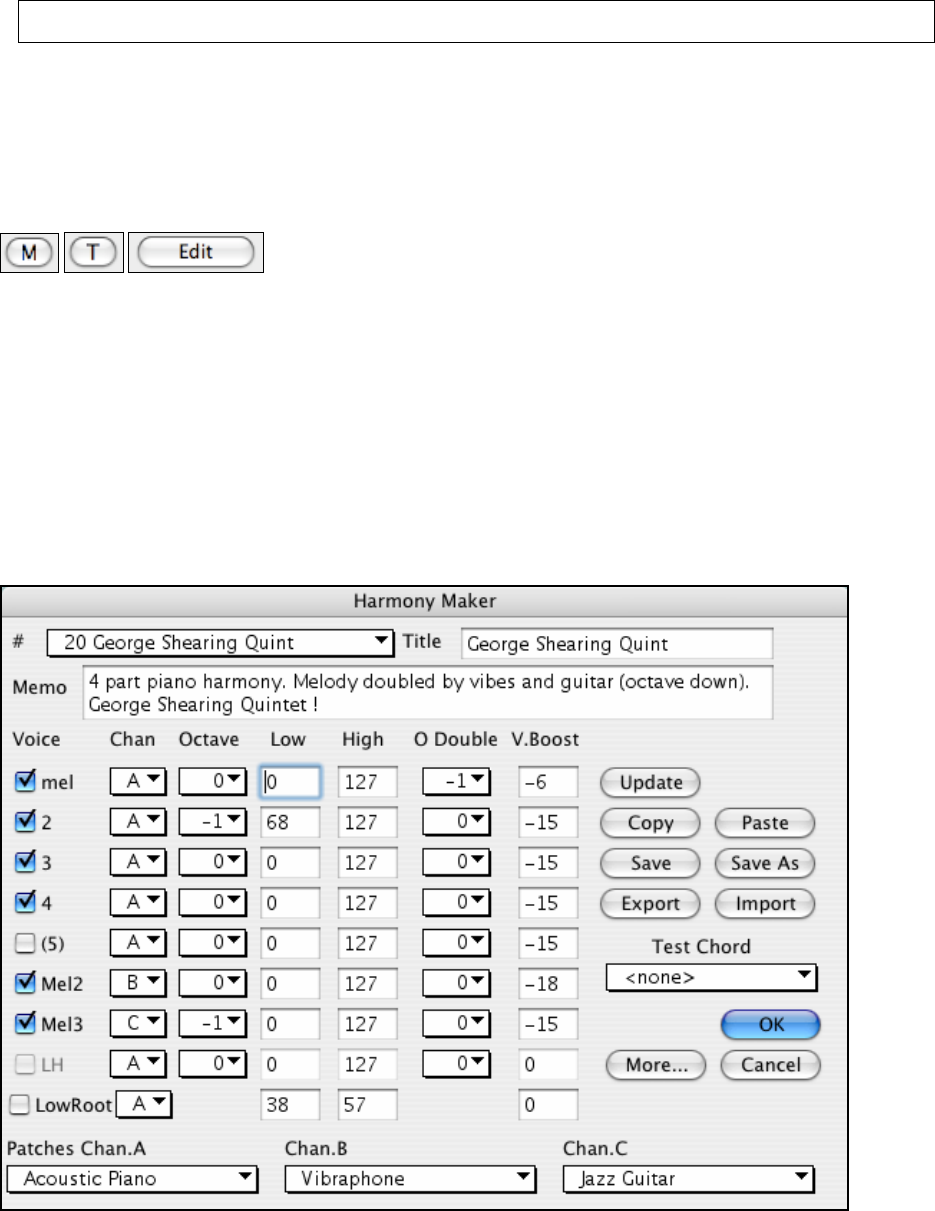
Chapter 12: User Programmable Functions
240
Since in these cases the guitarist is usually fingering the 4
th
note and muting it, if you want to see what the 4
th
note of
the voicing would be you can set this option by pressing the [Settings] button in the Guitar window and checking the
box for “Show muted note of guitar style comping” in the Guitar Settings dialog.
Note: Remember that for any style you see with an exclamation point (!) in the style name (an intelligent guitar style) you can
view and hear the guitar part played on the guitar fretboard as described above.
The Harmony Maker
The Harmony Maker editing module allows you to create (or edit) your own harmonies. This can be used in the
program to harmonize melodies, solos, or live playing on the Thru channel.
Sophisticated options control usage of passing harmonies (diatonic, dominant approach and chromatic), drop octave
voicings (e.g. drop 2), octave doubling, patch selection, and more. An unlimited number of harmonies can be
created and can be saved to disk as harmonies files. Changes in harmonies can be heard “live” as a song is playing.
To get to the Harmony Maker you can open either the Melody [M] or Thru [T]
dialog to select a harmony, and then click on the [Edit] button. Or you could go
to the Harmony menu and select Edit Current Harmonies File.
The Harmony Maker screen allows you to design a harmony.
This harmony can be used in the future for the melody or the thru harmony part.
Each harmony can use up to 3 channels, Harmony Channel A, B, and C.
If your harmony only has one instrument, then you will use Channel A for all the voices. If your harmony uses
Flute and Bass, then you could use Flute on Channel A, and Bass on Channel B.
Let's make the Harmony called Shearing Quintet. The Shearing Quintet was a famous Jazz quintet with a distinctive
sound that consisted of:
- Piano playing a 4-part harmony with the melody doubled one octave below.
- Vibes doubling the melody.
- Electric Guitar doubling the melody one octave below.