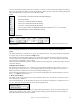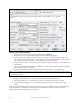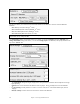User Guide
Table Of Contents
- PG Music Inc. License Agreement
- Table of Contents
- Chapter 1: Welcome to Band-in-a-Box!
- Chapter 2: QuickStart Tutorial
- Chapter 3: Band-in-a-Box 2010.5 for Macintosh
- Welcome to Band-in-a-Box 2010.5
- New Features in Band-in-a-Box 2010
- More New RealTracks
- QuickStart Tutorial
- Quick Song Settings
- Save Default Mix
- Improved Audio Rendering
- DAW Plug-in Mode
- Freeze Tracks
- RealTracks Enhancements
- New Favorite Songs/Styles Dialog
- Rendering Tracks
- StylePicker Enhancements
- New in the StyleMaker
- Chapter 4: The Main Screen
- Chapter 5: Guided Tour of Band-in-a-Box
- Chapter 6: Band-in-a-Box PowerGuide
- RealTracks
- RealDrums
- Song Settings
- The Chordsheet
- Chord Preview/Builder
- MIDI file “Chord Wizard”
- Applying Styles
- The StylePicker
- Playing, Pausing, and Stopping Songs
- Changing Volume, Panning, Reverb, Chorus, Bank
- Freeze Tracks
- Saving Songs
- Preferences – User Settings
-
- Show Chords with push/rest chars
- Metronome During Recording
- Harmony Volume Adjust
- OK to Load Style with songs
- Write Guitar part on 6 channels
- Turn External Keyboard’s Local On at end of session
- OK to beep with messages
- OK to prompt to reduce/expand
- For Roman Numerals in minor keys, use relative major
- Save Button on main screen works as Save As
- Name MIDI files with .MID extension
- Allow larger fonts on Chordsheet
- Color for Chordsheet Area
-
- Other Editing Features
- MIDI Setup
- The JukeBox
- Chapter 7: Notation and Printing
- Chapter 8: Automatic Music Features
- Chapter 9: Recording Tracks
- Chapter 10: Audio Features
- Chapter 11: Wizards, Tutors, and Fun
- Chapter 12: User Programmable Functions
- Chapter 13: CoreMIDI and Apple DLS Synth
- Chapter 14: Reference
- PG Music Inc.
- Index
- Registration Form
Chapter 12: User Programmable Functions
243
Use Close Harmony
This only applies to 2 and 3 part harmonies.
If set to =0, then it will use only close harmonies (mainly 3rds for 2 part harmonies).
If set to =1, it will use mostly 3rds, with some 6ths for 2 part harmonies.
If set to =99, it will use mostly 6ths, with some 3rds for 2 part harmonies.
If set to =100, then it will use only wide harmonies (i.e. mainly 6th for 2 part harmonies).
If set to between 2 and 98, it will vary between close and open harmonies (for 2 and 3 part harmonies).
Use Passing Chords (Melody) Default = 100 %
Band-in-a-Box will sort out when to use passing harmonies, based on factors like the duration of the note, the next
note, the chord tone, the velocity, previous notes, and other factors. You don't need to be aware of any of this. You
can visually see when the harmony is using a passing chord. The harmony display is usually blue, but when there is
a passing chord, it displays as RED.
If you don't want passing chords, set this value to = 0. We usually leave it at 100%.
Lowest Harmony Note
You can set a lowest note for the harmony to play. When the melody is low, harmonies begin to sound “muddy,” so
you can avoid the harmony being played below a certain note.
Overall Harmony Octave
This is very useful setting. It sets the overall octave of the harmony. For example, when we made the 5-part
Trumpets harmony, we wanted the harmony to always be played an octave higher than the recorded melody. This is
because the 5-part harmony is spread over 2 octaves and needs a high
Volume Adjust of Entire Harmony
You can set an overall adjust to the entire harmony, so it will be quieter.
No harmony if duration less than
If harmonies such as “Garner Piano” harmonize every note, they produce unrealistic harmonies, since a piano player
(like Garner) wouldn't harmonize notes of a short duration. You can specify a harmony to only occur for notes
longer than a certain duration. In the example of Garner, we set the threshold to 200ms, notes shorter than that will
not be harmonized.
OK to make new harmony with chord
This option is for how the program fixes the harmony when chord changes occur during a sustained note harmony.
Most harmonies have a feature that changes the pitch of the harmony voices under the Melody note when the chord
changes, if the underlying voice wouldn't be a chord tone. This sounds unrealistic for certain types of harmonies
like “Garner” or “Guitar harmonies,” since it would be unrealistic for those instruments to change the inner voicings
in this manner. If you de-select the option to “Make new harmony with new chord,” the voices that would conflict
with the new chord merely stop playing instead of changing to new notes.
Use Guitar Harmony Voicings
This harmony type uses real guitar chord voicings that display correctly on the guitar fretboard. Setting the “Use
Guitar Harmony Voicings” checkbox means that guitar chord voicings will be used, instead of any other voicings
specified in the Harmony Maker. Check out Harmony #32 (J Pass) for an example of this.
The Soloist Maker
This module allows you to define your own soloists. For example, let's say you want to create a soloist in a style
similar to John Coltrane, the great Jazz saxophonist. The Soloist Maker allows you to define the parameters
essential to a soloist's playing, such as instrument range (i.e. tenor saxophone), extra legato playing, playing more on
top of the beat than most jazz musicians, and playing straighter 8th notes than usual swing 8th notes.
In addition, you can set phrasing options, such as how long the phrase should be, and how much “space” to leave
between phrases. You can also set how “outside” the playing should be. In the case of a John Coltrane style, you
set that to the maximum! Then “turn it loose” and hear the soloist play over any song!