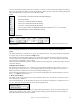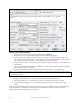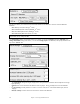User Guide
Table Of Contents
- PG Music Inc. License Agreement
- Table of Contents
- Chapter 1: Welcome to Band-in-a-Box!
- Chapter 2: QuickStart Tutorial
- Chapter 3: Band-in-a-Box 2010.5 for Macintosh
- Welcome to Band-in-a-Box 2010.5
- New Features in Band-in-a-Box 2010
- More New RealTracks
- QuickStart Tutorial
- Quick Song Settings
- Save Default Mix
- Improved Audio Rendering
- DAW Plug-in Mode
- Freeze Tracks
- RealTracks Enhancements
- New Favorite Songs/Styles Dialog
- Rendering Tracks
- StylePicker Enhancements
- New in the StyleMaker
- Chapter 4: The Main Screen
- Chapter 5: Guided Tour of Band-in-a-Box
- Chapter 6: Band-in-a-Box PowerGuide
- RealTracks
- RealDrums
- Song Settings
- The Chordsheet
- Chord Preview/Builder
- MIDI file “Chord Wizard”
- Applying Styles
- The StylePicker
- Playing, Pausing, and Stopping Songs
- Changing Volume, Panning, Reverb, Chorus, Bank
- Freeze Tracks
- Saving Songs
- Preferences – User Settings
-
- Show Chords with push/rest chars
- Metronome During Recording
- Harmony Volume Adjust
- OK to Load Style with songs
- Write Guitar part on 6 channels
- Turn External Keyboard’s Local On at end of session
- OK to beep with messages
- OK to prompt to reduce/expand
- For Roman Numerals in minor keys, use relative major
- Save Button on main screen works as Save As
- Name MIDI files with .MID extension
- Allow larger fonts on Chordsheet
- Color for Chordsheet Area
-
- Other Editing Features
- MIDI Setup
- The JukeBox
- Chapter 7: Notation and Printing
- Chapter 8: Automatic Music Features
- Chapter 9: Recording Tracks
- Chapter 10: Audio Features
- Chapter 11: Wizards, Tutors, and Fun
- Chapter 12: User Programmable Functions
- Chapter 13: CoreMIDI and Apple DLS Synth
- Chapter 14: Reference
- PG Music Inc.
- Index
- Registration Form
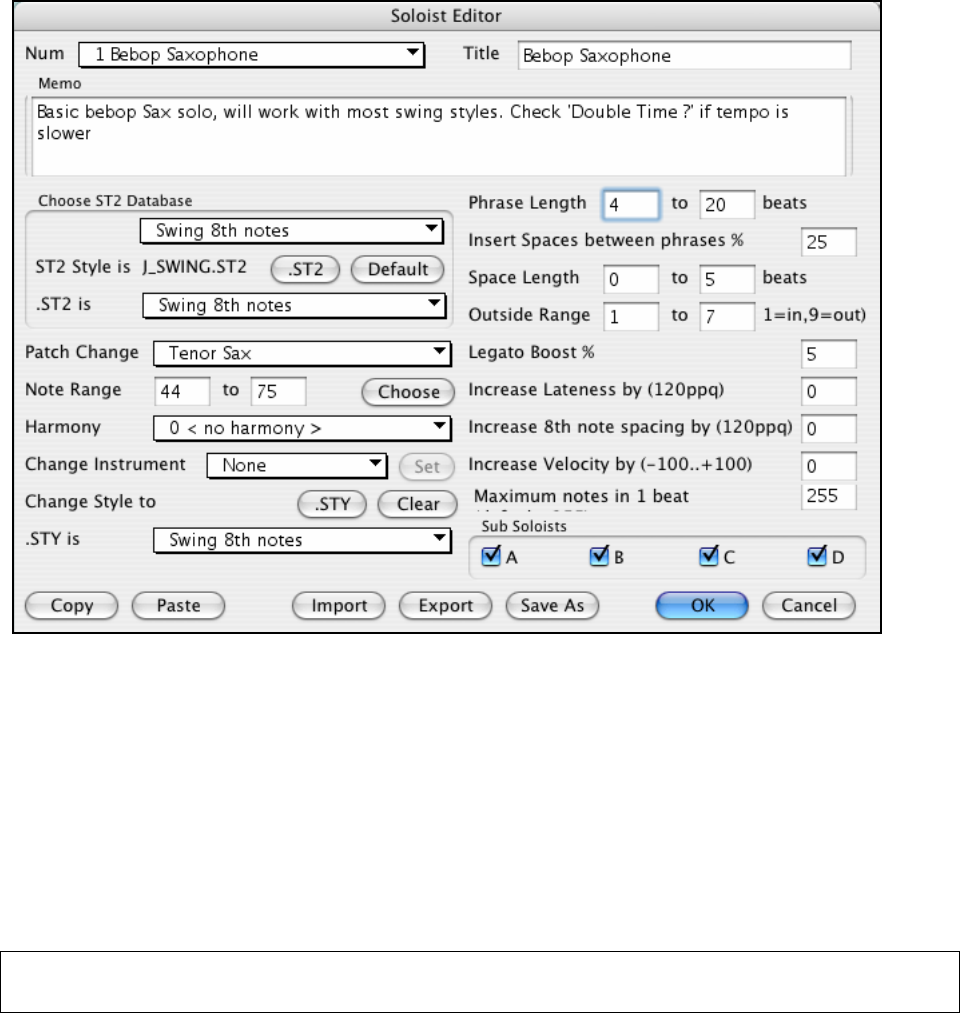
Chapter 12: User Programmable Functions
244
10 easy steps to make a Soloist:
1. Bring up the Soloist window by pressing the [Solo] Button or Shift+F4.
2. Select a blank spot in your list of soloists and press the Soloist Maker [Edit] button.
3. Insert the title of your soloist and any memo note you wish to add. (The Num field will be filled in for
you.) Call this one “Bebop Saxophone.” For the memo, you can put in information like, “Basic bebop Sax
solo, will work with most swing styles. Check “Double Time?” if tempo is slower.”
4. Choose the type of soloist, i.e., Swing 8th notes, Even 8th notes, Swing 16th notes, etc. This should be set
to Swing 8ths.
5. This style uses the default ST2 database, J_SWING.ST2. Another choice could be made from the Soloists
folder by clicking on the [.ST2] button.
6. Press the [Choose] button to select the instrument the soloist should play (i.e. Tenor Saxophone).
Note: You may also select an instrument from the Patch Change window, but selecting an instrument with the 'choose' button also
fills in the note range information specific to that instrument. You'll notice that the correct range for tenor saxophone has been filled
in to the Note Range settings.
7. Modify (if required) the phrase length, space length, and outside range parameters.
8. Change the Legato Boost to 10 %. This will % to add 10% to the duration of the notes.
9. Increase the Lateness by -5. This will play the notes more “on the beat” than other jazz soloists.
10. Increase the 8th Note spacing by -5. This will play the 8th notes in a more even feel than other Jazz
soloists.
If your screen looks something like the one shown, press [OK]. Then, give Band-in-a-Box a few moments to load
its knowledgebase of solo ideas and new parameters, and an additional few moments to analyze the chords.
Playback will then begin automatically. Enjoy the solo!