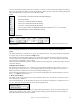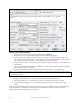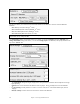User Guide
Table Of Contents
- PG Music Inc. License Agreement
- Table of Contents
- Chapter 1: Welcome to Band-in-a-Box!
- Chapter 2: QuickStart Tutorial
- Chapter 3: Band-in-a-Box 2010.5 for Macintosh
- Welcome to Band-in-a-Box 2010.5
- New Features in Band-in-a-Box 2010
- More New RealTracks
- QuickStart Tutorial
- Quick Song Settings
- Save Default Mix
- Improved Audio Rendering
- DAW Plug-in Mode
- Freeze Tracks
- RealTracks Enhancements
- New Favorite Songs/Styles Dialog
- Rendering Tracks
- StylePicker Enhancements
- New in the StyleMaker
- Chapter 4: The Main Screen
- Chapter 5: Guided Tour of Band-in-a-Box
- Chapter 6: Band-in-a-Box PowerGuide
- RealTracks
- RealDrums
- Song Settings
- The Chordsheet
- Chord Preview/Builder
- MIDI file “Chord Wizard”
- Applying Styles
- The StylePicker
- Playing, Pausing, and Stopping Songs
- Changing Volume, Panning, Reverb, Chorus, Bank
- Freeze Tracks
- Saving Songs
- Preferences – User Settings
-
- Show Chords with push/rest chars
- Metronome During Recording
- Harmony Volume Adjust
- OK to Load Style with songs
- Write Guitar part on 6 channels
- Turn External Keyboard’s Local On at end of session
- OK to beep with messages
- OK to prompt to reduce/expand
- For Roman Numerals in minor keys, use relative major
- Save Button on main screen works as Save As
- Name MIDI files with .MID extension
- Allow larger fonts on Chordsheet
- Color for Chordsheet Area
-
- Other Editing Features
- MIDI Setup
- The JukeBox
- Chapter 7: Notation and Printing
- Chapter 8: Automatic Music Features
- Chapter 9: Recording Tracks
- Chapter 10: Audio Features
- Chapter 11: Wizards, Tutors, and Fun
- Chapter 12: User Programmable Functions
- Chapter 13: CoreMIDI and Apple DLS Synth
- Chapter 14: Reference
- PG Music Inc.
- Index
- Registration Form
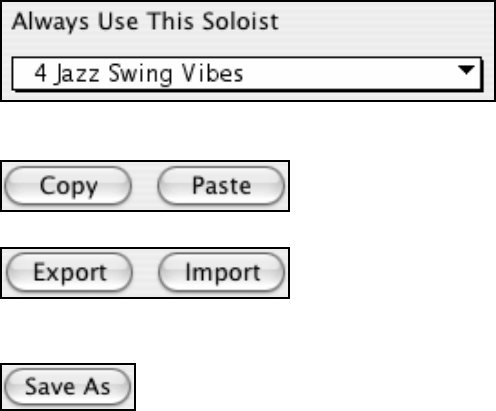
Chapter 12: User Programmable Functions
248
Mix Minor and Major Chord Progressions Default= = 0
Typical 'major key” chord progressions have progressions like (in the key of C) Dm7 | G7 | Cmaj7, whereas in the
key of Am, they would be | Bm7b5 | E7 | Am6. This setting determines how much the two types of progressions
should be mixed in a single song.
Chord Substitutions Throughout the Form Default= = 0
Normally an AABA song has identical chords for each “a” section. If this setting is greater than zero, the Melodist
will generate chord substitutions throughout the various “a” sections, while preserving the identical melodies!
Number of Variations to Choose From Default= = 15
As the Melodist is determining what type of phrase to generate, it will narrow the possibilities to the number of
variations set in this variable. Setting a higher number results in more interesting melodies, but the chord
progressions are more unusual.
Tempo Range
Default from 110 to 180 bpm
The Tempo Range setting determines the tempo range that the tune will be created with (it will be a random tempo
in the range). The auto-tempo setting must be set on the Melodist Selection screen for the tempo range to work.
Transpose A2 Section Default = 30
In songs with an AABA form, it is common for the second “a” section to be transposed. For example, the first “a”
section might be in the key of Eb, and the second would be transposed up to the key of Gb. Melodists store these
settings, and some Melodists are set to transpose the A2 sections. This setting determines the % chance that the
song will be generated with a transpose. The transpose will be usually 2, 3, or 4 semitones. The song will only be
transposed if the “A2 transpose” setting isn't set to “none” on the Melodist selection screen.
Anticipations in Phrases Default = 20
Melodic phrases often begin a little before the beat; this is referred to as an anticipation. This setting determines
what % of the phrases will be anticipated.
Since Melodists can also generate Solos, a specific Soloist can be set in this setting. If set to “0 - no Soloist,” the
program will intelligently pick a Soloist.
Melodists can be copied and pasted to quickly make new Melodists that are variations of each other.
You can export (save) and import (load) individual melodists to/from .M1 files.
This would be useful if you wanted to send a Melodist to a friend for example.
The entire Melodist file, with 256 Melodists may be saved to a .MEL file. The usual file is DEFAULT.MEL. The
DEFAULT.MEL file is auto-saved every time the OK button is pressed, so you don't need to explicitly save by the
[Save As] button unless you want to save alternate .MEL files and go beyond 256 Melodists.