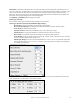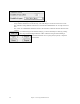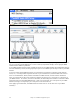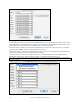User Guide
Table Of Contents
- PG Music Inc. License Agreement
- Table of Contents
- Chapter 1: Welcome to Band-in-a-Box!
- Chapter 2: QuickStart Tutorial
- Chapter 3: Band-in-a-Box 2010.5 for Macintosh
- Welcome to Band-in-a-Box 2010.5
- New Features in Band-in-a-Box 2010
- More New RealTracks
- QuickStart Tutorial
- Quick Song Settings
- Save Default Mix
- Improved Audio Rendering
- DAW Plug-in Mode
- Freeze Tracks
- RealTracks Enhancements
- New Favorite Songs/Styles Dialog
- Rendering Tracks
- StylePicker Enhancements
- New in the StyleMaker
- Chapter 4: The Main Screen
- Chapter 5: Guided Tour of Band-in-a-Box
- Chapter 6: Band-in-a-Box PowerGuide
- RealTracks
- RealDrums
- Song Settings
- The Chordsheet
- Chord Preview/Builder
- MIDI file “Chord Wizard”
- Applying Styles
- The StylePicker
- Playing, Pausing, and Stopping Songs
- Changing Volume, Panning, Reverb, Chorus, Bank
- Freeze Tracks
- Saving Songs
- Preferences – User Settings
-
- Show Chords with push/rest chars
- Metronome During Recording
- Harmony Volume Adjust
- OK to Load Style with songs
- Write Guitar part on 6 channels
- Turn External Keyboard’s Local On at end of session
- OK to beep with messages
- OK to prompt to reduce/expand
- For Roman Numerals in minor keys, use relative major
- Save Button on main screen works as Save As
- Name MIDI files with .MID extension
- Allow larger fonts on Chordsheet
- Color for Chordsheet Area
-
- Other Editing Features
- MIDI Setup
- The JukeBox
- Chapter 7: Notation and Printing
- Chapter 8: Automatic Music Features
- Chapter 9: Recording Tracks
- Chapter 10: Audio Features
- Chapter 11: Wizards, Tutors, and Fun
- Chapter 12: User Programmable Functions
- Chapter 13: CoreMIDI and Apple DLS Synth
- Chapter 14: Reference
- PG Music Inc.
- Index
- Registration Form
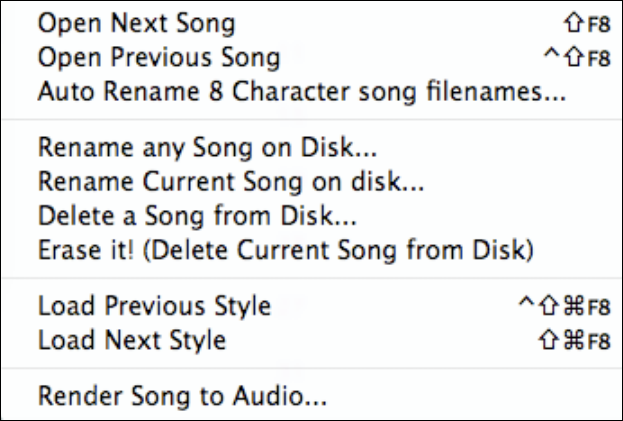
Chapter 14: Reference
260
Save Standard MIDI File makes a standard midi file. You can save in Type 1 (multi-tracks) or Type 0 (single
track) files. Karaoke MIDI files are also supported. See the settings in the Preferences dialog box to control how
the Melody, Solo, and Harmony are written to a MIDI file.
Save song with Patches... If you would like to save certain patches with a song, then type in the number of the
patch (instrument) that you would like. Leave the other instruments at zero (0) for No Patch change. Remember
that - as with all other Band-in-a-Box functions - you use the General MIDI number for the instrument, regardless of
the synth you are using.
File utilities…
Open Next Song and Open Previous Song will open the next/previous song in alphabetical order. For
example, if the song loaded has a file name of “Paul,” choosing load-next-file will find the next file in
alphabetical order after Paul; maybe it would be “Peter.” The hot keys for this are Shift+F8 and
Ctrl+Shift+F8.
Auto Rename 8 Character song filenames will rename all song files in a folder using the song title as the
name. The Auto Rename Song Files dialog will open.
If you have a folder with files that are in the short filename format, you can quickly convert the filenames
to long file names. Band-in-a-Box will use the title of the song as the file name, so if you have a file called
oldFolk.mgu, Band-in-a-Box read the actual song title stored within the song, and rename the filename to
"Old Folks at Home.MGU."
You can set options as follows:
Convert names in ALL CAPS to Upper /Lower Case: If the song title found is OLD FOLKS AT
HOME, setting this option would allow the file name to be called Old Folks at Home.
Convert names to ALL CAPS converts a song title with upper and lower case to an upper case file
name.
Replace Underscore with Space Char / Replace Space char with Underscore are options to make
the file names with either spaces or underscores between words.
Rename files even if the title is “Untitled Song.” Since Band-in-a-Box's default song title is
Untitled Song, setting this option would rename the files to names like Untitled Song. If enabling
this option results in a duplicate file name, Band-in-a-Box will append the original file name (e.g.,
MySong.MGU), so the full name would be 'Untitled Song MySong.MGU. This ensures that all file
names will be unique, even if the song titles are the same.
Maximum # characters for filename. Since song titles are a maximum of 65 characters, you can
auto-rename song file names up to this 65 character limit.
After renaming the files, Band-in-a-Box will offer to remake the songlist.doc file. This file is used by the
SongPicker dialog that shows you the songs with full titles and other information.