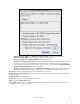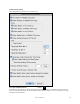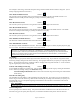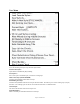User Guide
Table Of Contents
- PG Music Inc. License Agreement
- Table of Contents
- Chapter 1: Welcome to Band-in-a-Box!
- Chapter 2: QuickStart Tutorial
- Chapter 3: Band-in-a-Box 2010.5 for Macintosh
- Welcome to Band-in-a-Box 2010.5
- New Features in Band-in-a-Box 2010
- More New RealTracks
- QuickStart Tutorial
- Quick Song Settings
- Save Default Mix
- Improved Audio Rendering
- DAW Plug-in Mode
- Freeze Tracks
- RealTracks Enhancements
- New Favorite Songs/Styles Dialog
- Rendering Tracks
- StylePicker Enhancements
- New in the StyleMaker
- Chapter 4: The Main Screen
- Chapter 5: Guided Tour of Band-in-a-Box
- Chapter 6: Band-in-a-Box PowerGuide
- RealTracks
- RealDrums
- Song Settings
- The Chordsheet
- Chord Preview/Builder
- MIDI file “Chord Wizard”
- Applying Styles
- The StylePicker
- Playing, Pausing, and Stopping Songs
- Changing Volume, Panning, Reverb, Chorus, Bank
- Freeze Tracks
- Saving Songs
- Preferences – User Settings
-
- Show Chords with push/rest chars
- Metronome During Recording
- Harmony Volume Adjust
- OK to Load Style with songs
- Write Guitar part on 6 channels
- Turn External Keyboard’s Local On at end of session
- OK to beep with messages
- OK to prompt to reduce/expand
- For Roman Numerals in minor keys, use relative major
- Save Button on main screen works as Save As
- Name MIDI files with .MID extension
- Allow larger fonts on Chordsheet
- Color for Chordsheet Area
-
- Other Editing Features
- MIDI Setup
- The JukeBox
- Chapter 7: Notation and Printing
- Chapter 8: Automatic Music Features
- Chapter 9: Recording Tracks
- Chapter 10: Audio Features
- Chapter 11: Wizards, Tutors, and Fun
- Chapter 12: User Programmable Functions
- Chapter 13: CoreMIDI and Apple DLS Synth
- Chapter 14: Reference
- PG Music Inc.
- Index
- Registration Form
Chapter 14: Reference
263
Copy From…To… / Copy Rests / Erase From… To…
One of the best ways to copy chords is the Copy From… To… command, or pressing Option+C, which will launch
the Copy Chords and/or Melody dialog.
The Copy Rests command will similarly bring up a dialog to allow copying of rests.
The Erase From… To… command launches the Erase Chords and/or Melody dialog. These dialogs allow you to
specify the number of bars to copy or erase, the location to copy to, and the option to copy or erase the Chords,
Melody, and/or Soloist.
Intro Bars Auto-Generate
This command will launch the Generate Chords for Intro (or Remove Intro) dialog where you can specify the
characteristics of the intro you wish to generate.
Clear LeadSheet blanks the Chordsheet and restores the default song settings.
Insert Measure(s) inserts a certain # of bars into the Chordsheet.
Delete Measure(s) removes a certain # of bars from the Chordsheet.
Shrink cuts chord durations by 50% (e.g., 4beats>>2beats; 2beats>>1beat).
Expand doubles the durations of chords (e.g., 1beat>>2beats; 2beats>>4beats).
Unfold (convert to 1 BIG chorus)
Choose this command to unfold a multi-chorus song into one BIG chorus. When selected, Band-in-a-Box will
display all choruses and verses of a song without loops or repeats. It is useful, for instance, when you have a song
with 3 choruses and want to convert it to a single large chorus, or to customize a song with the “Edit Bar Settings”
feature to change meter, tempo, patches, styles, and/or harmonies and generate a MIDI file for export.
Set Time Sig Of Scrap allows a new time signature to be selected for highlighted bars on the Chordsheet.
Transpose opens a dialog where the song can be transposed up or down by a semitone, or by any number of
semitones. These operations can also be performed with keystrokes.
Blank Lyrics removes the lyrics from a song.
Slide Tracks
This allows you to move any of the Bass, Drums, Piano, Guitar, Strings, Melody or Soloist tracks ahead or behind
by a certain amount. You could, for example, slide the Bass track so it plays a little ahead of the rest of the band.
This has the effect of making the bass player “drive the band,” and is useful in Jazz styles to make the music sound
more exciting.
Chord Settings
This launches the Chord Settings dialog box, where you can put in rests and pushes. You can launch the Preview,
Chord Builder, or Chord Substitution functions from this window.
Bar Settings
This command opens the Edit Bar Settings dialog where you can change meter, tempo, patches, styles, and/or
harmonies at the current bar.
Song Memo…
A song memo of up to 2000 characters may be added. When a song has a memo associated with it, a little red
square is visible around the [memo] button (located to the right of the song title). Clicking on the [M] button
launches the Song Memo dialog, where you can type in a short memo about the song, style, etc.
Enter Lyrics at Current Bar opens the lyric entry window for the current location in the song.
Copy Lyrics to Clipboard puts a copy of the lyrics in the clipboard.
Move Lyrics up/down Row(s)… allows previously entered lyrics to be shifted up or down in a range of +/- 24
rows.
Edit Chord “Shortcut.txt” will edit the file SHORTCUT.TXT using Teach Text. This is the chord shortcuts file.
Refresh Chord Shortcuts saves changes to the SHORTCUT.TXT file. Changes must be saved with this command
or they will be lost.