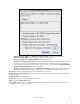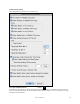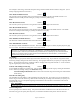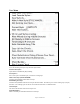User Guide
Table Of Contents
- PG Music Inc. License Agreement
- Table of Contents
- Chapter 1: Welcome to Band-in-a-Box!
- Chapter 2: QuickStart Tutorial
- Chapter 3: Band-in-a-Box 2010.5 for Macintosh
- Welcome to Band-in-a-Box 2010.5
- New Features in Band-in-a-Box 2010
- More New RealTracks
- QuickStart Tutorial
- Quick Song Settings
- Save Default Mix
- Improved Audio Rendering
- DAW Plug-in Mode
- Freeze Tracks
- RealTracks Enhancements
- New Favorite Songs/Styles Dialog
- Rendering Tracks
- StylePicker Enhancements
- New in the StyleMaker
- Chapter 4: The Main Screen
- Chapter 5: Guided Tour of Band-in-a-Box
- Chapter 6: Band-in-a-Box PowerGuide
- RealTracks
- RealDrums
- Song Settings
- The Chordsheet
- Chord Preview/Builder
- MIDI file “Chord Wizard”
- Applying Styles
- The StylePicker
- Playing, Pausing, and Stopping Songs
- Changing Volume, Panning, Reverb, Chorus, Bank
- Freeze Tracks
- Saving Songs
- Preferences – User Settings
-
- Show Chords with push/rest chars
- Metronome During Recording
- Harmony Volume Adjust
- OK to Load Style with songs
- Write Guitar part on 6 channels
- Turn External Keyboard’s Local On at end of session
- OK to beep with messages
- OK to prompt to reduce/expand
- For Roman Numerals in minor keys, use relative major
- Save Button on main screen works as Save As
- Name MIDI files with .MID extension
- Allow larger fonts on Chordsheet
- Color for Chordsheet Area
-
- Other Editing Features
- MIDI Setup
- The JukeBox
- Chapter 7: Notation and Printing
- Chapter 8: Automatic Music Features
- Chapter 9: Recording Tracks
- Chapter 10: Audio Features
- Chapter 11: Wizards, Tutors, and Fun
- Chapter 12: User Programmable Functions
- Chapter 13: CoreMIDI and Apple DLS Synth
- Chapter 14: Reference
- PG Music Inc.
- Index
- Registration Form
Chapter 14: Reference
270
OK to Load Styles w/ songs
Normally this is checked so that songs load with the associated style. But let’s say we’ve discovered a new style,
and want to try it out on many different songs. In that case, we would ensure that this item is NOT checked. Then
when a song is loaded, it will play in the new style we are trying out.
Mute Melody during middle choruses
This gives the Soloist(s) a chance to play on a given song during the middle choruses. Toggle this option “On” if
you would like the melody to be muted during these choruses.
Kill Melody in Middle choruses
This command will permanently erase the middle choruses of the Melody.
Force song to # choruses
Toggle this option “On” if you would like a given song to have a preferred number of choruses.
Auto-Generate Song Title
Band-in-a-Box will generate an infinite variety of titles for your songs.
‘Jazz Up’ the Chords
This will “Jazz Up” the chords by changing chords like C and Cmaj to 7
th
and 6
th
chords. Song embellishment will
be turned on for the song. Select the type of 7ths from the list box then click on the [OK – Jazz UP] button.
‘Jazz Down’ the Chords
This will “Jazz Down” the chords by changing chords with 7ths (e.g. C7) to triads (e.g. C) and 9ths and 13ths to 7
th
chords. Song embellishment is turned off. Press [OK – Jazz Down] to proceed.
Chord Substitution Dialog (choose your own)…
This allows you to see a list of possible chord substitutions for the current chord progression.
Auto-Generate Chord Substitutions…
This will automatically pick chord substitutions for all or part of the song.
Chord Builder…
Allows you to build up chords using mouse clicks. You can enter chords “by ear” without having to know the actual
chord names or any music theory. This feature also illustrates the differences between various chord types.
Play Current Chord
Click on any chord and use this command or press Shift+Return to instantly hear how it sounds.