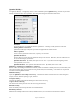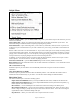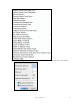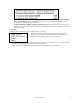User Guide
Table Of Contents
- PG Music Inc. License Agreement
- Table of Contents
- Chapter 1: Welcome to Band-in-a-Box!
- Chapter 2: QuickStart Tutorial
- Chapter 3: Band-in-a-Box 2010.5 for Macintosh
- Welcome to Band-in-a-Box 2010.5
- New Features in Band-in-a-Box 2010
- More New RealTracks
- QuickStart Tutorial
- Quick Song Settings
- Save Default Mix
- Improved Audio Rendering
- DAW Plug-in Mode
- Freeze Tracks
- RealTracks Enhancements
- New Favorite Songs/Styles Dialog
- Rendering Tracks
- StylePicker Enhancements
- New in the StyleMaker
- Chapter 4: The Main Screen
- Chapter 5: Guided Tour of Band-in-a-Box
- Chapter 6: Band-in-a-Box PowerGuide
- RealTracks
- RealDrums
- Song Settings
- The Chordsheet
- Chord Preview/Builder
- MIDI file “Chord Wizard”
- Applying Styles
- The StylePicker
- Playing, Pausing, and Stopping Songs
- Changing Volume, Panning, Reverb, Chorus, Bank
- Freeze Tracks
- Saving Songs
- Preferences – User Settings
-
- Show Chords with push/rest chars
- Metronome During Recording
- Harmony Volume Adjust
- OK to Load Style with songs
- Write Guitar part on 6 channels
- Turn External Keyboard’s Local On at end of session
- OK to beep with messages
- OK to prompt to reduce/expand
- For Roman Numerals in minor keys, use relative major
- Save Button on main screen works as Save As
- Name MIDI files with .MID extension
- Allow larger fonts on Chordsheet
- Color for Chordsheet Area
-
- Other Editing Features
- MIDI Setup
- The JukeBox
- Chapter 7: Notation and Printing
- Chapter 8: Automatic Music Features
- Chapter 9: Recording Tracks
- Chapter 10: Audio Features
- Chapter 11: Wizards, Tutors, and Fun
- Chapter 12: User Programmable Functions
- Chapter 13: CoreMIDI and Apple DLS Synth
- Chapter 14: Reference
- PG Music Inc.
- Index
- Registration Form

Chapter 14: Reference
273
Adjust Level of Melody…
Allows you to increase or decrease the volume (velocity) of the Melody track without affecting the other tracks.
TimeShift Melody (ticks)…
Allows you to move the Melody forwards or backwards in small increments relative to the rest of the song tracks.
(Measured in ticks or parts per quarter, PPQ.)
Insert Beats In Melody
Allows you to insert a blank beat or beats into the song relative to the current time signature.
Delete Beats in Melody
Allows you to delete a beat or beats from the song relative to the current time signature.
Copy to Soloist Track
Copies the entire contents of the Melody track to the Soloist Track. Useful for a temporary holding area for your
Melody or bouncing tracks.
Move to Soloist Track
Copies the entire contents of the Melody track and erases the original data from the Melody track, preparing it for a
new track or data.
Swap Melody and Soloist Track
This performs a “double copy/move” so that the data that was in the Melody track is transferred to the Soloist track
and visa versa. This is also known as track bouncing.
Melodist – Generate Chords and Mel launches the Melodist feature.
Melody Maker
These sub-menu items allow you to edit Melodist files using the Melody Maker.
Track Type
Normally you'd leave the track type set to Single. But you can set it to:
- Guitar – Channels 11 to 16 will display on the guitar as strings 11 to 16, TAB will show, the notation will be up
an octave, and the MIDI file will contain the channels preserved.
- Multi – All channels are preserved and output on the channels. This would be useful for importing an entire
MIDI file, and playing it from the Melody channel (using a silent style).
- Piano – In this mode, channels 8 and 9 are treated as the left and right hand of a piano part.
Note: When saving a MIDI file and the track type is Guitar, any notes on the guitar channels (11 to 16) are preserved, so that any
fret positions are preserved. (Channels 11 to 16 correspond to strings 1 to 6, so that a G5 note on Channel 11 would be shown on
the high E string at the third fret.)
Embellish Melody during playback
This toggles the Melody Embellisher feature on or off.
Embellish Melody Dialog…
The Melody Embellisher dialog opens, allowing you to customize the settings of the Embellisher, choose an
embellisher type from presets, and make a particular Embellishment permanent.