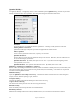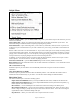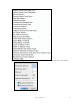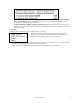User Guide
Table Of Contents
- PG Music Inc. License Agreement
- Table of Contents
- Chapter 1: Welcome to Band-in-a-Box!
- Chapter 2: QuickStart Tutorial
- Chapter 3: Band-in-a-Box 2010.5 for Macintosh
- Welcome to Band-in-a-Box 2010.5
- New Features in Band-in-a-Box 2010
- More New RealTracks
- QuickStart Tutorial
- Quick Song Settings
- Save Default Mix
- Improved Audio Rendering
- DAW Plug-in Mode
- Freeze Tracks
- RealTracks Enhancements
- New Favorite Songs/Styles Dialog
- Rendering Tracks
- StylePicker Enhancements
- New in the StyleMaker
- Chapter 4: The Main Screen
- Chapter 5: Guided Tour of Band-in-a-Box
- Chapter 6: Band-in-a-Box PowerGuide
- RealTracks
- RealDrums
- Song Settings
- The Chordsheet
- Chord Preview/Builder
- MIDI file “Chord Wizard”
- Applying Styles
- The StylePicker
- Playing, Pausing, and Stopping Songs
- Changing Volume, Panning, Reverb, Chorus, Bank
- Freeze Tracks
- Saving Songs
- Preferences – User Settings
-
- Show Chords with push/rest chars
- Metronome During Recording
- Harmony Volume Adjust
- OK to Load Style with songs
- Write Guitar part on 6 channels
- Turn External Keyboard’s Local On at end of session
- OK to beep with messages
- OK to prompt to reduce/expand
- For Roman Numerals in minor keys, use relative major
- Save Button on main screen works as Save As
- Name MIDI files with .MID extension
- Allow larger fonts on Chordsheet
- Color for Chordsheet Area
-
- Other Editing Features
- MIDI Setup
- The JukeBox
- Chapter 7: Notation and Printing
- Chapter 8: Automatic Music Features
- Chapter 9: Recording Tracks
- Chapter 10: Audio Features
- Chapter 11: Wizards, Tutors, and Fun
- Chapter 12: User Programmable Functions
- Chapter 13: CoreMIDI and Apple DLS Synth
- Chapter 14: Reference
- PG Music Inc.
- Index
- Registration Form
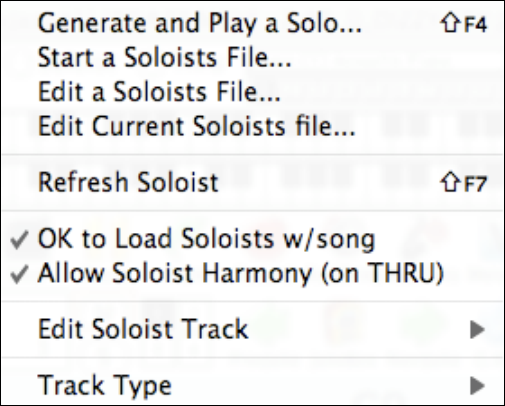
Chapter 14: Reference
276
Soloist Menu
Generate and Play a Solo... opens the Select Soloist dialog where a preset Soloist style can be selected or your own
Soloist can be defined.
Start a Soloists File… allows you to make and edit Soloist styles saved under the filename of your choice. See
Soloist Edit dialog for additional details on importing/exporting/saving Soloists.
Edit a Soloists File… opens a file dialog where you can select any Soloist file (*.Soloist) to edit. If you have not
created any of your own Soloist files or if you want to edit the one you are using, use the Edit Current Soloist File
command.
Band-in-a-Box comes with over 100 Soloists built-in. If you want to make your own or modify an existing Soloist,
use the Soloist Maker (edit) module. The Soloist Maker allows you to define the parameters essential to a soloist's
playing, such as instrument range (i.e. tenor saxophone), extra legato playing, playing more on top of the beat than
most jazz musicians, and playing straighter 8th notes than usual swing 8th notes.
In addition, you can set phrasing options, such as how long the phrase should be, and how much “space” to leave
between phrases. You can also set how “outside” the playing should be.
Edit Current Soloists file… opens the Select Soloist dialog with the currently installed Soloists file.
Refresh Soloist allows the Soloist full access to all solo ideas contained in its database. Use to refresh after several
Soloists have been made.
OK to Load Soloists w/ song
Enable this option if you want Soloists to be automatically loaded with a song that was saved with Soloist
information.
Allow Soloist Harmony (on THRU)
Enable this option to permit the Soloist to utilize the Harmony features. This will allow the Soloist to make a
harmonized solo with the harmony of your choice. See the Select Soloist dialog for additional details.
Edit Soloist Track
This menu command opens a sub-menu of editing options.
Import Soloist from MIDI File allows you to import MIDI data from a file (*.MID) into the Soloist track.
Import Soloist from Clipboard allows you to import MIDI data that has been pasted into the clipboard (e.g.,
from a sequencer such as PowerTracks).
Record Soloist … records a MIDI part to the Soloist track instead of recording to the Melody track.
Record Soloist From Bar # … records at the current location of the highlight cell. When you click to select
the bar to begin recording a prompt will ask you to select which chorus to record. At the end of recording the
regular Band-in-a-Box confirmation dialogs will open.
Step edit Notes… allows you to enter/edit a solo in step time from an event list.